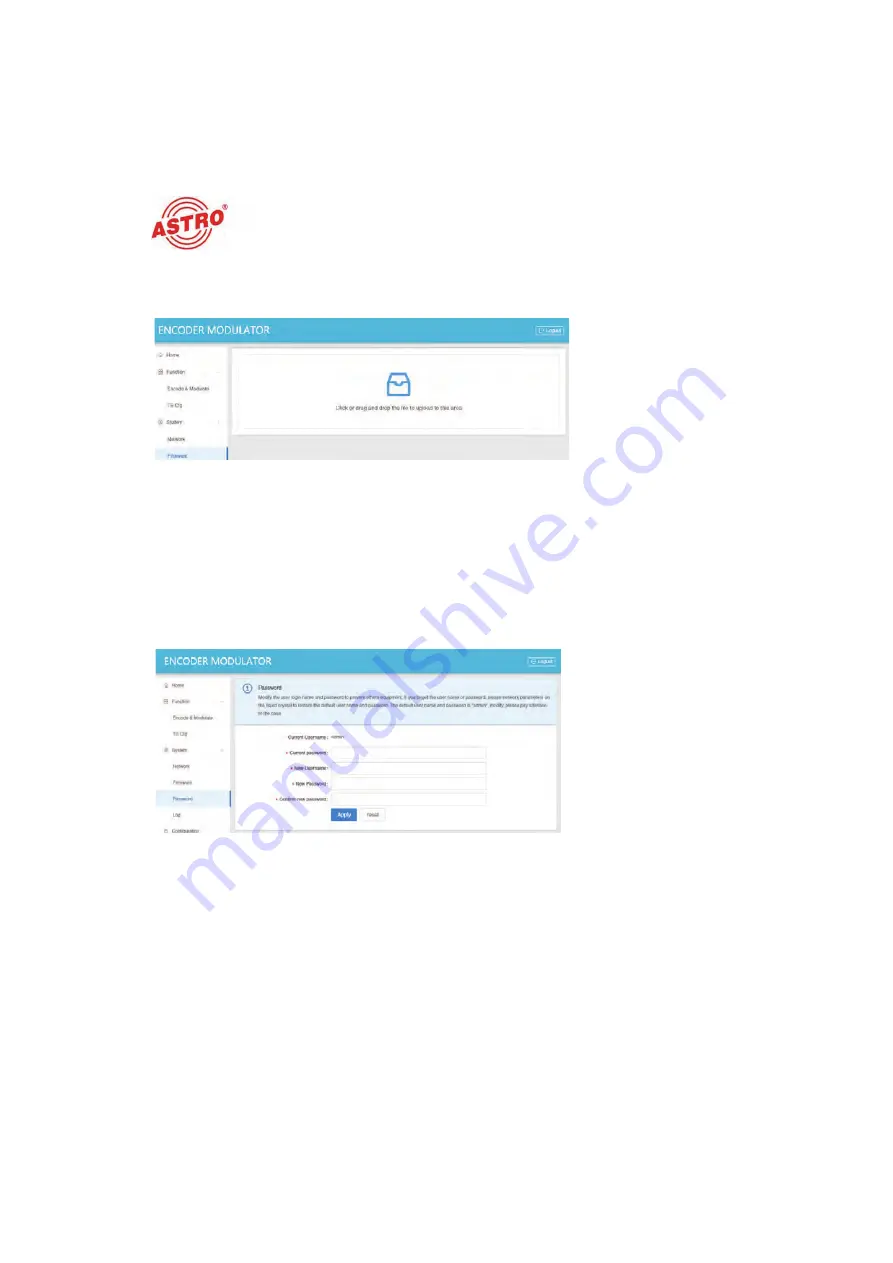
Configuration via the web interface
Operating manual HDQ 1 V2 - Version 07-2021A
page 22
To perform a firmware update, click on the “Firmware” item in the main menu on the left. The
following view appears:
Fig. 11: Updating the firmware
After you have downloaded the file required for a firmware update from the ASTRO website, drag
and drop the file into the marked area to start the update process automatically. Once the update
process is complete, reboot the device to complete the update.
Changing password and user name
If you want to change your password and/or user name, click on the “Password” item in the main
menu on the left. The following input form will now appear:
Fig. 12: Changing password
Enter your current password and the new password here, as well as a new user name if necessary.
When you have set all parameters as desired, click on the “Apply” button underneath the input form.
N
OTE
:
To save the selected settings permanently, first select the “Configuration” item in
the main menu on the left. Then click on the “save” button in the Save section. The selected
settings will then be available again even after restarting the device.
DRAFT VERSION
Содержание 380 288
Страница 1: ...Version 07 2021A DRAFT VERSION ...





















