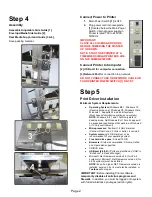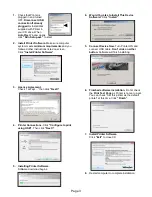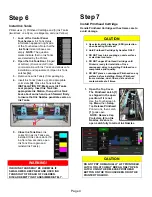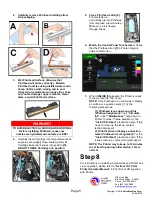Page 4
Step 6
Install Ink Tanks
Printer uses (1) Printhead Cartridge and (5) Ink Tanks
(
two Black, one Cyan, one Magenta, and one Yellow
).
1. Look at the Control Panel
Touchscreen.
Ink Tank status
information appears in right side
of the Touchscreen. Note that the
Ink
Tank
indicator boxes are
empty.
NOTE:
The question
marks indicate that no Ink Tanks
are detected by the Printer.
2. Open the Ink Tank Door
(
hinged
at bottom
).
(
Disconnects Printer
communication with Ink Tanks and allows safe
installation and replacement
.) Open Ink Tank
Latches
[A]
.
3.
Remove new Ink Tank(s) from packaging.
4.
Insert Ink Tanks (
labels up
) into appropriate
color slots
[B]
. Close Ink Tank Latches.
INSTALLATION TIP: Make sure Ink Tanks
seat properly. Insert Ink Tank into
appropriate Ink Station, then pull Ink Tank
back about an inch and push forward firmly
to insure that Ink Nozzles penetrate seals on
Ink Tanks.
5. Close Ink Tank Door.
Ink
colors fill in as Ink Tanks are
installed. If ink colors do not fill
in after a few seconds, open
Ink Tank Door again and
reinstall Ink Tank(s).
Step 7
Install Printhead Cartridge
Handle Printhead Cartridge with extreme care to
avoid damage.
CAUTION
Use electrostatic discharge (ESD) protection
when handling Printhead.
Hold Printhead Cartridge by handles ONLY.
DO NOT touch ink couplings, nozzle surface
or electrical contacts.
DO NOT unpack Printhead Cartridge until
Printer is ready for installation. Once
unwrapped, delay in installing Printhead can
compromise print quality.
DO NOT place an unwrapped Printhead on any
surface before installing. Protect Printhead
from scratches, dust, fibers, dirt and other
contaminants at all times.
1. Open the Top Cover.
The Printhead Latch [1]
is shipped in the open
position, if it is not:
Use the Touchscreen to
tap
Menu
, then
Setup
.
Tap
Release Printhead
.
Printer runs, then Latch
[1]
pops open.
NOTE: Remove Cap
Protectors [2] on Ink
Nozzles. Be sure to
open Latch fully to retract Ink Nozzles.
CAUTION
DO NOT PRY OR MANUALLY LIFT PRINTHEAD
LATCH OR LATCH MAY BREAK. ONLY OPEN
LATCH USING THE RELEASE PRINTHEAD
BUTTON ON THE TOUCHSCREEN OR IN THE
PRINTER TOOLBOX.
WARNING!
INK IN INK TANKS MAY BE HARMFUL IF
SWALLOWED. KEEP NEW AND USED INK
TANKS OUT OF REACH OF CHILDREN.
DISCARD EMPTY INK TANKS IMMEDIATELY.