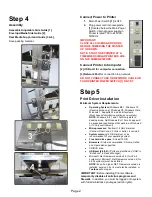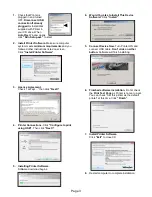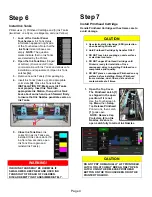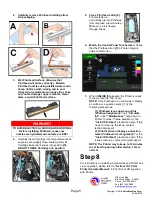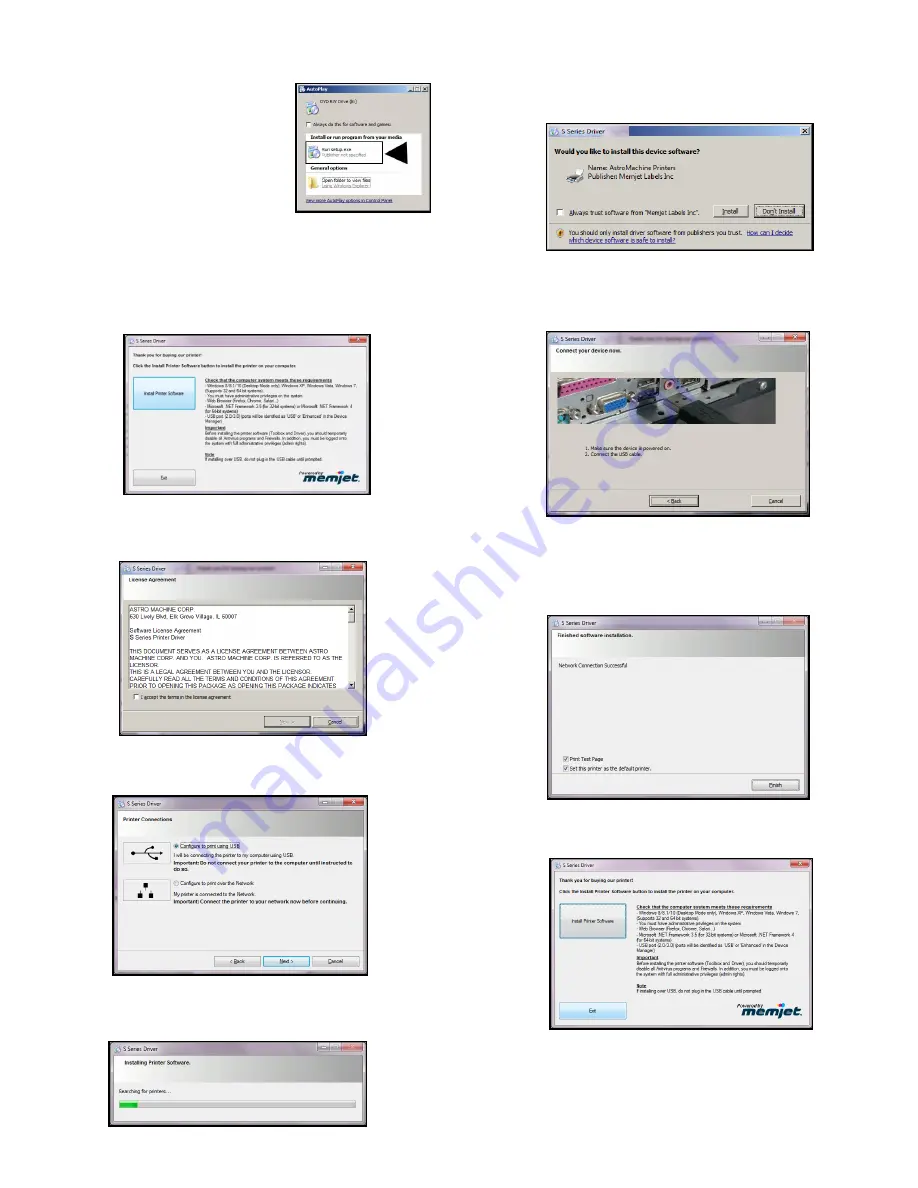
Page 3
1.
Check that Printer is
plugged in and turned
OFF.
Disconnect USB
connection if already
plugged in.
Install disk
supplied with Printer in
your CD drive. When
AutoPlay
Window opens,
click
“Run Setup.exe”
to start.
2. Install Printer Software.
Make sure computer
system meets
minimum requirements
and you
followed other instructions listed on screen.
Click
“Install Printer Software”
.
3. License Agreement.
Check “I accept…” then click
“Next>”
.
4. Printer Connections.
Click
“Configure to print
using USB”
. Then click
“Next>”
.
5. Installing Printer Software.
Software download begins.
6. Would You Like to Install This Device
Software?
Click
“Install”
.
5. Connect Device Now.
Turn Printer ON and
connect USB cable.
Don’t click on either
button.
Software will finish installing.
6. Finished software installation.
Do not check
the
Print Test Page
as Printer is not set up yet.
You can check “Set this printer as the default
printer” at this time. Click
“Finish”
.
7. Install Printer Software.
Click
“Exit”
to close CD.
8.
Restart computer to complete installation.