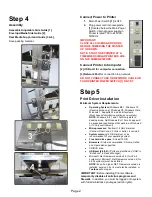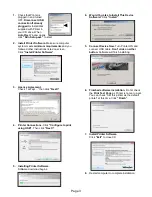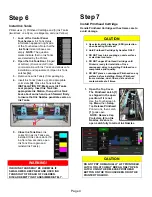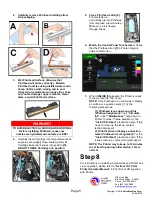Page 2
Step 4
Assembly
Assemble Adjustable Side Guide
[1]
,
Envelope/Media Side Guide
[2]
,
Rear Media Support
and Guide
[3 & 4]
,
Save packing material.
Connect Power to Printer
1.
Main Power Switch
[1]
is OFF.
2.
Plug power cord into receptacle
[1]
located below the Main Power
Switch. Internal power supply in
Printer is rated 100 to 240VAC,
50/60 Hz.
IMPORTANT!
CLOSE ALL COVERS AND DOORS
BEFORE POWERING THE PRINTER
UP OR DOWN.
NOTE: START ONE PRINTER AT A
TIME WHEN SIMILAR PRINTERS ARE
ON THE SAME NETWORK
.
Connect Printer to Computer
[2] USB port for computer connection.
[3]
Network Port
for connection to a network.
DO NOT CONNECT USB OR NETWORK CABLE OR
TURN PRINTER POWER SWITCH [1] ON YET
.
Step 5
Print Driver Installation
Minimum System Requirements:
Operating System:
Windows 8/8.1, Windows 10
(
Desktop Mode only
).
Windows XP, Windows Vista,
Windows 7. Supports 32 and 64 bit systems.
(
Must have administrative privileges on system
.)
NOTE:
Windows 8, 8.1 and 10 will only work in
desktop mode. No Windows 8 or 10 metro apps will
be supported (
applications that work in a Windows 8
or 10 only environment
).
Microprocessor:
Pentium II, 2 GHz minimum
(
Pentium Dual Core, 2.5 GHz or better, is optimal
).
System memory:
2 GB minimum; or as
recommended for your operating system.
Free hard disk space:
At least 10 GB.
Browsers:
Firefox recommended; Chrome, Safari,
and Opera also supported.
CD/DVD drive.
USB port (2.0/3.0):
(
Ports are identified as
“USB” or
“Enhanced” in Device Manager
).
Microsoft .Net Framework version 3.5 (
for 32 bit
systems
) or Microsoft .Net Framework version 4 (
for
64 bit systems
) must be installed.
NOTE:
Even if a higher .NET Framework version is
installed; version 3.5 or 4 must also be installed, or
Toolbox
will not open.
IMPORTANT:
Before installing Printer software,
temporarily disable all antivirus programs and
firewalls
. In addition, you must be logged onto system
with full administrative privileges (
admin rights
).