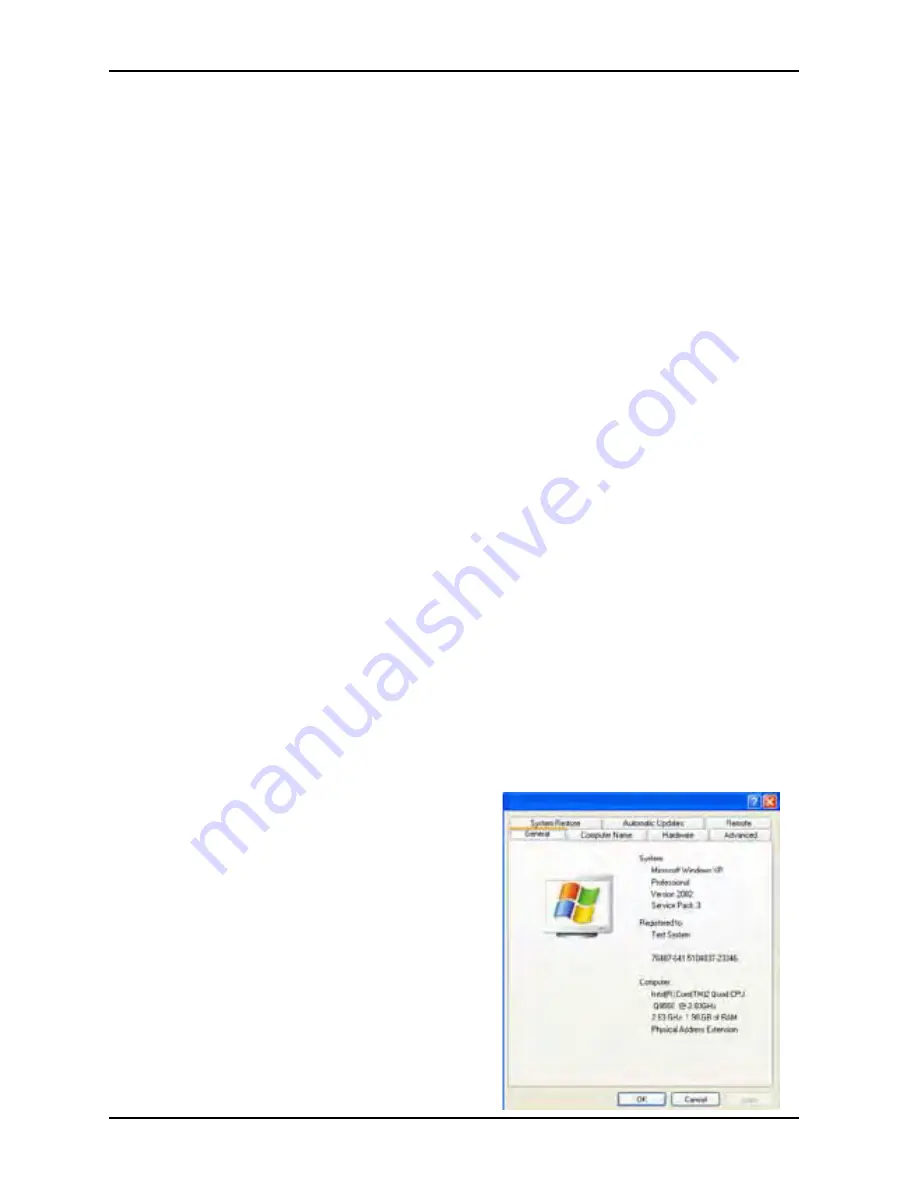
8
PRE-INSTALLATION INFORMATION
IMPORTANT:
When operating the Astra System connected to the high power (500 mA) USB 2.0
port on a Computer System, the computer must also be loaded with ALLPRO Imaging
authorized Twain or DirectX 9 compliant streaming video software application such
as VISIX. Contact your dealer for available Computer Systems and software options.
NOTE:
VISIX Imaging Software is fully compatible with Astra Systems.
Minimum Computer System Requirements -
The Computer System (laptop
or computer, monitor, etc .) and any related peripheral or other equipment, supplied by
the user, or a third party, must comply with the requirements for accessory Equipment
as specified in the appropriate IEC 60601-1 and/or IEC 60601-1-1 harmonized
national standard . Unless otherwise stated, the components of the computer
system must comply with the minimum requirements listed below .
CPU Speed:
Pentium-4, 2 GHz or higher
Operating System:
Windows XP Professional with Service Pack 3 or later for
an Intel 32-bit processor;
Microsoft Windows XP Professional 64-bit Edition with
Service Pack 2 or later for an Intel 64-bit extended (x64)
processor;
Microsoft Windows Vista Business, Enterprise, or
Ultimate with Service Pack 1 or later for an Intel 32-bit
or an Intel 64-bit extended (x64) processor;
Microsoft Windows 7 Professional, Enterprise, or
Ultimate for an Intel 32-bit or an Intel 64-bit extended
(x64) processor .
System RAM:
256 MB
Optical Drive:
CD-ROM Capable
Monitor :
800 x 600 resolution or higher
Video Display Adapter: 16 MB video card with 800 x 600 pixel resolution and
32-bit color
USB Port:
USB 2 .0 High-Speed, High-Power Port
System Properties
System Properties.
If unsure of the operating system version
installed, check that it meets the necessary
requirements by checking the
System
Properties
window .
This is done simply by right clicking the
My Computer icon . Selecting Properties
from the menu list displays the
System
Properties
window as shown . The installed
operating system version is listed under the
General Tab.
The
System Properties
window can
also be displayed from the Desktop Start
button . Just press the Start button and
select
Settings
Control
Panel and
then System .






































