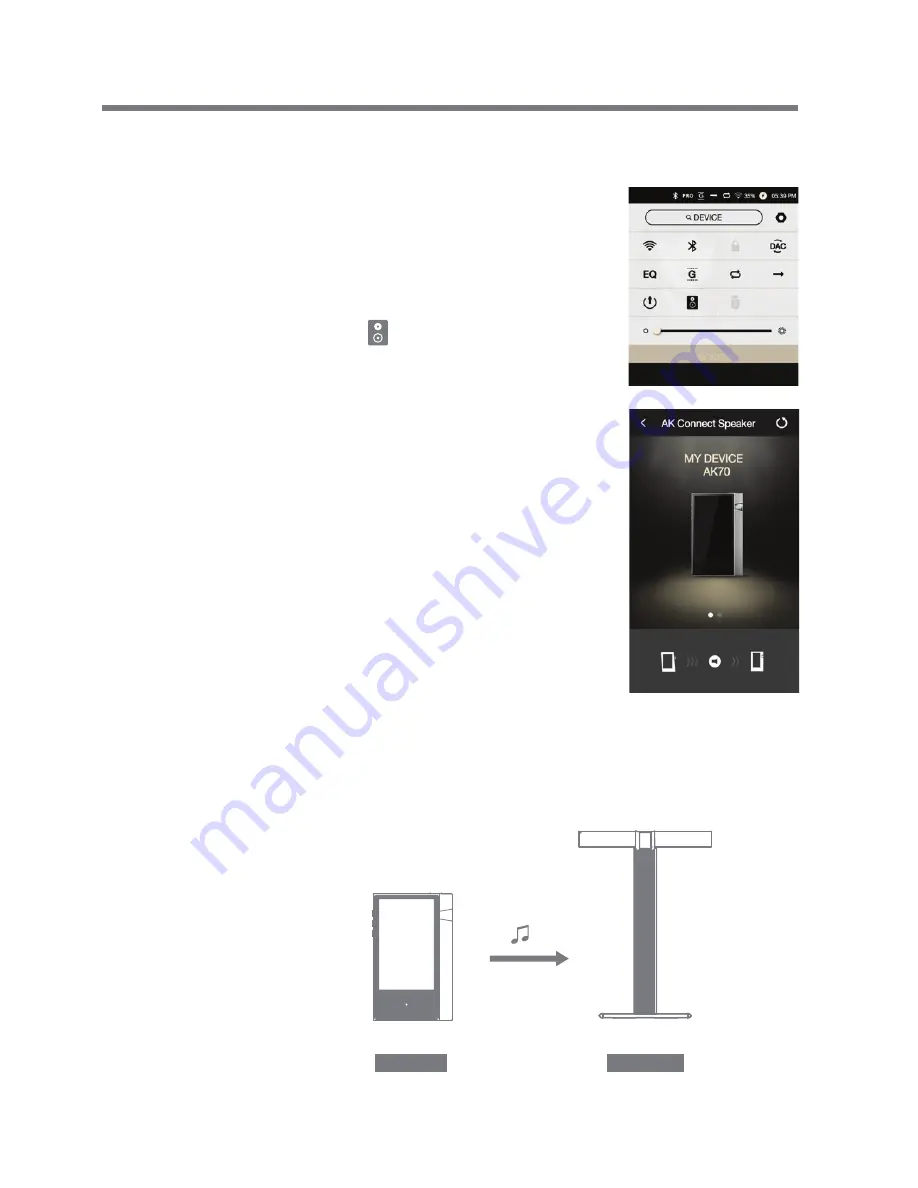
Using the Device
22
User Guide
Selecting Speakers
AK Connect Usage Examples
1. Turn on the speaker(s) to be
connected, and then connect it to
the same network as the AK70.
2. Turn on [AK Connect] from the
device
settings.
3. Press [ ] from the notification
bar to display a list of speakers
available on the same network
as the AK70.
4. Scroll the screen left and right to
select a speaker. The selected
speaker will be connected, and
music will be played back through
the
speaker.
Example 1
LIBRARY
SPEAKER
AK T1
AK70
















































