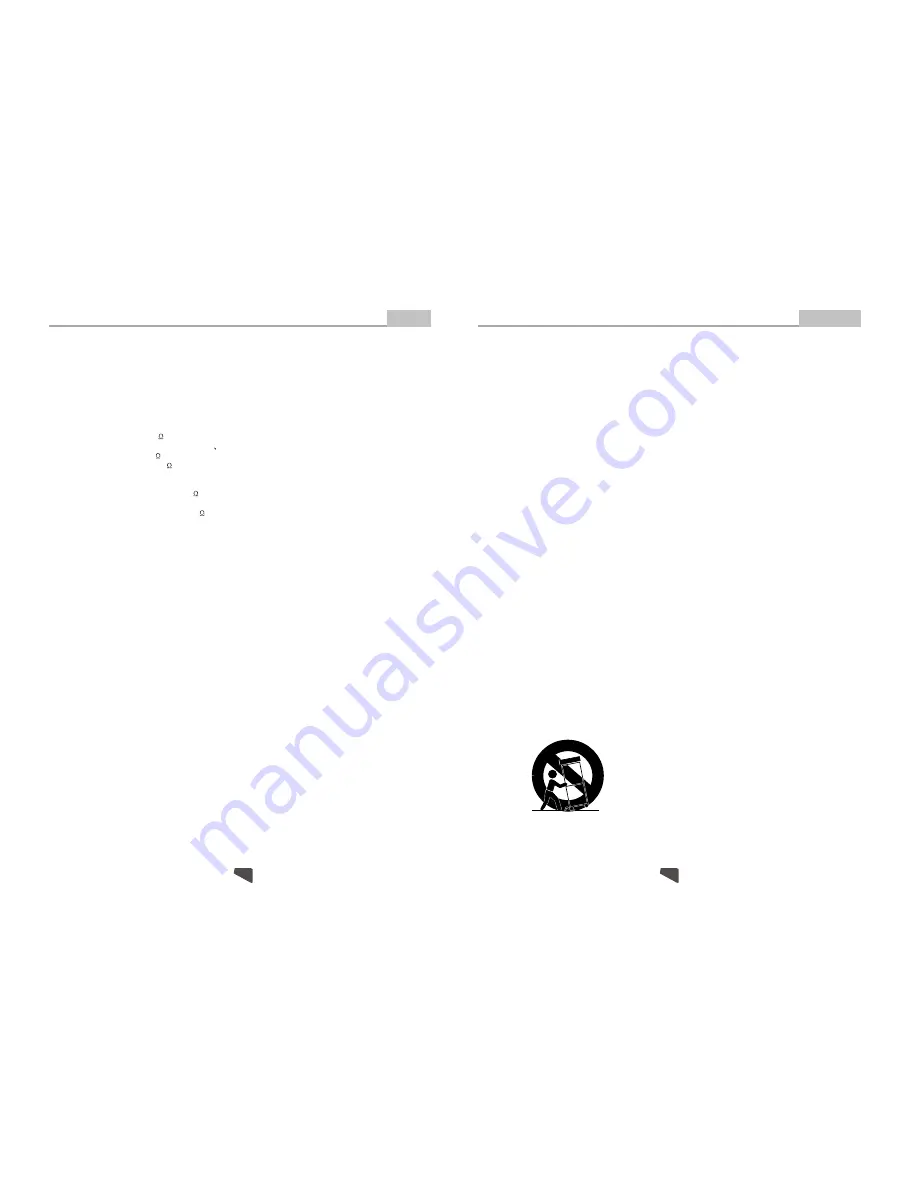
Important Safety Instructions
Introduction
1. Read Instructions
All the safety and operating instructions should be read
before the product is operated.
2. Retain Instructions
The safety and operating instructions should be
retained for future reference.
3. Heed Warnings
All warnings on the product and in the operating
instructions should be adhered to.
4. Follow Instructions
All operating instructions should be followed.
5. Cleaning
Unplug this product from the wall outlet before cleaning.
Do not use liquid cleaners or aerosol cleaners. Use a
damp cloth for cleaning.
6. Attachments
Do not use attachments not recommended by the
product manufacturer as they may cause hazards.
7. Water and Moisture
Do not use this product near water for example, near
a bathtub, wash bowl, kitchen sink, or laundry tub; in a
wet basement; or near a swimming pool; and the like.
8. Accessories
Do not place this product on an unstable cart, stand,
tripod, bracket, or table. The product may fall, causing
serious injury to a child or adult, and serious damage
to the product. Use only with a cart, stand, tripod,
bracket, or table recommended by the manufacturer, or
sold with the product. Any mounting of the product
should follow the manufacturer's instructions, and
should use a mounting accessory recommended by
the manufacturer.
9. Portable Cart Warning
A product and cart combination should be moved with
care. Quick stop, excessive force, and uneven
surface may cause the product and cart combination
to overturn.
10. Ventilation
Slots and openings in the cabinet are provided for
ventilation and to ensure reliable operation of the
product and to protect it from overheating, and these
openings must not be blocked or covered. The
openings should never be blocked by placing the
product on a bed, sofa, rug, or other similar surface.
This product should not be placed in a built-in
installation such as a bookcase or rack unless proper
ventilation is provided or the manufacturer's
instructions have been adhered to.
11. Power Sources
This product should be operated only from the type of
power source indicated on the marking label. If you are
not sure of the type of power supply to your home,
consult your product dealer or local power company.
For products intended to operate from battery power
or other sources, refer to the operating instructions.
12. Grounding or Polarization
This product may be equipped with a polarized
alternating current line plug (a plug having one blade
wider than the other). This plug will fit into the power
outlet only one way. This is a safety feature. If you are
unable to insert the plug fully into the outlet, try
reversing the plug. If the plug should still fail to fit,
contact your electrician to replace your obsolete outlet.
Do not defeat the safety purpose of the polarized plug.
13. Power Cord Protection
Power supply cords should be routed so that they are
not likely to be walked on or pinched by items placed
upon or against them, paying particular attention to
cords at plugs, convenience receptacles, and the point
where they exit from the product.
14. Protective Attachment Plug
The product is equipped with an attachment plug
having overload protection. This is a safety feature.
See Instruction Manual for replacement or resetting of
protective device. If replacement of the plug is required,
be sure the service technician has used a replacement
plug specified by the manufacturer that has the same
overload protection as the original plug.
(Symbol provided by RETAC)
3
30
Specifications
Other
Power requirements: 90-240V~50/60Hz
Power consumption: 15W
Video standard: NTSC/PAL/AUTO
Unit Weight: 2.1 KG
Video out
Video out: 1.0V(p-p)/75
, sync, negative polarity, RCA pin Jack x 1
S-video output connector(separate Y
C signal output connector):
Y output: 1.0V(p-p)/ 75
, sync, negative polarity
C output: 0.286 V(p-p)/75
Audio out
2.1channel out: 1.85V(rms)/10k
, RCA pin Jack(L,R) x 1
5.1channel out: RCA pin Jackx6
Coaxial out/Optical: 0.5V(p-p)/75
, RCA pin Jack x 1
Frequency response: 20Hz to 20kHz
S/N ratio: >90dB
Total harmonic distortion: < 0.05%
[Accessories]
Video/Audio cablex1
Remote Controlx1
User s Manualx1
Specifications are subject to change without notice.
Weight and dimensions are approximate.
This product incorporates copyright protection technology that
is protected by method claims of certain U.S. patents and other
intellectual property rights owned by
Macrovision Corporation
and other rights owners. Use of this copyright protection
technology must be authorized by Macrovision Corporation,
and is intended for home and other limitedviewing uses only
unless otherwise authorized by Macrovision Corporation.
Reverse engineering or disassembly is prohibited.



































