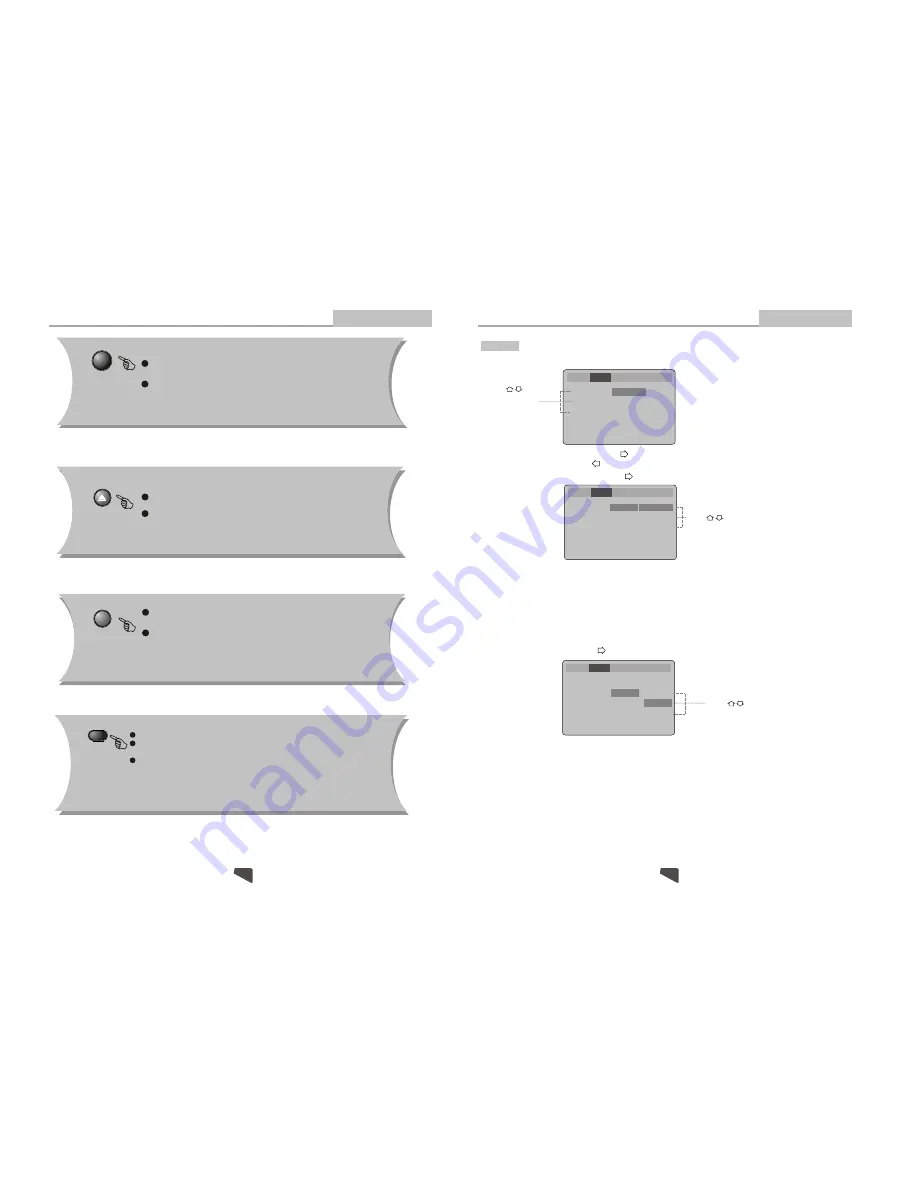
Language Video Audio MoreAud Rating
Language Video Audio MoreAud Rating
Language Video Audio MoreAud Rating
TV shape
TV system
Video Output
4:3 PS
4:3 LB
16:9
[Video]
the [Video] sub
:
Select
in the Setup Menu, and press ENTER to display
menu
Video Setup
A
. Press
ENTER
to confirm
B. Press
SETUP
to exit the Setup Menu
Press to change your selection
Press to
select the menu
item
Note:
Not all DVDs offer movies in Full Screen format. If not, the disc will override your
TV Display setting and the movie will be displayed in Letterbox format.
A
or
set
. Press ENTER
to
B. Press to return to the Setup Menu
TV shape
TV system
Video Output
4:3 PS
PAL
RGB
[4:3 PS] -Pan and scan refers to pictures where part of pictures is cut
off so it fills the whole screen.
[4:3LB] -Letter Box refers to pictures where black bands appear at the
top and bottom.
[16:9] -The picture fills the screen of a wide-screen (16:9) television.
Advanced Features
Modes and Features Setup
Select [TV shape], and press
ENTER
or to display the [TV shape] submenu:
[TV system]
the [TV system] sub
:
Select
and press ENTER or to display
menu
Press to change your selection
A . Press ENTER to confirm
B. Press SETUP to exit the Setup Menu.
TV shape
TV system
Video Output
[NTSC] -Select if you are using NTSC signal system to match your TV set.
[PAL] -Select if you are using PAL signal system to match your TV set.
[AUTO]- Select if you are using AUTO signal system to match your TV set.
4:3 PS
PAL
RGB
4:3 PS
RGB
PAL
Note:
1. During CD playback, points A and B must be within the same track.
During DVD playback, points A and B can be selected from different chapters.
2. This function is subject to the disc.
A-B
During playback, press
A-B
to select point A.
Press it again to select point B. The player will repeat the section from A
to B automatically.
Press
A-B
third time to cancel A-B repeat and clear points A and B.
STANDBY
OPEN/CLOSE
0-10+ keys
During playback, press
STANDBY
to stop the
player and return to standby mode.
While the player is in standby, press
STANDBY
or any key on the front panel to resume normal
operation.
To open the disc tray, press
OPEN/CLOSE
.
To close the disc tray, press
OPEN/CLOSE
again.
These keys are used to input the time, as well as
title, chapter and track numbers.
When a numeric item is displayed on the screen,
press the 0-10+ keys to select the desired entry,
and press
ENTER
to confirm.
Remote Control Operation
Advanced Features
PAL
NTSC
AUTO
15
18


































