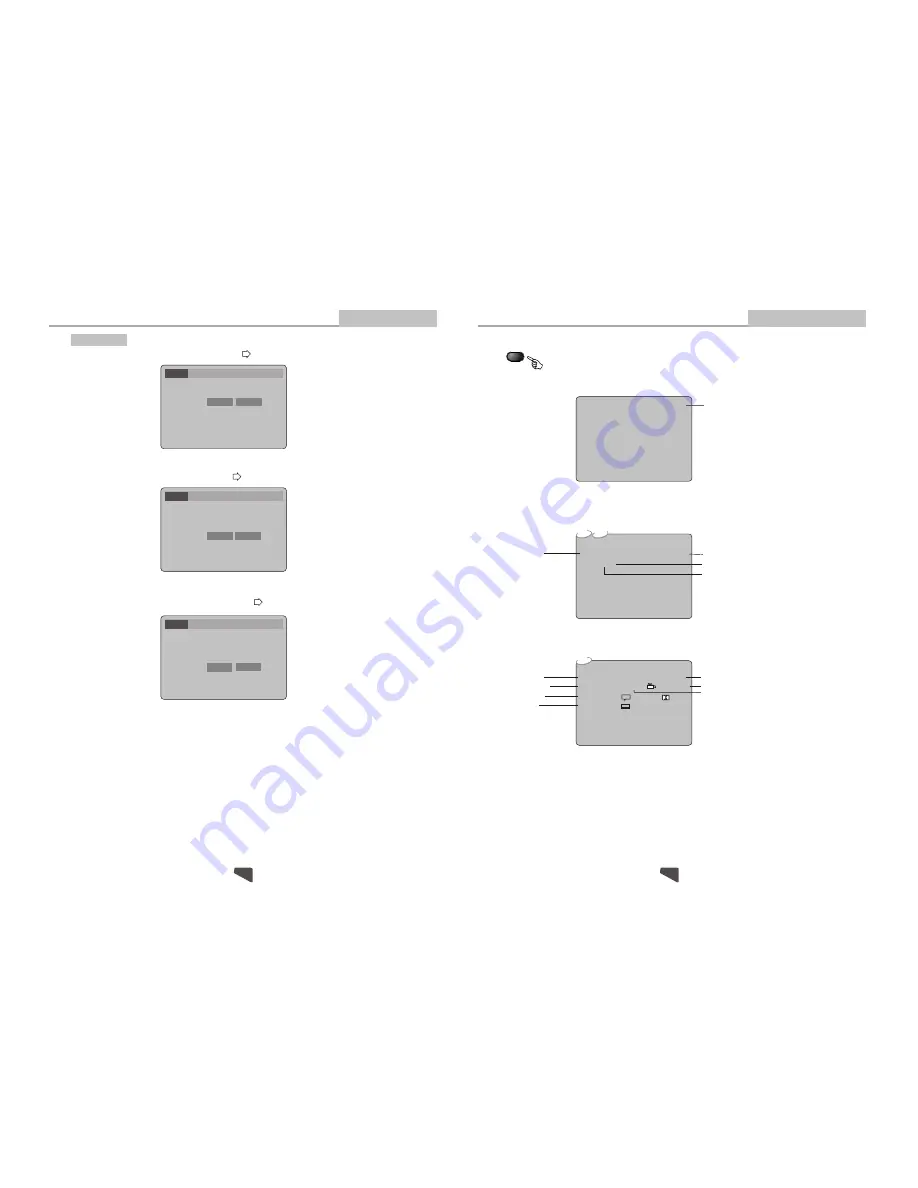
Language Video Audio MoreAud Rating
Language Video Audio MoreAud Rating
Language Video Audio MoreAud Rating
English
English
English
A. Press
ENTER
to confirm
B. Press
SETUP
to exit the Setup Menu
A. Press
ENTER
to confirm
B. Press
SETUP
to exit the Setup Menu
A. Press
ENTER
to confirm
B. Press
SETUP
to exit the Setup Menu
Language Setup
OSD Menu
Subtitle
Audio
DVD Menu
Subtitle
Audio
DVD Menu
OSD Menu
Subtitle
Audio
DVD Menu
English
English
English
English
English
English
English
English
English
English
English
Modes and Features Setup
Advanced Features
Select [Audio],and press ENTER
or to display the [Audio] submenu:
Select [DVD Menu], and press ENTER or to display the [DVD Menu] submenu:
Select [Subtitle], and press ENTER or to display the [Subtitle] submenu:
Advanced Features
Remote Control Operation
During playback, press DISPLAY to display the current time counter position.
Elapsed time of the current track/chapter
Press DISPLAY again to display additional information about the playing disc.
0:04:45
Other
Track
CD
1/15
Disc type
Elapsed time of the current track
Total tracks
Current track
0:04:45
DVD
Title 1/10
Audio
Subtitle
DVD
Disc type
Elapsed time of the current title
Current chapter
Current title
Audio type
Subtitle
Chapter 2/20 Angle 2/2
1 Eng
5.1Ch
1 Eng
Angle
0:04:45
DISPLAY
Others
0:00:10
0:00:10
0:00:10
19
14
OSD Menu
English



































