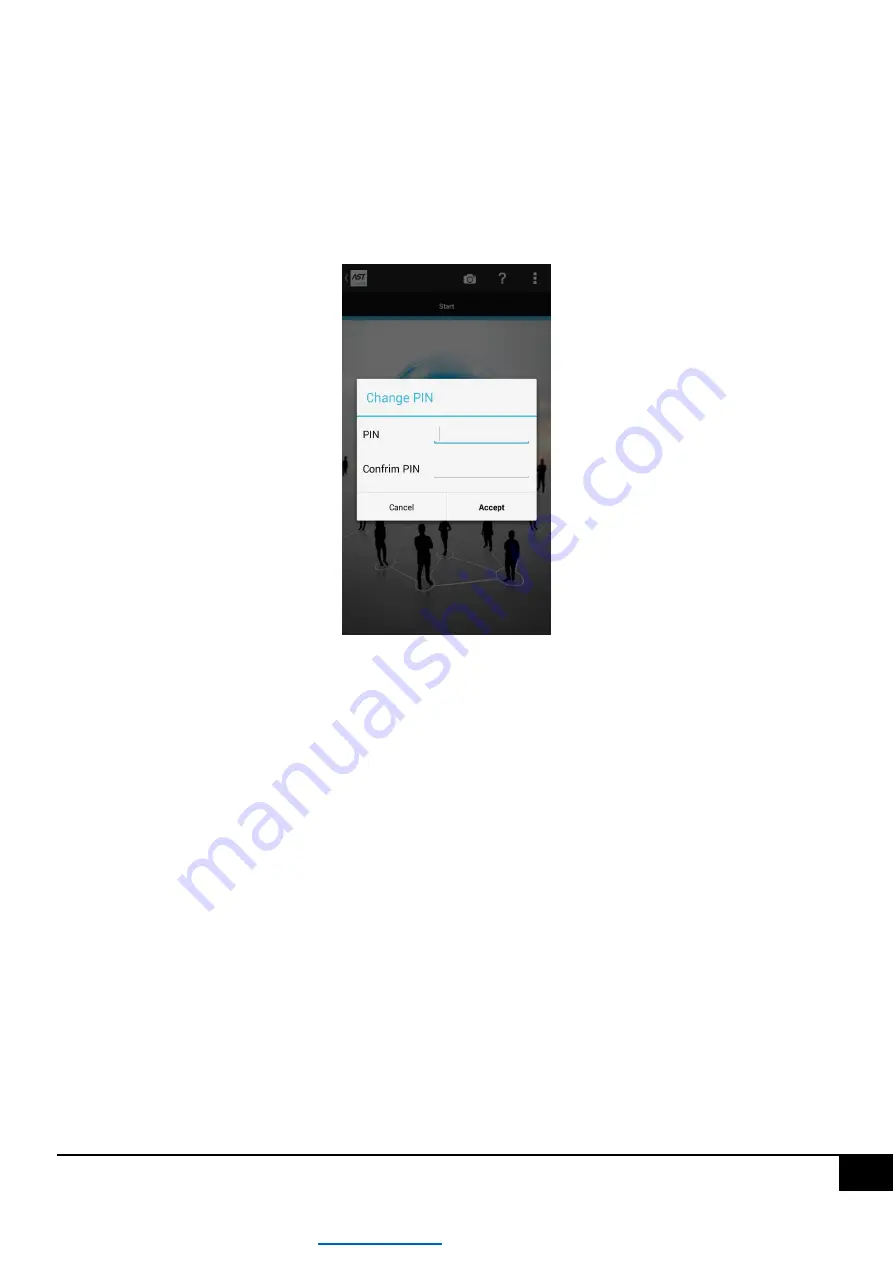
11
CAUTION!!! - In the ASTmobile application each parameter displayed in blue is editable. If you want to edit a
selected parameter, press it. The exception is the driver time, which is displayed in black. Pressing it will make it
possible to synchronize the driver time.
5.2 Driver PIN
When you first connect to the driver using AST mobile, you will see the Change PIN window, in which you need to
establish a PIN to protect the driver, see figure below.
Enter the same four-digit code in the "PIN" and "Confirm PIN" fields and then press the "Save" button. From this point
on, the driver will be protected by that PIN code.
If you connect to the driver from a phone on which the PIN has already been entered once, the window for re-entering
the PIN code will not be displayed. However, if you establish a connection with the driver from a phone from which
you establish a connection with the driver for the first time, the PIN code entry window will be displayed.
CAUTION!!! Only entering the correct PIN code will enable further configuration of the controller.
5.3 Driver name and description
Driver name is displayed at the very top of the "START" screen of the AST mobile application, it is the first screen
displayed after establishing a connection with the driver. In order to change the name of the driver press the name (in
case of a factory new driver it will be AST-XXXX). This will display a dialog box allowing to change the name and add
additional description of the driver, as in the figure below.


























