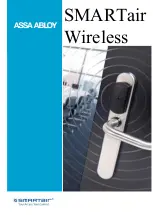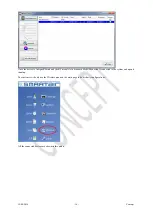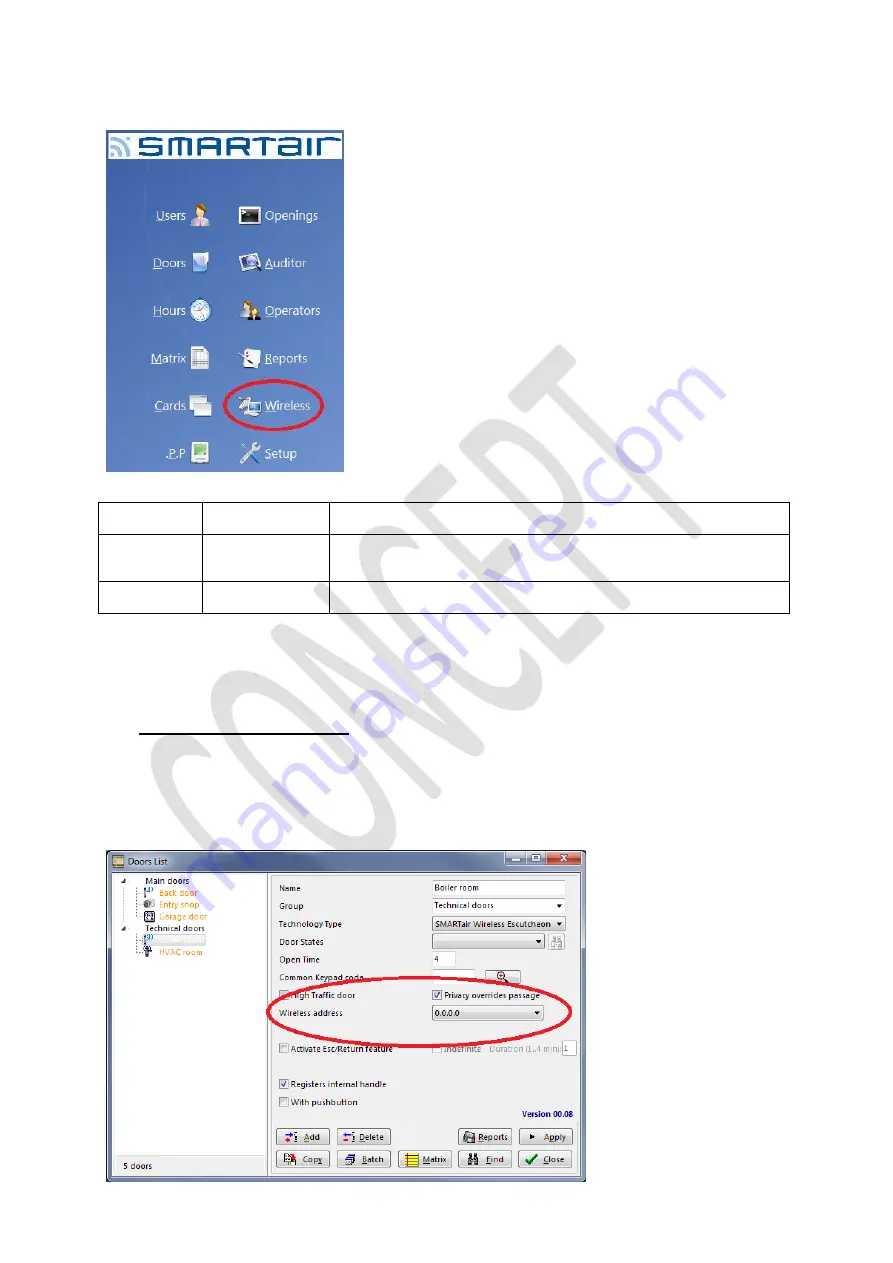
12/04/2016
- 4 -
Concept
Once the license is activated and the Manage Wireless doors, Automatically update Wireless doors is activated.
A new Wireless menu will appear on the main screen of the software. (Possibly you need to close and reopen the software to
see the new menu)
The RF module inside the device can have three different states:
Always Sleep
Manufacturing
mode
RF module is switched OFF
No communication possible!
Always Awake
Initialization mode
RF module is switched ON
High Power consumption
Switches automatically back to Always Sleep if no connection is made in 1 hour.
Sleep/Awake
Standard mode
RF module is switched on every x time for ex. Door open commands.
Normal Power consumption.
It is very important to know that if the RF module is placed in Always Awake mode, an connection has to be made with this
module in order to make the device work with RF functionalities.
If no connection is made with the device in 1 hours’ time, the RF module will go back to Always Sleep mode and the device
will not communicate over RF!
2
Door configuration
Configure the door device as before with Off-line or UoC devices, only make sure the technology type is Wireless!
The only new parameter to be defined for this type of doors is the wireless address.
Doors that have this parameter empty or equal to 0.0.0.0 will NOT communicate through RF.
Once the locking plan has been defined, the Portable Programmer can be loaded with the list of UOL doors.
The wireless address cannot be typed in, .it will be automatically filled in after the devices have been initialized.
Содержание SMARTair Wireless
Страница 1: ...SMARTair Wireless ...
Страница 11: ...12 04 2016 11 Concept Select the newly added hub and click on Setup ...