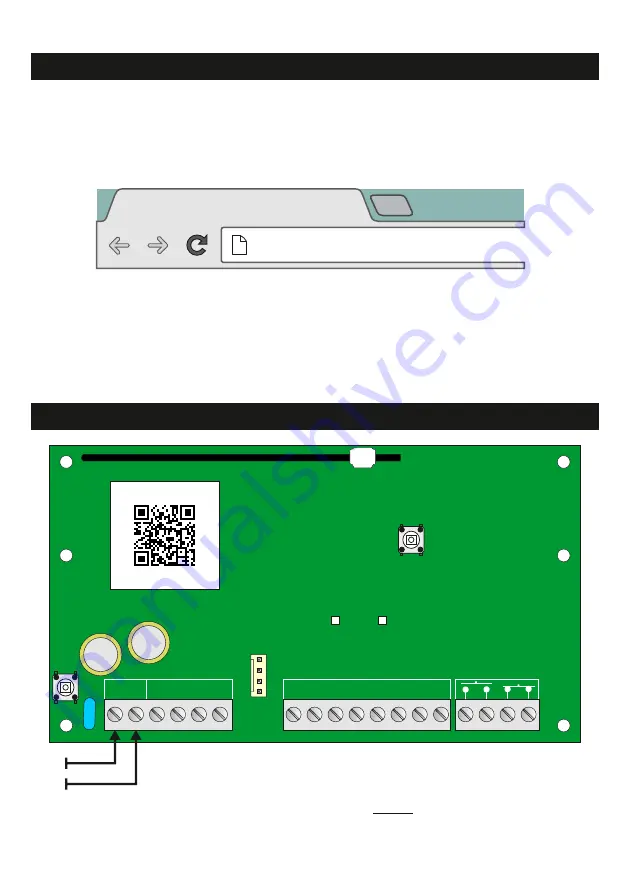
SecureComm
is HKC’s cloud-based communications service which greatly
enhances the capabilities of your system.
There are essentially 3 phases to setting up
SecureComm
connectivity. The first is to
setup the billing arrangements with the end user.
Go to your internet browser and
type
securecomm.hkc.ie
into the address bar as illustrated.
Power-up the communicator as illustrated then press and hold the
Connect/Reset
button
for 5 seconds approx. until the WiFi and
GSM Status LEDs flash red - then release. When the LEDs are a
solid red, the unit has been factory defaulted. Next, briefly press the
Connect/Reset
button again. This forces the unit to establish a GSM link to the
SecureComm
server
in the background. Initially, the GSM Status LED flashes orange for 15 minutes.
Here you will find an intuitive series of prompts which sets up basic account details.
Once
the process is complete, you will be issued with an installation ID number.
The second phase involves physically configuring the system i.e. powering-up the
GSM-WiFi Unit - see below and the following pages:
Also, if the end user wants, take this opportunity to select IP Reporting
Keep this
number safe for the moment
.
, it will be required later.
Setting up SecureComm
New Tab
securecomm.hkc.ie
X
Commissioning the GSM-WiFi U - Standalone Mode
1
1
2
2 3 4 5
D
6
C
Inputs
Outputs
Connect/Reset
Button
Press 1 sec. to Connect
or
Hold to Default
GSM Status
WiFi Status
T
amper
7
+
B
8
-
A
12V
0V
100811811
S/N#
3


















