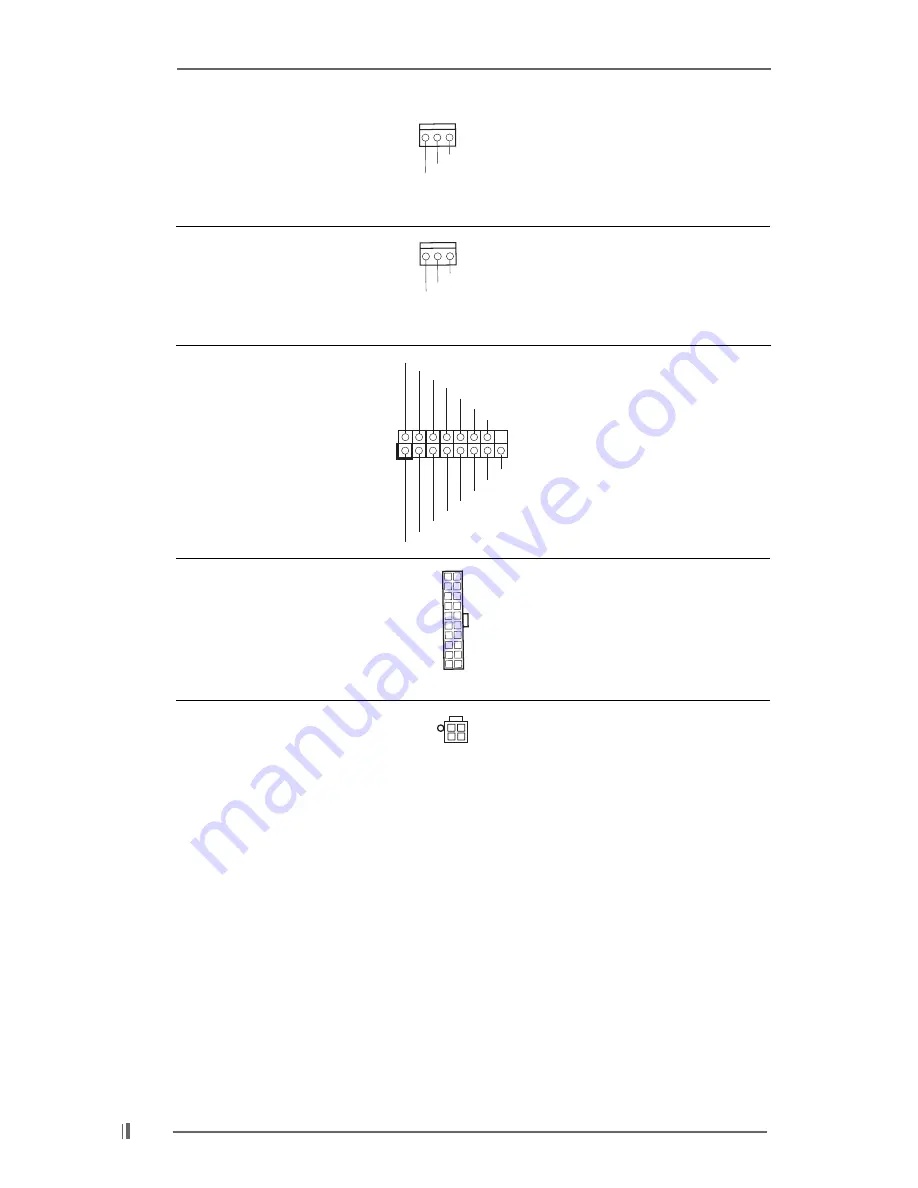
1 6
Chassis Fan Connector
Please connect the chassis fan
(3-pin CHA_FAN1)
cable to this connector and
(see p.7 No. 12)
match the black wire to the
ground pin.
CPU Fan Connector
Please connect the CPU fan
(3-pin CPU_FAN1)
cable to this connector and
(see p.7 No. 2 )
match the black wire to the
ground pin.
Game Connector
Connect a Game cable to
this
(15-pin GAME1)
connector if the Game port
(see p.7 No. 19)
bracket is installed.
ATX Power Connector
Please connect an ATX power
(20-pin ATXPWR1)
supply to this connector.
(see p.7 No. 26)
ATX 12V Connector
Please connect an ATX 12V
(4-pin ATX12V1)
power supply to this connector.
(see p.7 No. 6)
GND
+12V
CHA_FAN_SPEED
GND
+12V
CPU_FAN_SPEED
MIDI_OUT
JAB2
JBY
JBB2
MIDI_IN
+5V
JAY
GND
GND
1
JAX
JAB1
+5V
JBX
JBB1
+5V















































