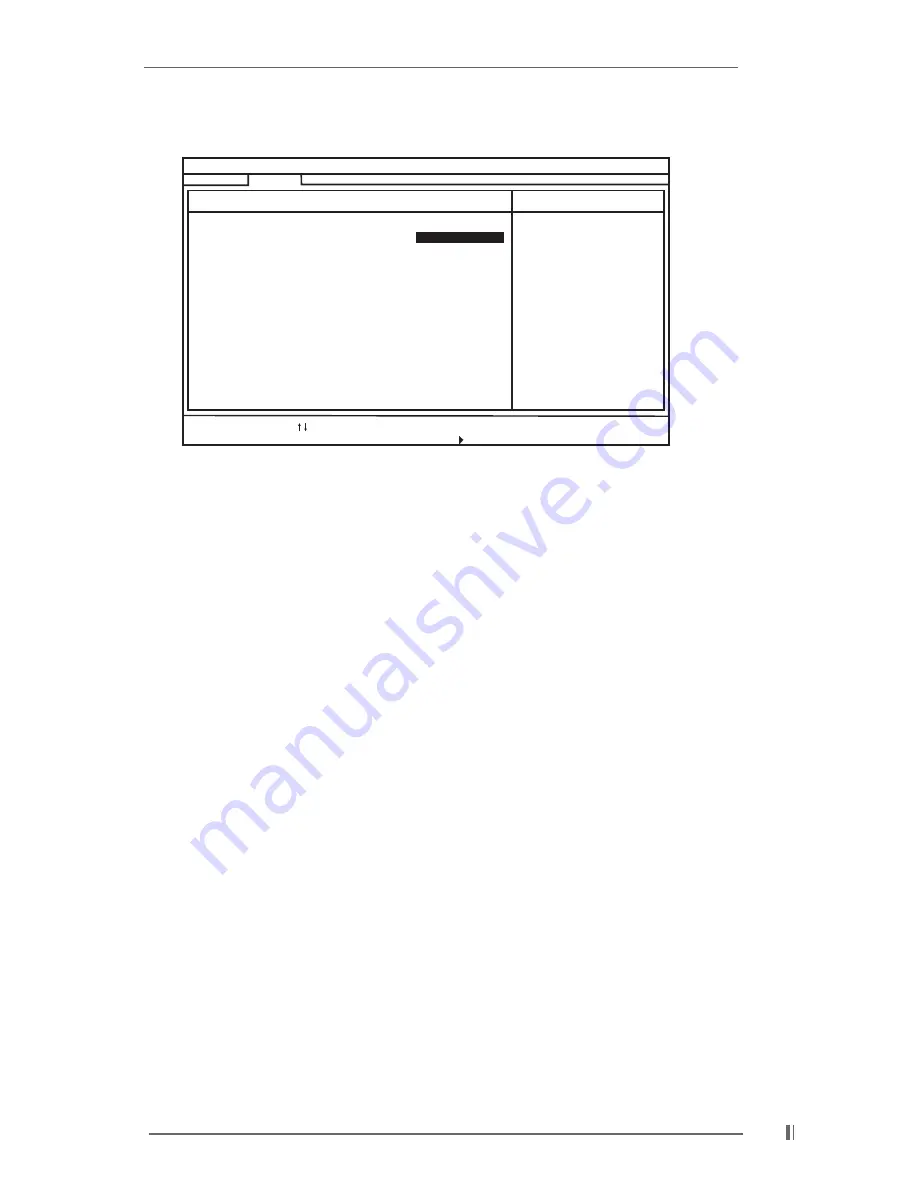
25
Peripheral Configuration:
OnBoard FDC: You may select [Auto], [Disabled], or [Enabled] for the on-board
floppy drive controller.
OnBoard Serial Port: Use this to set addresses for the on-board serial ports
or disable serial ports.
Configuration options: [Auto], [Disabled], [3F8 / IRQ4 / COM1],
[2F8 / IRQ3 / COM2], [3E8 / IRQ4 / COM3], [2E8 / IRQ3 / COM4].
OnBoard Infrared Port: You may select [Auto] for the on-board infrared port
feature, which will enable this feature if the infrared module is installed.
Or you may disable the feature by selecting [Disabled]
OnBoard Parallel Port: Use this option to select Parallel Port address or
disable the on-board Parallel Port.
Configuration options: [Auto], [Disabled], [378], [278].
Parallel Port Mode: Set the operation mode of the parallel port.
The default value is [ECP+EPP]. If this option is set to [ECP+EPP],
it will show the EPP version in the following item, “EPP Version”.
OnBoard Midi Port: Select address for the on-board Midi Port or disable it.
Configuration options: [Disabled], [330], [300], [310], [320].
Midi IRQ Select: Use this to select Midi IRQ.
Configuration options: [3], [4], [5], [7], [10], [11].
OnBoard Game Port: Select address for the on-board Game Port or disable it.
Configuration options: [200H], [208H], [Disabled].
OnBoard IDE: You may enable either the primary IDE channel or the secondary
IDE channel. Or you may enable both the primary and the secondary IDE
channels by selecting [Both]. Set to [Disabled] will disable the both.
Configuration options: [Disabled], [Primary], [Secondary], [Both].
AMIBIOS SETUP UTILITY - VERSION 3.31a
Advanced
OnBoard FDC
OnBoard Serial Port
OnBoard Infrared Port
OnBoard Parallel Port
Parallel Port Mode
EPP Version
Parallel Port IRQ
Parallel Port DMA Channel
OnBoard Midi Port
Midi IRQ Select
OnBoard Game Port
OnBoard IDE
OnBoard LAN
OnBoard AC' 97 Audio
[
Setup Help
]
F1:Help
Esc:Previous Menu
F9:Setup Defaults
F10:Save & Exit
+/-:Change Values
Enter:Select
Sub-Menu
:Select Item
Peripheral Configuration
Auto
Disabled
Auto
ECP + EPP
1.9
Auto
Disabled
5
200H
Both
Enabled
Auto
Auto
Auto
<Enter> to enable or
disable the floppy
drive controller.






































