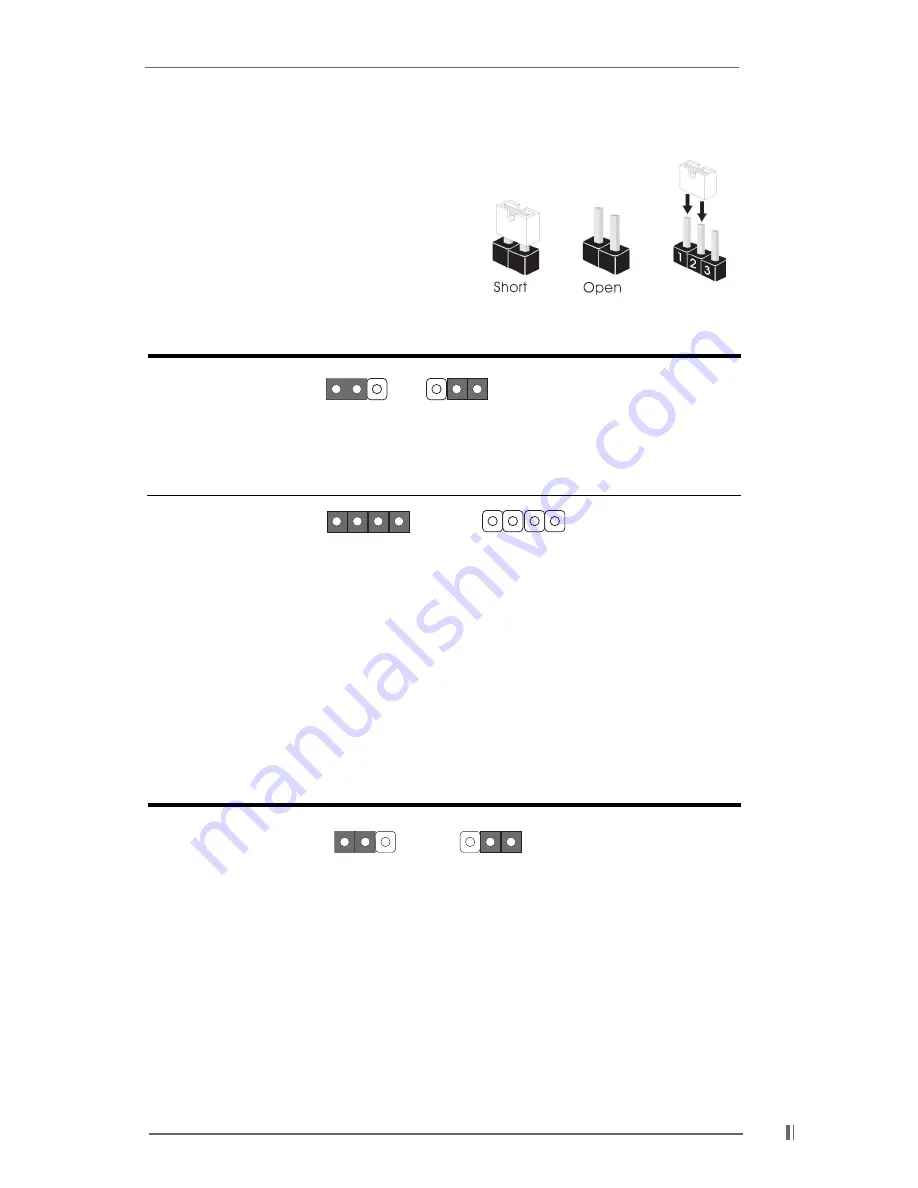
1 3
2.7 Jumpers Setup
The illustration shows how jumpers are
setup. When the jumper cap is placed on
pins, the jumper is “SHORT”. If no jumper cap
is placed on pins, the jumper is “OPEN”. The
illustration shows a 3-pin jumper whose pin1
and pin2 are “SHORT” when jumper cap is
placed on these 2 pins.
J u m p e r
Setting
Description
PS2_USB_PWR1
Short pin2, pin3 to enable
(see p.7/p.8 item 22)
+5VSB (standby) for PS/2
or USB wake up events.
Note: To 5VSB, it requires 2 Amp and higher standby current provided by
power supply.
JR1
(see p.7/p.8 item 26)
JL1
(see p.7/p.8 item 27)
Note: When you connect speakers in back panel and front panel at the same time,
1. If the jumpers JL1 and JR1 are short (see fig. 1), both front panel and
rear panel audio connectors can work.
2. If both jumper caps on JL1 and JR1 are removed (see fig. 2), only front
panel audio works.
However, it requires your front panel to support the function.
Clear CMOS
CLRTC1
(see p.7/p.8 item 17)
Note: CLRTC1 allows you to clear the data in CMOS. The data in CMOS includes
system setup information such as system password, date, time, and system
setup parameters. To clear and reset the system parameters to default setup,
please turn off the computer and unplug the power cord, then use a jumper
cap to short pin2 and pin3 on CLRTC1 for 3 seconds. Please remember to put
the jumper cap back to the default setting (short pin1 and pin2) after clearing
the CMOS.
+5V
1_2
+5VSB
2_3
JR1
JL1
JR1
JL1
fig. 1
fig. 2
Clear CMOS
2_3
1_2
Default














































