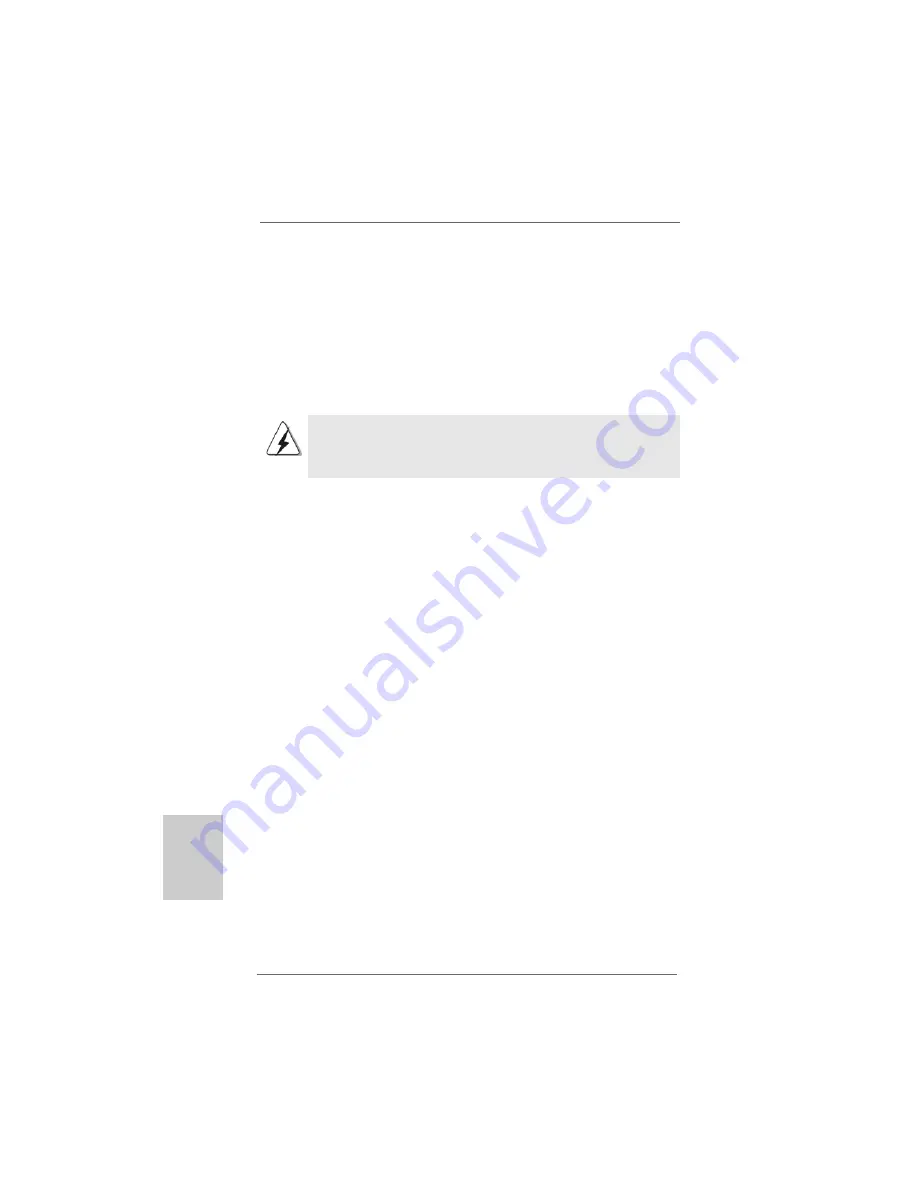
1 2
1 2
1 2
1 2
1 2
ASRock K7S41GX2 Motherboard
EnglishEnglishEnglishEnglishEnglish
2.4
2.4
2.4
2.4
2.4
Expansion Slots (PCI, AMR, and AGP Slots)
Expansion Slots (PCI, AMR, and AGP Slots)
Expansion Slots (PCI, AMR, and AGP Slots)
Expansion Slots (PCI, AMR, and AGP Slots)
Expansion Slots (PCI, AMR, and AGP Slots)
There are 2 PCI slots, 1 AMR slot, and 1 AGP slot on
K7S41GX2
motherboard.
PCI slots:
PCI slots are used to install expansion cards that have the 32-bit PCI
interface.
AMR slot:
The AMR slot is used to insert an ASRock MR card (optional) with
v.92 Modem functionality.
AGP slot:
The AGP slot is used to install a graphics card. The ASRock AGP slot has
a special design of clasp that can securely fasten the inserted graphics
card.
Please do NOT use a 3.3V AGP card on the AGP slot of this motherboard!
It may cause permanent damage! For the voltage information of your
graphics card, please check with the graphics card vendors.
Installing an expansion card
Installing an expansion card
Installing an expansion card
Installing an expansion card
Installing an expansion card
Step 1.
Before installing the expansion card, please make sure that the power
supply is switched off or the power cord is unplugged. Please read the
documentation of the expansion card and make necessary hardware
settings for the card before you start the installation.
Step 2.
Remove the system unit cover (if your motherboard is already installed
in a chassis).
Step 3.
Remove the bracket facing the slot that you intend to use.
Keep the screws for later use.
Step 4.
Align the card connector with the slot and press firmly until the card is
completely seated on the slot.
Step 5.
Fasten the card to the chassis with screws.
Step 6.
Replace the system cover.
Содержание K7S41GX2
Страница 59: ...5 9 5 9 5 9 5 9 5 9 ASRock K7S41GX2 Motherboard...
Страница 60: ...6 0 6 0 6 0 6 0 6 0 ASRock K7S41GX2 Motherboard 9 6 x 7 8 24 4 x 19 8...
Страница 61: ...6 1 6 1 6 1 6 1 6 1 ASRock K7S41GX2 Motherboard...
Страница 62: ...6 2 6 2 6 2 6 2 6 2 ASRock K7S41GX2 Motherboard AGP AGP...
Страница 63: ...6 3 6 3 6 3 6 3 6 3 ASRock K7S41GX2 Motherboard...
Страница 64: ...6 4 6 4 6 4 6 4 6 4 ASRock K7S41GX2 Motherboard Short Open JL JR...
Страница 65: ...6 5 6 5 6 5 6 5 6 5 ASRock K7S41GX2 Motherboard la banda roja debe quedar en el mismo lado que el contacto 1...
Страница 66: ...6 6 6 6 6 6 6 6 6 6 ASRock K7S41GX2 Motherboard CD1 AUX1 5 IR1 IDE Master IDE IDE IDE CD ROM IDE...
Страница 67: ...6 7 6 7 6 7 6 7 6 7 ASRock K7S41GX2 Motherboard ATX ATX 9 PANEL1...
Страница 79: ...7 9 7 9 7 9 7 9 7 9 ASRock K7S41GX2 Motherboard T rk e T rk e T rk e T rk e T rk e...
Страница 80: ...8 0 8 0 8 0 8 0 8 0 ASRock K7S41GX2 Motherboard T rk e T rk e T rk e T rk e T rk e...
Страница 81: ...8 1 8 1 8 1 8 1 8 1 ASRock K7S41GX2 Motherboard T rk e T rk e T rk e T rk e T rk e...
Страница 82: ...8 2 8 2 8 2 8 2 8 2 ASRock K7S41GX2 Motherboard T rk e T rk e T rk e T rk e T rk e...
Страница 83: ...8 3 8 3 8 3 8 3 8 3 ASRock K7S41GX2 Motherboard T rk e T rk e T rk e T rk e T rk e Open Short...
Страница 84: ...8 4 8 4 8 4 8 4 8 4 ASRock K7S41GX2 Motherboard T rk e T rk e T rk e T rk e T rk e...
Страница 85: ...8 5 8 5 8 5 8 5 8 5 ASRock K7S41GX2 Motherboard T rk e T rk e T rk e T rk e T rk e...
Страница 86: ...8 6 8 6 8 6 8 6 8 6 ASRock K7S41GX2 Motherboard T rk e T rk e T rk e T rk e T rk e CD1 AUX1...
Страница 87: ...8 7 8 7 8 7 8 7 8 7 ASRock K7S41GX2 Motherboard T rk e T rk e T rk e T rk e T rk e...











































