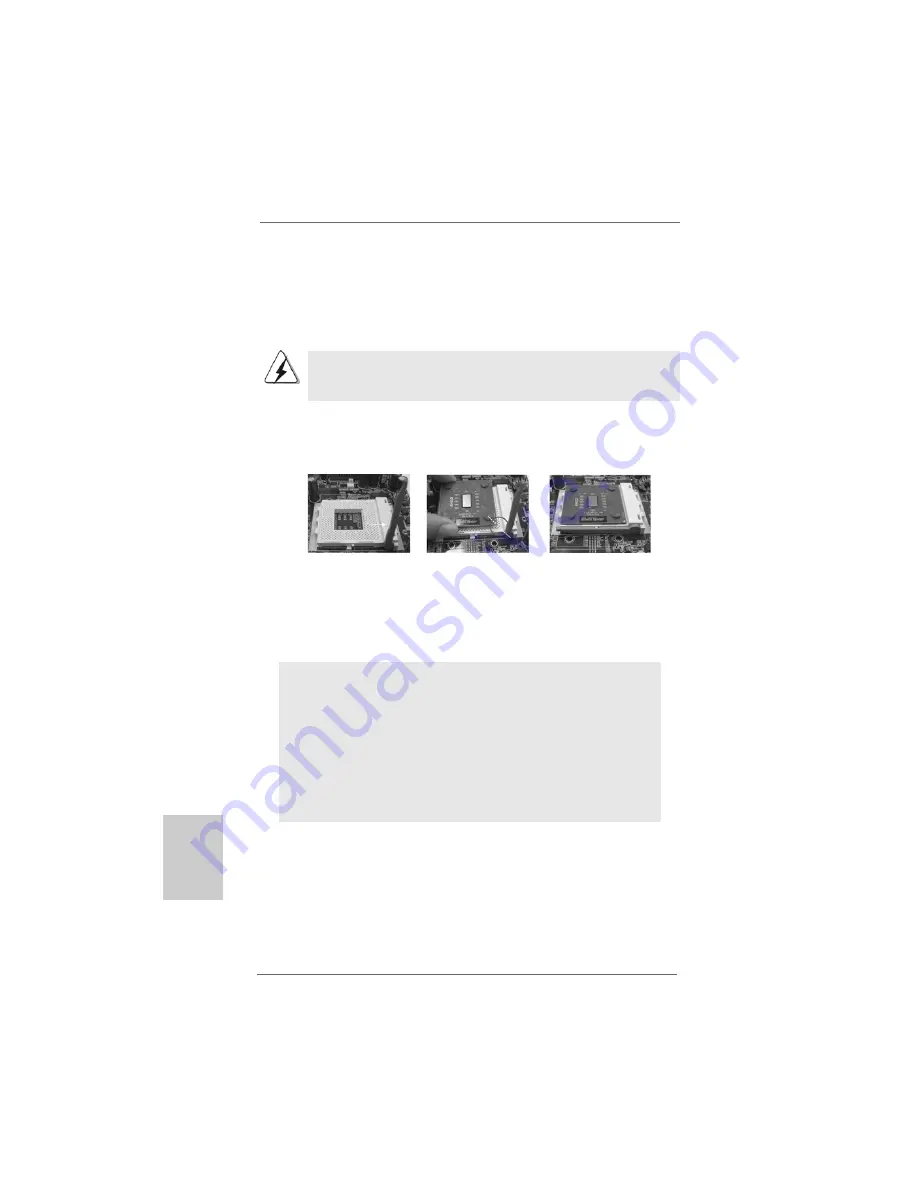
1 0
1 0
1 0
1 0
1 0
ASRock K7S41GX2 Motherboard
EnglishEnglishEnglishEnglishEnglish
2.1
2.1
2.1
2.1
2.1
CPU Installation
CPU Installation
CPU Installation
CPU Installation
CPU Installation
Step 1.
Unlock the socket by lifting the lever up to a 90
o
angle.
Step 2.
Position the CPU directly above the socket such that its marked corner
matches the base of the socket lever.
Step 3.
Carefully insert the CPU into the socket until it fits in place.
The CPU fits only in one correct orientation. DO NOT force the
CPU into the socket to avoid bending of the pins.
Step 4.
When the CPU is in place, press it firmly on the socket while you push
down the socket lever to secure the CPU. The lever clicks on the side tab
to indicate that it is locked.
2.2
2.2
2.2
2.2
2.2
Installation of CPU Fan and Heatsink
Installation of CPU Fan and Heatsink
Installation of CPU Fan and Heatsink
Installation of CPU Fan and Heatsink
Installation of CPU Fan and Heatsink
This motherboard adopts 462-pin CPU socket to support AMD Athlon
XP / Duron
CPU. It requires larger heatsink and cooling fan to dissi-
pate heat. You also need to spray thermal grease between the CPU
and the heatsink to improve heat dissipation. Make sure that the CPU
and the heatsink are securely fastened and in good contact with
each other. Then connect the CPU fan to the CPU_FAN connector
(CPU_FAN1, see page 2, No. 2). For proper installation, please kindly
refer to the instruction manuals of the CPU fan and the heatsink.
STEP 1:
Lift Up The Socket Lever
STEP 2/STEP 3:
Match The CPU Marked Corner
to The Socket Marked Corner
STEP 4:
Push Down And Lock
The Socket Lever
Lever 90° Up
Socket Marked Corner
CPU Marked Corner
Содержание K7S41GX2
Страница 59: ...5 9 5 9 5 9 5 9 5 9 ASRock K7S41GX2 Motherboard...
Страница 60: ...6 0 6 0 6 0 6 0 6 0 ASRock K7S41GX2 Motherboard 9 6 x 7 8 24 4 x 19 8...
Страница 61: ...6 1 6 1 6 1 6 1 6 1 ASRock K7S41GX2 Motherboard...
Страница 62: ...6 2 6 2 6 2 6 2 6 2 ASRock K7S41GX2 Motherboard AGP AGP...
Страница 63: ...6 3 6 3 6 3 6 3 6 3 ASRock K7S41GX2 Motherboard...
Страница 64: ...6 4 6 4 6 4 6 4 6 4 ASRock K7S41GX2 Motherboard Short Open JL JR...
Страница 65: ...6 5 6 5 6 5 6 5 6 5 ASRock K7S41GX2 Motherboard la banda roja debe quedar en el mismo lado que el contacto 1...
Страница 66: ...6 6 6 6 6 6 6 6 6 6 ASRock K7S41GX2 Motherboard CD1 AUX1 5 IR1 IDE Master IDE IDE IDE CD ROM IDE...
Страница 67: ...6 7 6 7 6 7 6 7 6 7 ASRock K7S41GX2 Motherboard ATX ATX 9 PANEL1...
Страница 79: ...7 9 7 9 7 9 7 9 7 9 ASRock K7S41GX2 Motherboard T rk e T rk e T rk e T rk e T rk e...
Страница 80: ...8 0 8 0 8 0 8 0 8 0 ASRock K7S41GX2 Motherboard T rk e T rk e T rk e T rk e T rk e...
Страница 81: ...8 1 8 1 8 1 8 1 8 1 ASRock K7S41GX2 Motherboard T rk e T rk e T rk e T rk e T rk e...
Страница 82: ...8 2 8 2 8 2 8 2 8 2 ASRock K7S41GX2 Motherboard T rk e T rk e T rk e T rk e T rk e...
Страница 83: ...8 3 8 3 8 3 8 3 8 3 ASRock K7S41GX2 Motherboard T rk e T rk e T rk e T rk e T rk e Open Short...
Страница 84: ...8 4 8 4 8 4 8 4 8 4 ASRock K7S41GX2 Motherboard T rk e T rk e T rk e T rk e T rk e...
Страница 85: ...8 5 8 5 8 5 8 5 8 5 ASRock K7S41GX2 Motherboard T rk e T rk e T rk e T rk e T rk e...
Страница 86: ...8 6 8 6 8 6 8 6 8 6 ASRock K7S41GX2 Motherboard T rk e T rk e T rk e T rk e T rk e CD1 AUX1...
Страница 87: ...8 7 8 7 8 7 8 7 8 7 ASRock K7S41GX2 Motherboard T rk e T rk e T rk e T rk e T rk e...









































