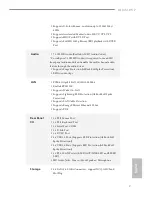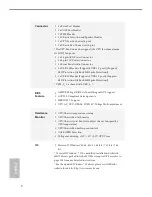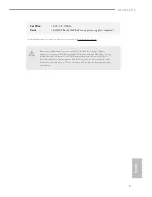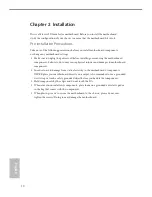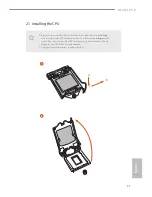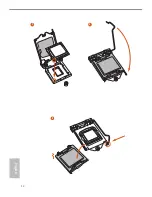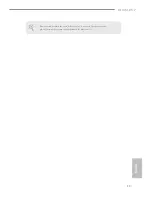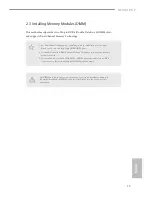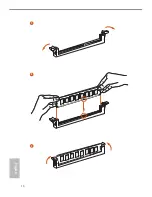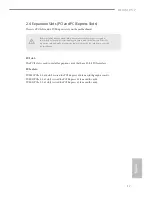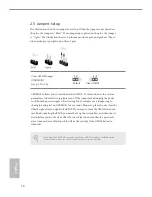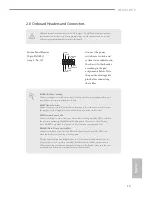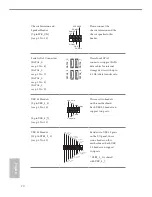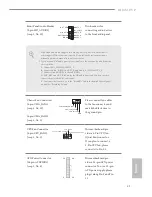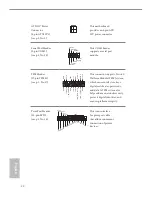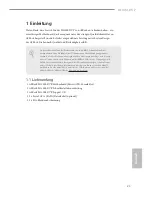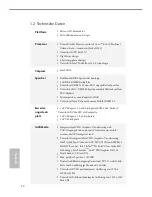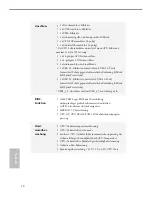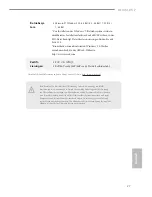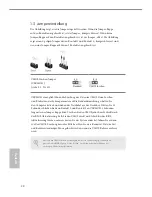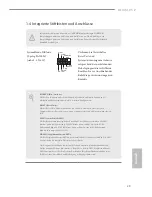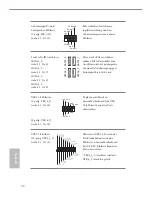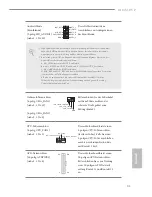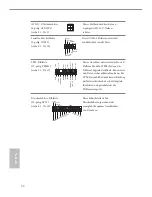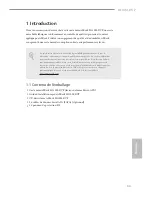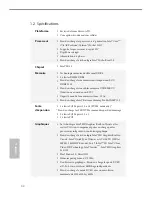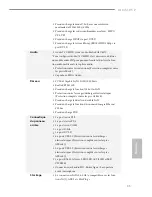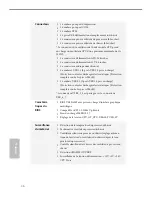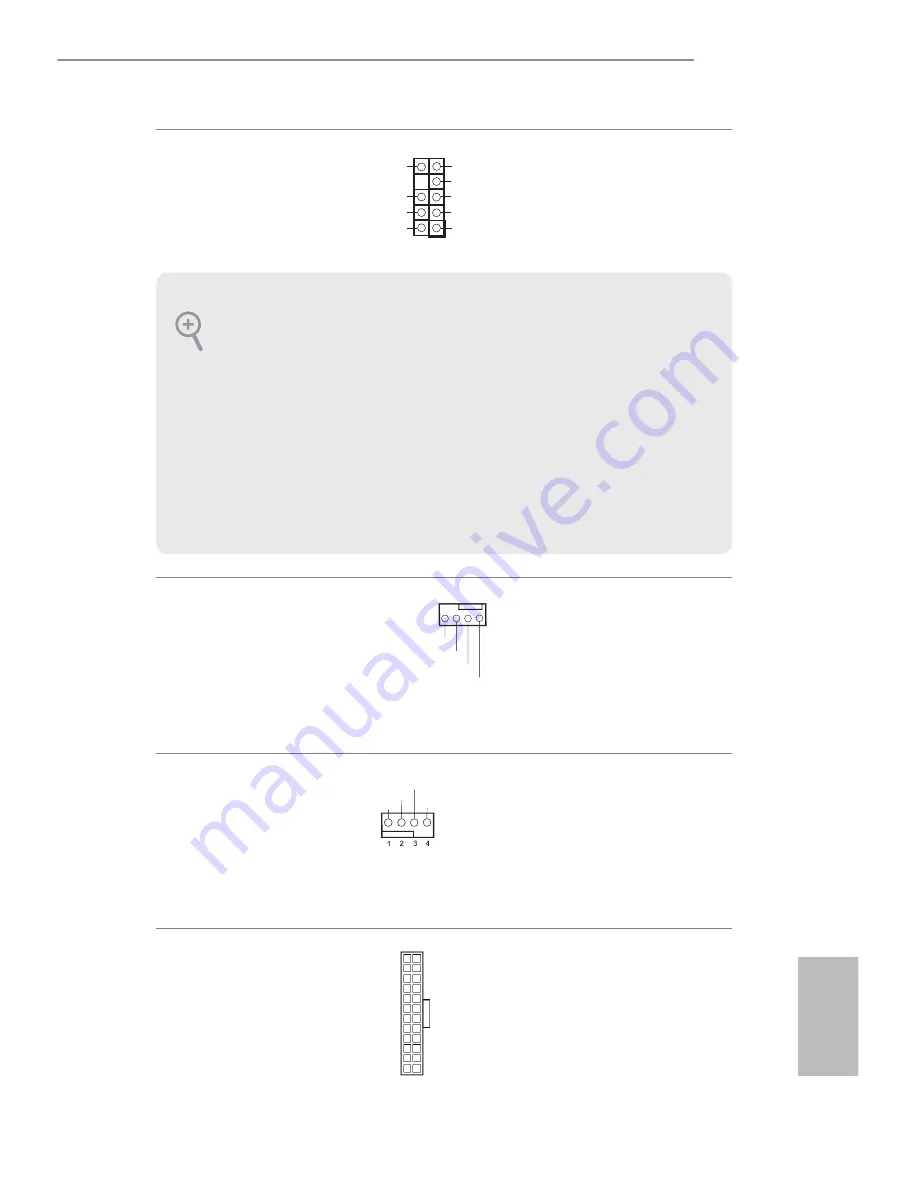
21
English
H110M-DVP
Front Panel Audio Header
(9-pin HD_AUDIO1)
(see p.1, No. 20)
This header is for
connecting audio devices
to the front audio panel.
Chassis Fan Connectors
(4-pin CHA_FAN1)
(see p.1, No. 19)
(4-pin CHA_FAN2)
(see p.1, No. 5)
Please connect fan cables
to the fan connector and
match the black wire to
the ground pin.
CPU Fan Connector
(4-pin CPU_FAN1)
(see p.1, No. 2)
This motherboard pro-
vides a 4-Pin CPU fan
(Quiet Fan) connector.
If you plan to connect a
3-Pin CPU fan, please
connect it to Pin 1-3.
ATX Power Connector
(24-pin ATXPWR1)
(see p.1, No. 4)
This motherboard pro-
vides a 24-pin ATX power
connector. To use a 20-pin
ATX power supply, please
plug it along Pin 1 and Pin
13.
1. High Definition Audio supports Jack Sensing, but the panel wire on the chassis
must support HDA to function correctly. Please follow the instructions in our
manual and chassis manual to install your system.
2. If you use an AC’97 audio panel, please install it to the front panel audio header by
the steps below:
A. Connect Mic_IN (MIC) to MIC2_L.
B. Connect Audio_R (RIN) to OUT2_R and Audio_L (LIN) to OUT2_L.
C. Connect Ground (GND) to Ground (GND).
D. MIC_RET and OUT_RET are for the HD audio panel only. You don’t need to
connect them for the AC’97 audio panel.
E. To activate the front mic, go to the “FrontMic” Tab in the Realtek Control panel
and adjust “Recording Volume”.
J_SENSE
OUT2_L
MIC_RET
PRESENCE#
GND
OUT2_R
MIC2_R
MIC2_L
OUT_RET
1
GND
FAN_VOLTAGE
CHA_FAN_SPEED
FAN_SPEED_CONTROL
GND
FAN_VOLTAGE_CONTROL
FAN_SPEED
FAN_SPEED_CONTROL
12
1
24
13
Содержание H110M-DVP
Страница 14: ...12 English 4 5 3 ...
Страница 16: ...14 English 2 2 Installing the CPU Fan and Heatsink 1 2 C P U _ F A N ...
Страница 18: ...16 English 1 2 3 ...