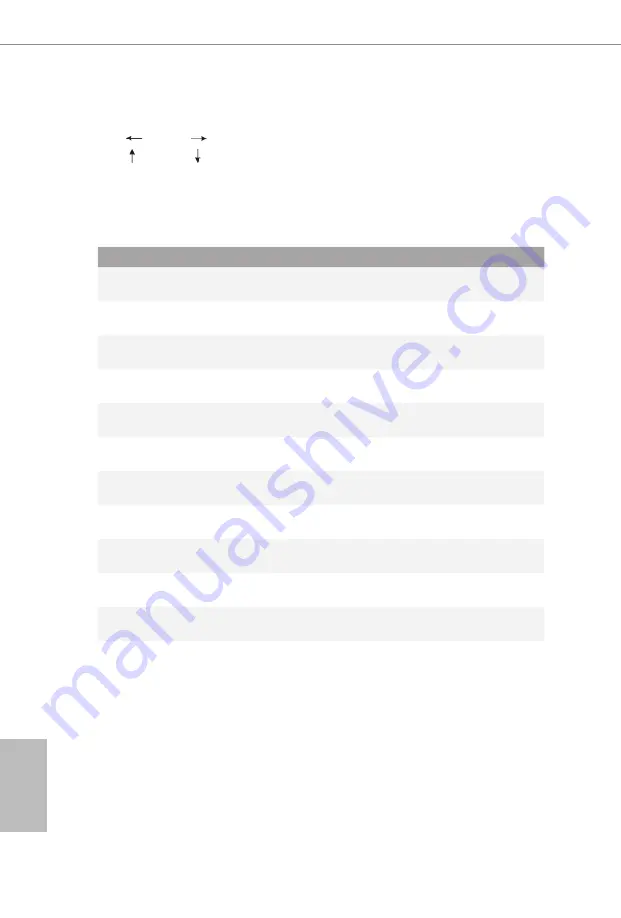
18
19
English
4.1.2 Navigation Keys
Use < > key or < > key to choose among the selections on the menu bar, and
use < > key or < > key to move the cursor up or down to select items, then
press <Enter> to get into the sub screen. You can also use the mouse to click your
required item.
Please check the following table for the descriptions of each navigation key.
Navigation Key(s) Description
+ / -
To change option for the selected items
<Tab>
Switch to next function
<PGUP>
Go to the previous page
<PGDN>
Go to the next page
<HOME>
Go to the top of the screen
<END>
Go to the bottom of the screen
<F1>
To display the General Help Screen
<F7>
Discard changes and exit the SETUP UTILITY
<F9>
Load optimal default values for all the settings
<F10>
Save changes and exit the SETUP UTILITY
<F12>
Print screen
<ESC>
Jump to the Exit Screen or exit the current screen
Содержание ADLD4-P1
Страница 1: ......
Страница 33: ...26 English 4 3 4 NVMe Configuration The NVMe Configuration displays the NVMe controller and Drive information ...
Страница 39: ...32 English DRAM Voltage Use this to configure DRAM Voltage The default value is Auto ...
Страница 42: ...35 English ADLD4 P1 Full Screen Logo Enable to display the boot logo or disable to show normal POST messages ...















































