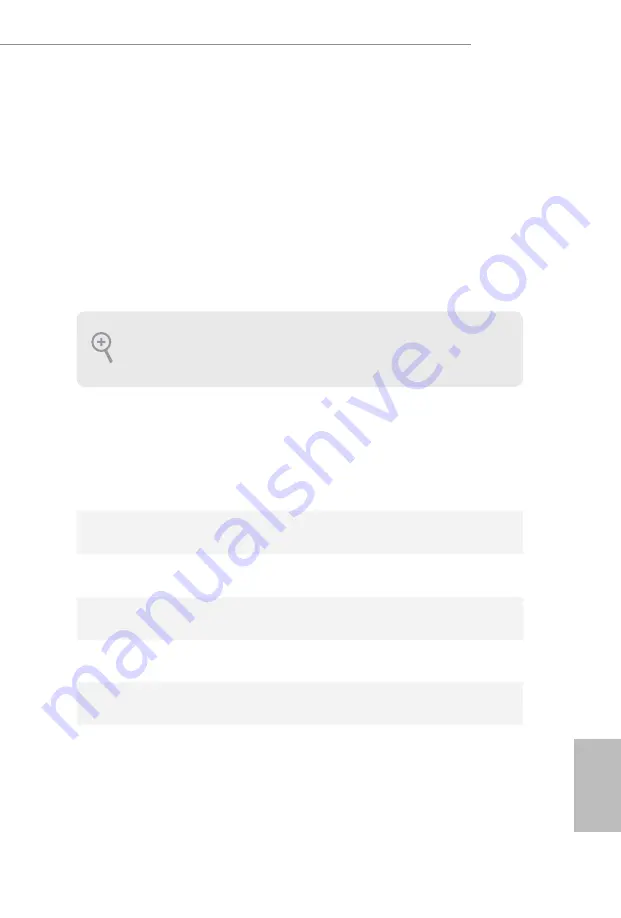
PB
17
English
ADLD4-P1
Chapter 4 UEFI SETUP UTILITY
4.1 Introduction
This section explains how to use the UEFI SETUP UTILITY to configure your
system. You may run the UEFI SETUP UTILITY by pressing <F2> or <Del> right
after you power on the computer, otherwise, the Power-On-Self-Test (POST) will
continue with its test routines. If you wish to enter the UEFI SETUP UTILITY after
POST, restart the system by pressing <Ctl> + <Alt> + <Delete>, or by pressing the
reset button on the system chassis. You may also restart by turning the system off
and then back on.
4.1.1 UEFI Menu Bar
The top of the screen has a menu bar with the following selections:
Main
For setting system time/date information
Advanced
For advanced system configurations
H/W Monitor
Displays current hardware status
Tool
Useful tools
Boot
For configuring boot settings and boot priority
Security
For security settings
Exit
Exit the current screen or the UEFI Setup Utility
Because the UEFI software is constantly being updated, the following UEFI setup screens
and descriptions are for reference purpose only, and they may not exactly match what you
see on your screen.
Содержание ADLD4-P1
Страница 1: ......
Страница 33: ...26 English 4 3 4 NVMe Configuration The NVMe Configuration displays the NVMe controller and Drive information ...
Страница 39: ...32 English DRAM Voltage Use this to configure DRAM Voltage The default value is Auto ...
Страница 42: ...35 English ADLD4 P1 Full Screen Logo Enable to display the boot logo or disable to show normal POST messages ...






























