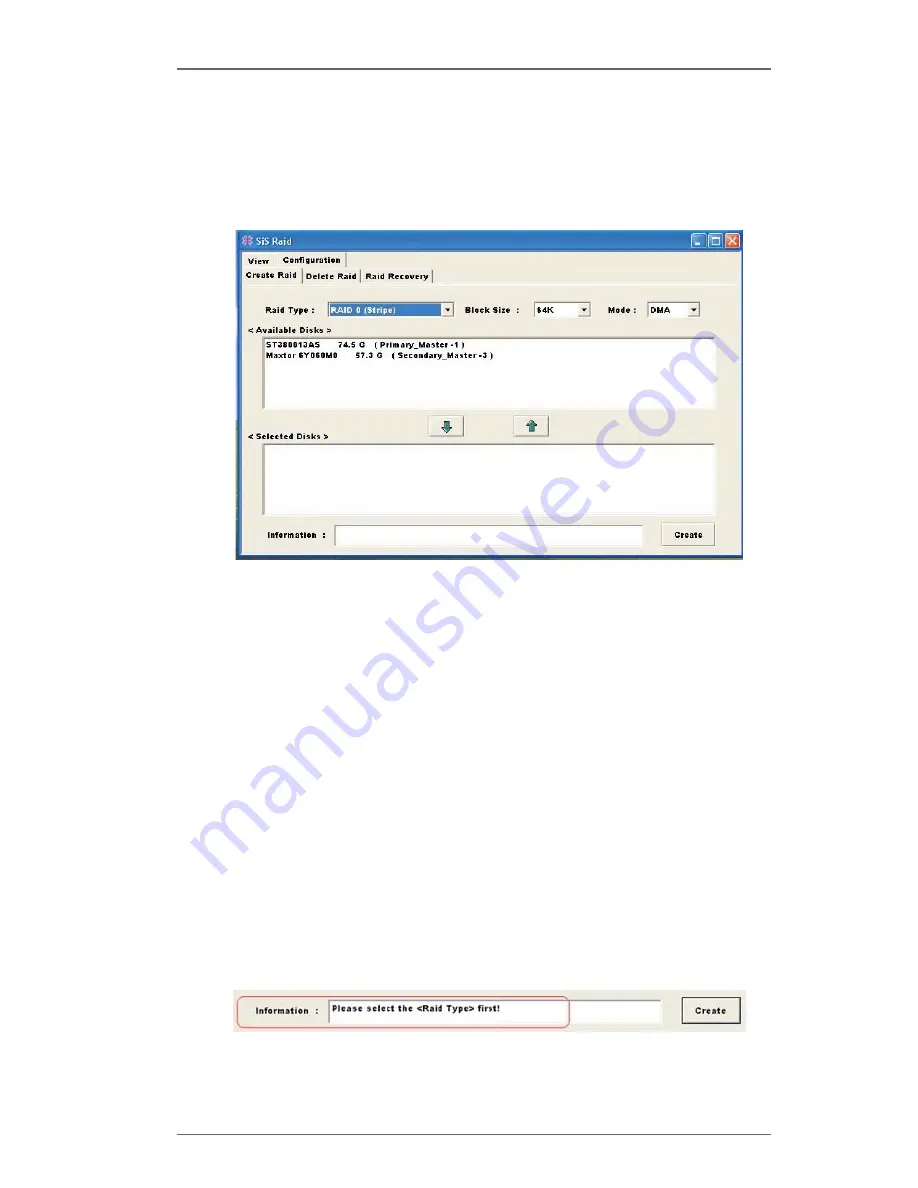
6
4.
<Available Disks>:
This pane will list out all the disks that can be used to create a RAID set
currently. It will show some disk information (ex. Location, serial numbers,
the ability of boot and the status of recovering).
5.
<Selected Disks>:
This pane will list out all the disks that have been selected to create a
RAID set. User can highlight the specific disk that we wants in the
<Available Disks> pane and click the downward arrow icon or double
click the marked disk to select that disk into the <Selected Disks> pane. In
the same way, user can click the upward arrow icon or double click the
marked disk in the <Selected Disks> to get back the disk that we might
select wrong to the <Available Disks> pane.
6.
<Information>:
This pane will show the information about creating a RAID set after
clicking the Create button. The information may be “Please select the
<Raid Type> first!”, “Please select the <Mode Type> first!”, “Please select
the <Block Size> first!”, “Please select the disk you want first!”, “Mirror
supports TWO DISKS only.”, “Raid Created successful! Reboot please!!”
or “Raid Creation failed!”.
Содержание 939S56-M
Страница 17: ...17 HD information...







































