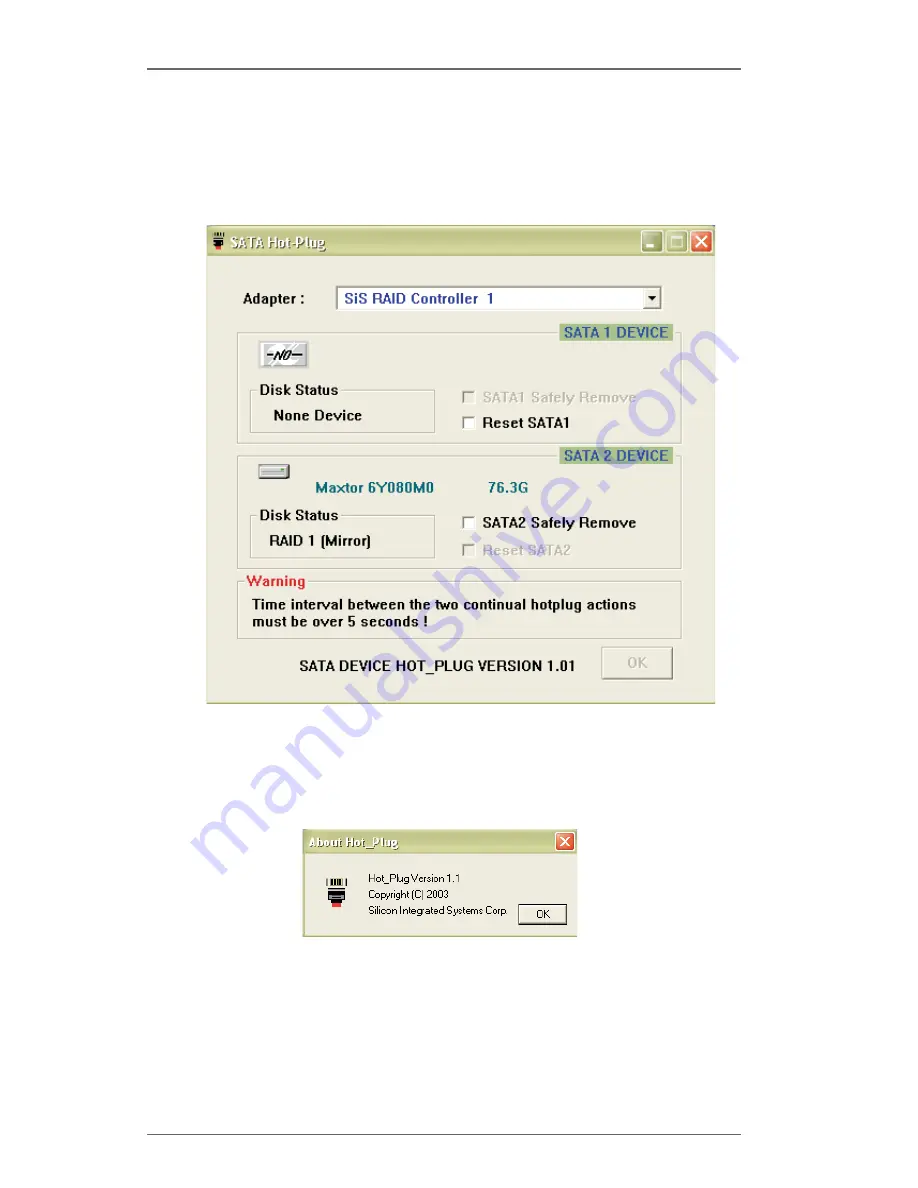
2 3
2.
Next, you can click the “SATA Status” and the SiS Hot-Plug Utility window
opens as below. You can click the drop-down box “Adapter” to select
the controller you want to use. The default value is the information on
first controller “SiS RAID controller 1”.
3.
You also can click “About” to get some copyright information and the hot-
plug version (ex. Hot_Plug Version 1.1). See below:
Содержание 939S56-M
Страница 17: ...17 HD information...
















