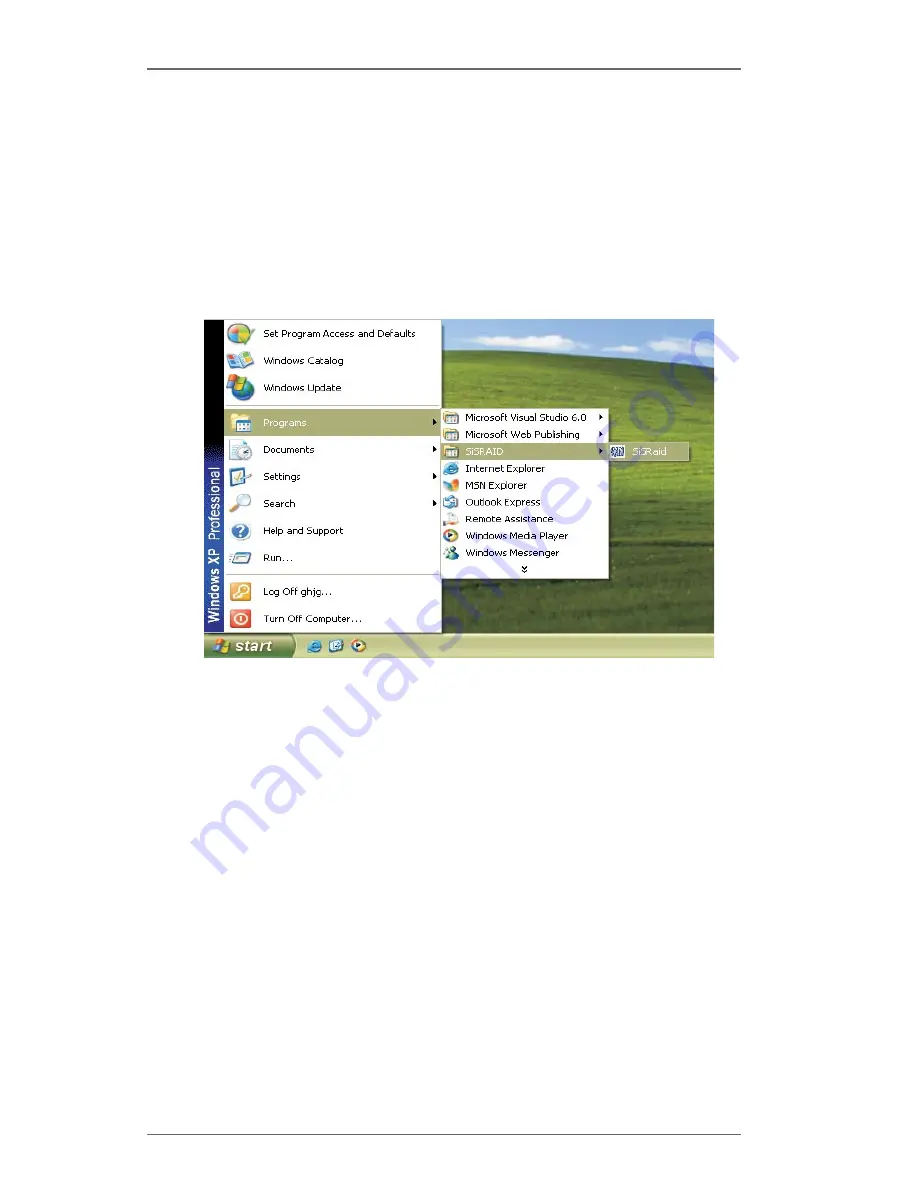
1
Guide to SiS RAID Utility for Windows XP / 2000
1. General
1.
After installing the SiS RAID utility, go to “Start” menu and choose
“Programs.” From the “Programs” menu, choose “SiS RAID Utility” and
click on “SiSRaid”
NOTE
If your working OS is installed in the SATA hard disk(s) and you want to
re-configure the RAID type, we suggest you to re-configure it in “SiS
RAID BIOS Setting Utility” rather than this “SiS RAID Utility for Windows.
Содержание 939S56-M
Страница 17: ...17 HD information...
















