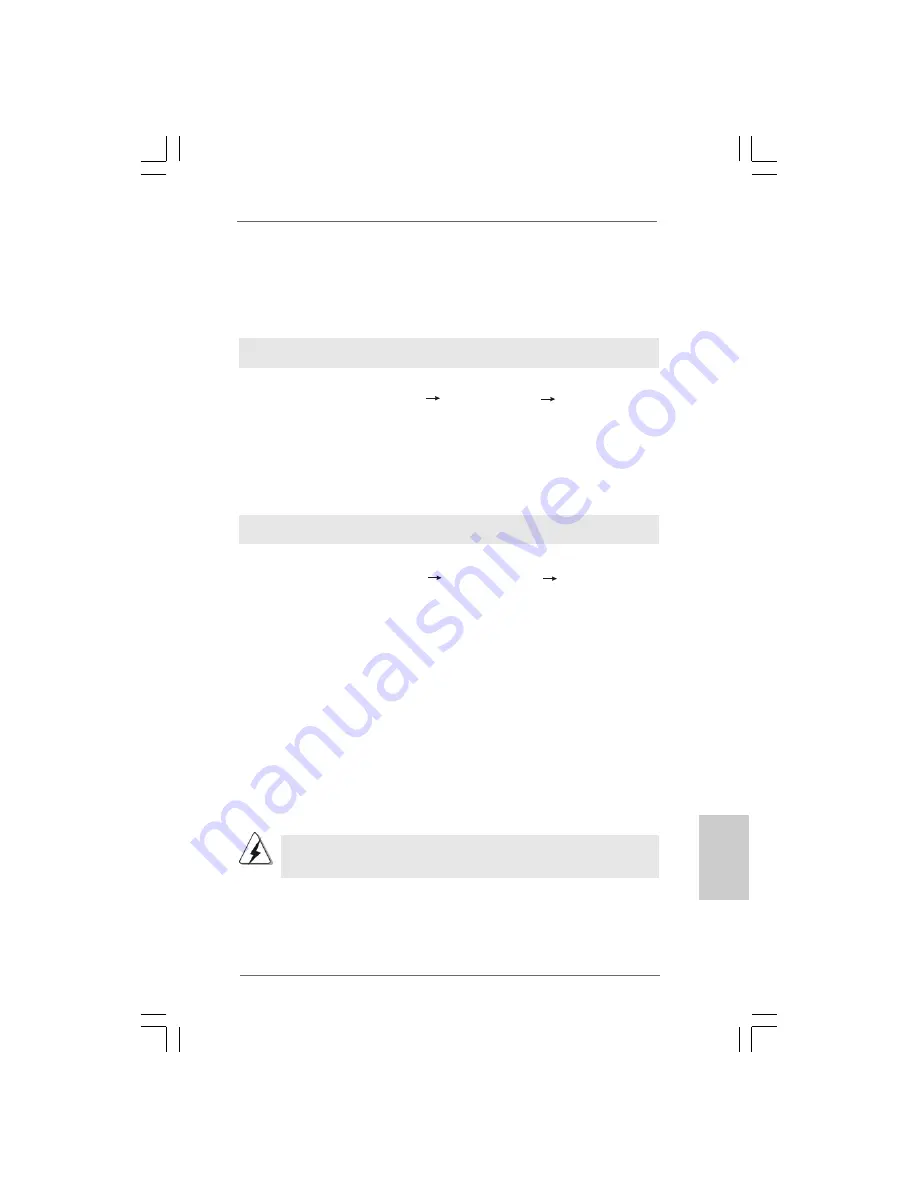
4 5
4 5
4 5
4 5
4 5
ASRock 4Core1333-Viiv Motherboard
EnglishEnglishEnglishEnglishEnglish
2.18
2.18
2.18
2.18
2.18 Untied Overclocking T
Untied Overclocking T
Untied Overclocking T
Untied Overclocking T
Untied Overclocking Technology
echnology
echnology
echnology
echnology
This motherboard supports Untied Overclocking Technology, which means during
overclocking, FSB enjoys better margin due to fixed PCI / PCIE buses. Before you
enable Untied Overclocking function, please enter “Overclock Mode” option of BIOS
setup to set the selection from [Auto] to [CPU, PCIE, Async.]. Therefore, CPU FSB is
untied during overclocking, but PCI / PCIE buses are in the fixed mode so that FSB can
operate under a more stable overclocking environment.
Please refer to the warning on page 8 for the possible overclocking risk before
you apply Untied Overclocking Technology.
2.17.2 Installing Windows
2.17.2 Installing Windows
2.17.2 Installing Windows
2.17.2 Installing Windows
2.17.2 Installing Windows
®
Vista
Vista
Vista
Vista
Vista
TM
TM
TM
TM
TM
/ Vista
/ Vista
/ Vista
/ Vista
/ Vista
TM
TM
TM
TM
TM
64-bit Without
64-bit Without
64-bit Without
64-bit Without
64-bit Without
RAID Functions
RAID Functions
RAID Functions
RAID Functions
RAID Functions
If you want to install Windows
®
Vista
TM
/ Vista
TM
64-bit OS on your SATA / SATAII
HDDs without RAID functions, please follow below steps.
Using SATA / SATAII HDDs and eSATAII devices with NCQ function
STEP 1: Set Up BIOS.
A.
Enter BIOS SETUP UTILITY
Advanced screen
IDE Configuration.
B.
Set “ATA/IDE Configuration” to [Enhanced], and then in the option
“Configure SATAII as”, please set the option to [AHCI].
STEP 2: Install Windows
®
Vista
TM
/ Vista
TM
64-bit OS on your system.
After setting up BIOS, you can start to install Windows
®
Vista
TM
/ Vista
TM
64-bit on
your system.
Using SATA / SATAII HDDs and eSATAII devices without NCQ function
STEP 1: Set up BIOS.
A.
Enter BIOS SETUP UTILITY
Advanced screen
IDE Configuration.
B.
Set “ATA/IDE Configuration” to [Enhanced], and then in the option
“Configure SATAII as”, please set the option to [IDE].
STEP 2: Install Windows
®
Vista
TM
/ Vista
TM
64-bit OS on your system.
After setting up BIOS, you can start to install Windows
®
Vista
TM
/ Vista
TM
64-bit on
your system.






























