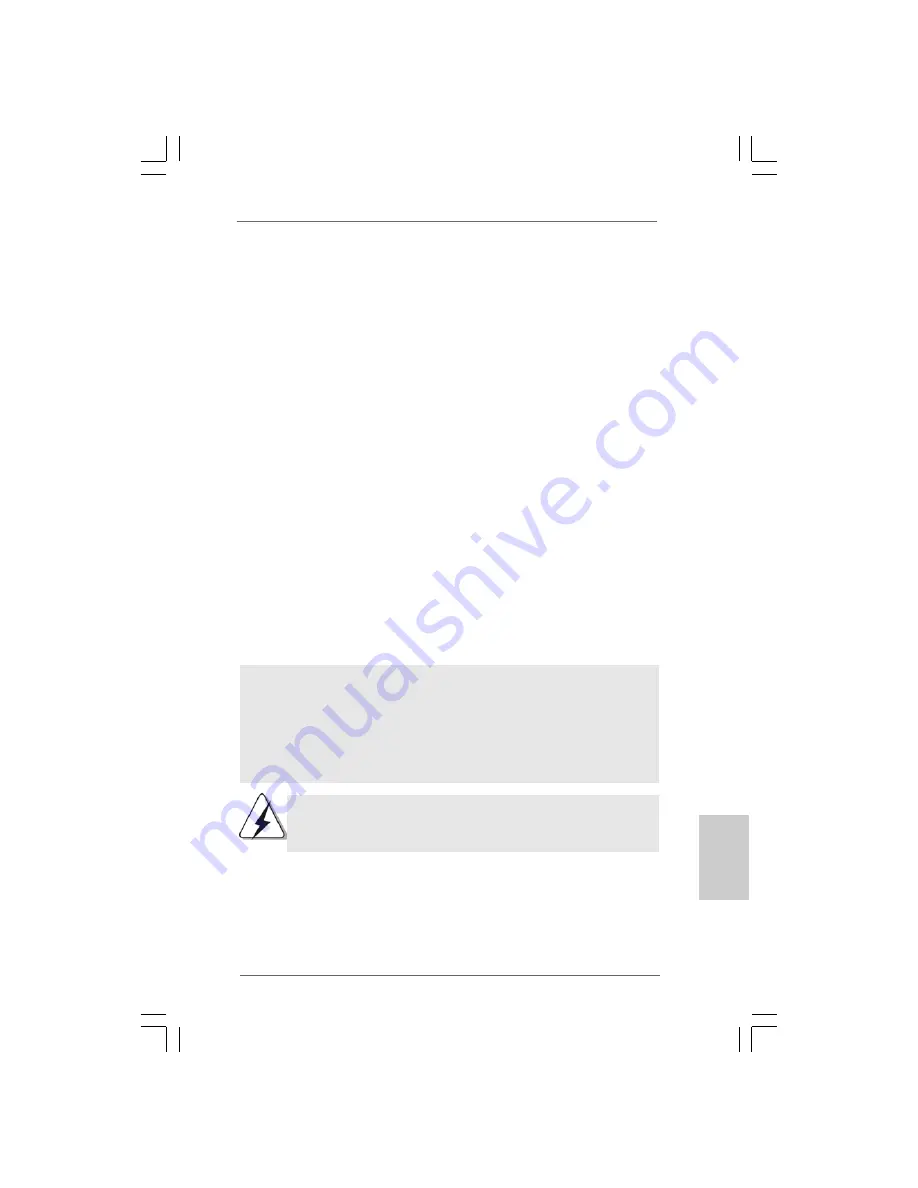
4 1
4 1
4 1
4 1
4 1
ASRock 4Core1333-Viiv Motherboard
EnglishEnglishEnglishEnglishEnglish
If you want to use “Intel Matrix Storage Manager” in Windows
®
environment,
please install SATA / SATAII drivers from the Support CD again so that “Intel
Matrix Storage Manager” will be installed to your system as well.
After the installation of Windows
®
2000 / Windows
®
XP / Windows
®
XP-64bit OS, if you want
to manage RAID functions, you are allowed to use both “RAID Installation Guide” and “Intel
Matrix Storage Manager Information” for RAID configuration. Please refer to the document
in the Support CD, “Guide to SATA Hard Disks Installation and RAID Configuration”, which
is located in the folder at the following path:
.. \ RAID Installation Guide
and the document
in the support CD, “Guide to Intel Matrix Storage Manager”, which is located in the folder at
the following path:
.. \ Intel Matrix Storage Manager Information
2.16.2 Setting Up a “RAID Ready” System
2.16.2 Setting Up a “RAID Ready” System
2.16.2 Setting Up a “RAID Ready” System
2.16.2 Setting Up a “RAID Ready” System
2.16.2 Setting Up a “RAID Ready” System
You can also set up a “RAID Ready” system with a single SATA / SATAII hard disk.
A “RAID Ready” system can be seamlessly upgraded to RAID 0, RAID 1 or RAID 5
at a later date by using RAID migration feature of Intel Matrix Storage. The
following steps outline how to build an Intel “RAID Ready” system.
Please insert a diskette into the floppy drive.
WARNING! Formatting the floppy diskette will
lose ALL data in it!
Start to format and copy files [YN]?
Please insert a floppy diskette into the floppy drive, and press <Y>.
E. The system will start to format the floppy diskette and copy SATA / SATAII
drivers into the floppy diskette.
STEP 3: Use “RAID Installation Guide” to set RAID configuration.
Before you start to configure the RAID function, you need to check the installation
guide in the Support CD for proper configuration. Please refer to the document in the
Support CD, “Guide to SATA Hard Disks Installation and RAID Configuration”, which is
located in the folder at the following path:
.. \ RAID Installation Guide
STEP 4: Install Windows
®
2000 / XP / XP 64-bit OS on your system.
After making a SATA / SATAII driver diskette and using “RAID Installation Guide” to set
RAID configuration, you can start to install Windows
®
2000 / XP / XP 64-bit on your
system. At the beginning of Windows setup, press F6 to install a third-party RAID
driver. When prompted, insert the SATA / SATAII driver diskette containing the Intel
®
RAID driver. After reading the floppy disk, the driver will be presented. Select the
driver to install according to the mode you choose and the OS you
install. You may select: “Intel(R) ICH8R/DO/DH SATA RAID Controller (Desktop ICH8R-
Windows 2000)” for Windows
®
2000, “Intel(R) ICH8R/DO/DH SATA RAID Controller
(Desktop ICH8R-Windows XP)” for Windows
®
XP or “Intel(R) ICH8R/DO/DH SATA
RAID Controller (Desktop ICH8R-Windows XP64)” for Windows
®
XP 64-bit.






























