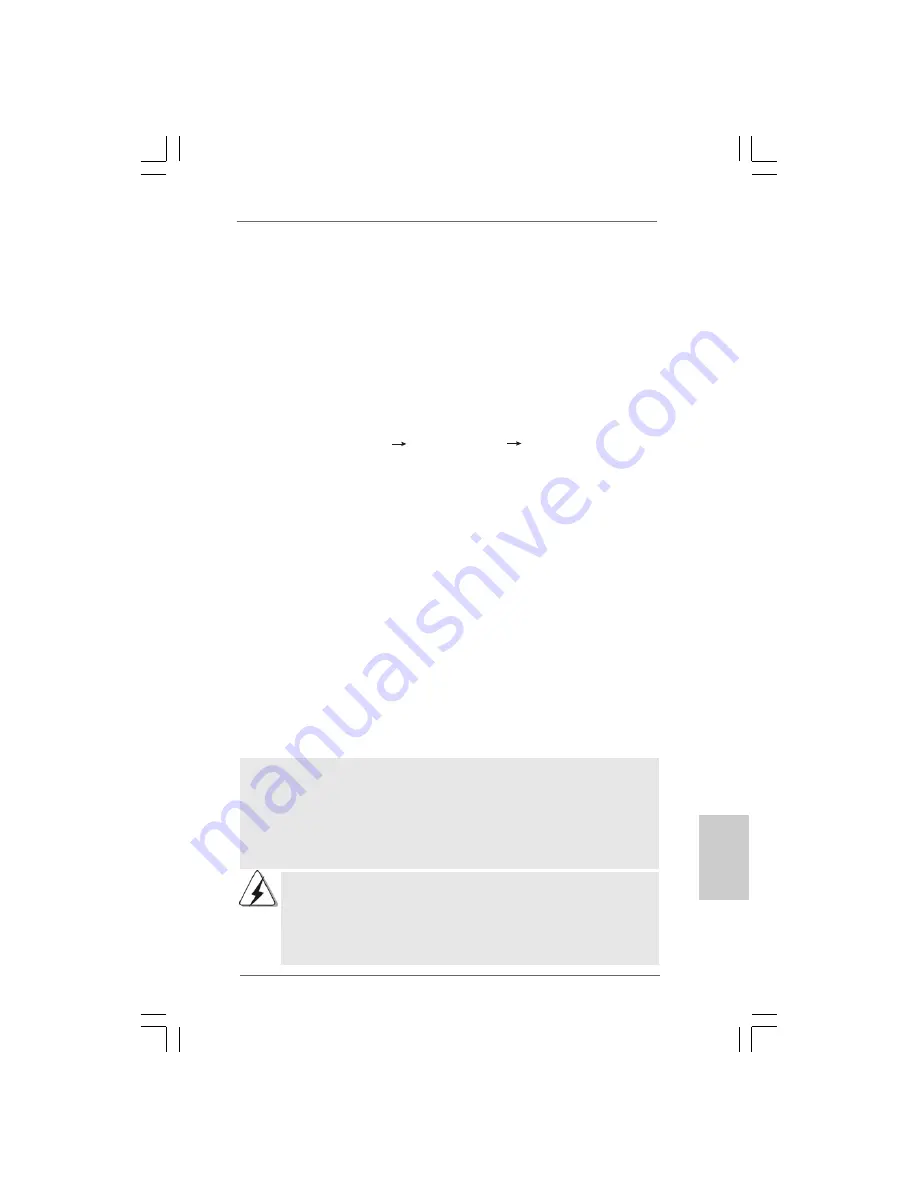
4 3
4 3
4 3
4 3
4 3
ASRock 4Core1333-Viiv Motherboard
EnglishEnglishEnglishEnglishEnglish
2.16.4 Installing Windows
2.16.4 Installing Windows
2.16.4 Installing Windows
2.16.4 Installing Windows
2.16.4 Installing Windows
®
Vista
Vista
Vista
Vista
Vista
TM
TM
TM
TM
TM
/ Vista
/ Vista
/ Vista
/ Vista
/ Vista
TM
TM
TM
TM
TM
64-bit With
64-bit With
64-bit With
64-bit With
64-bit With
RAID Functions
RAID Functions
RAID Functions
RAID Functions
RAID Functions
If you want to install Windows
®
Vista
TM
/ Vista
TM
64-bit on your SATA / SATAII HDDs
with RAID functions, please follow below steps.
STEP 1: Set up BIOS.
A. Enter BIOS SETUP UTILITY
Advanced screen
IDE Configuration.
B. Set “ATA/IDE Configuration” to [Enhanced], and then in the option “Configure
SATAII as”, please set the option to [RAID].
STEP 2: Use “RAID Installation Guide” to set RAID configuration.
Before you start to configure the RAID function, you need to check the installation
guide in the Support CD for proper configuration. Please refer to the document in the
Support CD, “Guide to SATA Hard Disks Installation and RAID Configuration”, which is
located in the folder at the following path:
.. \ RAID Installation Guide
STEP 3: Install Windows
®
Vista
TM
/ Vista
TM
64-bit OS on your system.
Insert the Windows
®
Vista
TM
/ Vista
TM
64-bit optical disk into the optical drive to boot
your system, and follow the instruction to install Windows
®
Vista
TM
/ Vista
TM
64-bit
OS on your system. When you see “Where do you want to install Windows?” page,
please insert the ASRock Support CD into your optical drive, and click the “Load
Driver” button on the left on the bottom to load the Intel
®
RAID drivers. Intel
®
RAID
drivers are in the following path in our Support CD:
.. \ I386 \ Vista
(For Windows
®
Vista
TM
OS)
.. \ AMD64 \ Vista64
(For Windows
®
Vista
TM
64-bit OS)
After that, please insert Windows
®
Vista
TM
/ Vista
TM
64-bit optical disk into the optical
drive again to continue the installation.
After the installation of Windows
®
Vista
TM
/ Vista
TM
64-bit OS, if you want to manage RAID
functions, you are allowed to use both “RAID Installation Guide” and “Intel Matrix Storage
Manager Information” for RAID configuration. Please refer to the document in the Support
CD, “Guide to SATA Hard Disks Installation and RAID Configuration”, which is located in the
folder at the following path:
.. \ RAID Installation Guide
and the document in the support
CD, “Guide to Intel Matrix Storage Manager”, which is located in the folder at the following
path:
.. \ Intel Matrix Storage Manager Information
4. Once the migration is complete, reboot the system. If you migrated to a RAID 0
volume, use Disk Management from within Windows
®
in order to partition and
format the empty space created when the two hard drive capacities are
combined. You may also use third-party software to extend any existing
partitions within the RAID volume.
1. If you want to use “Intel Matrix Storage Manager” in Windows
®
environment,
please install SATA / SATAII drivers from the Support CD again so that “Intel
Matrix Storage Manager” will be installed to your system as well.
2. If you install Windows
®
Vista
TM
/ Vista
TM
64-bit OS, please do not create RAID 0
and RAID 5 or RAID 1 and RAID 5 at the same time under BIOS environment. It
is recommended to create RAID array one by one.






























