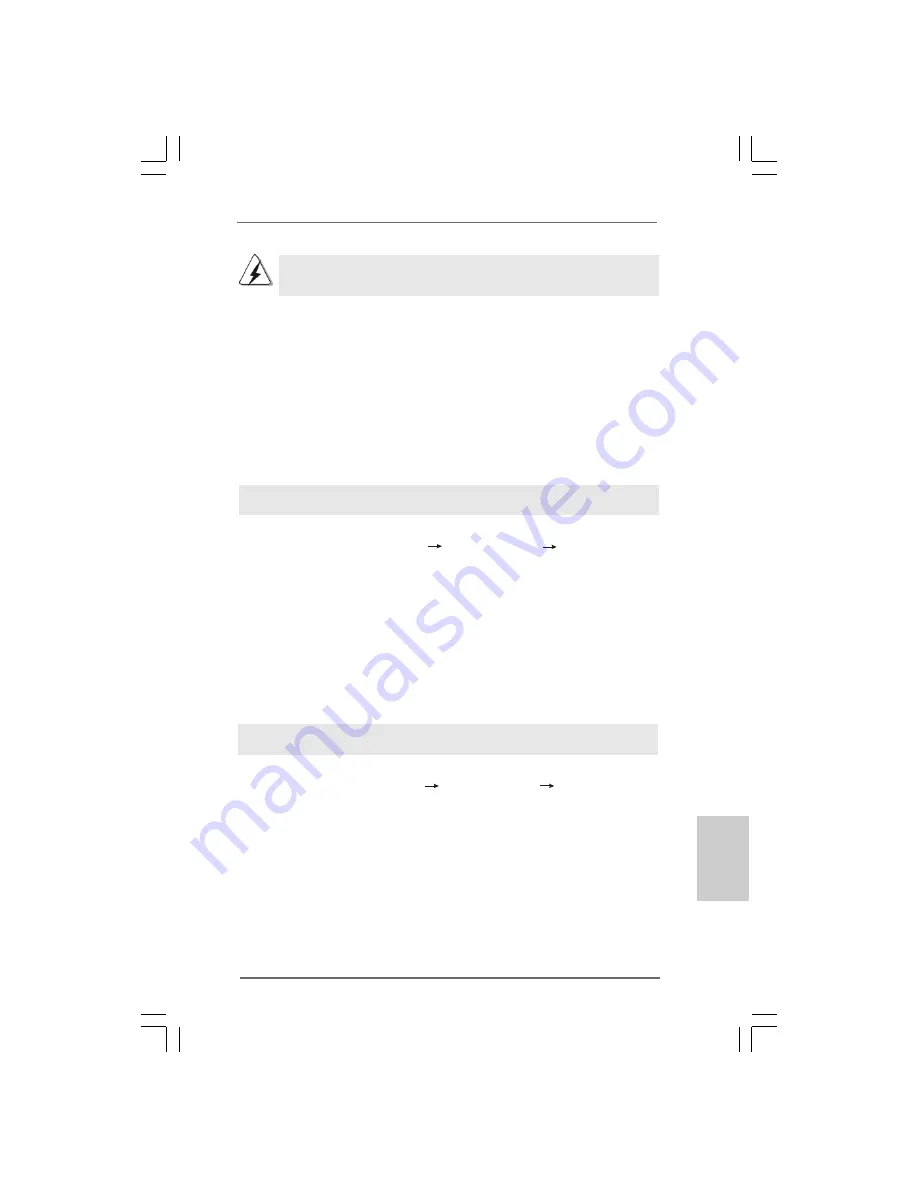
3 3
3 3
3 3
3 3
3 3
ASRock 4Core1333-FullHD Motherboard
2.15.2 Installing Windows
2.15.2 Installing Windows
2.15.2 Installing Windows
2.15.2 Installing Windows
2.15.2 Installing Windows
®
Vista
Vista
Vista
Vista
Vista
TM
TM
TM
TM
TM
/ Vista
/ Vista
/ Vista
/ Vista
/ Vista
TM
TM
TM
TM
TM
64-bit Without
64-bit Without
64-bit Without
64-bit Without
64-bit Without
RAID Functions
RAID Functions
RAID Functions
RAID Functions
RAID Functions
If you want to install Windows
®
Vista
TM
or Windows
®
Vista
TM
64-bit on your SATA /
SATAII HDDs without RAID functions, please follow below steps.
Using SATA / SATAII HDDs NCQ and Hot Plug functions
STEP 1: Set Up BIOS.
A.
Enter BIOS SETUP UTILITY
Advanced screen
IDE Configuration.
B.
Set the “SATA Operation Mode” option to [AHCI].
STEP 2: Make a SATA / SATAII driver diskette.
Make a SATA / SATAII driver diskette by following section 2.14.1 step 2 on page
30.
STEP 3: Install Windows
®
Vista
TM
/ Vista
TM
64-bit OS on your system.
Insert the Windows
®
Vista
TM
/ Windows
®
Vista
TM
64-bit optical disk into the optical
drive to boot your system, and follow the instruction to install Windows
®
Vista
TM
/
Windows
®
Vista
TM
64-bit OS on your system. When you see “Where do you want to
install Windows?” page, please insert the ASRock Support CD into your optical drive,
Using SATA / SATAII HDDs without NCQ and Hot Plug functions
STEP 4: Install Windows
®
2000 / Windows
®
XP / Windows
®
XP 64-bit OS on
your system.
After step 1, 2, 3, you can start to install Windows
®
2000 / Windows
®
XP / Windows
®
XP 64-bit OS on your system. At the beginning of Windows
®
setup, press F6 to install
a third-party RAID driver. When prompted, insert the SATA / SATAII driver diskette
containing the ATI
TM
RAID driver. After reading the floppy disk, the driver will be
presented. Select the driver to install according to the OS you install. (Select “ATI
AHCI Compatible RAID Controller-x86 platform” for Windows
®
2000 and Windows
®
XP, or “ATI AHCI Compatible RAID Controller-x64 platform” for Windows
®
XP 64-bit.)
STEP 1: Set up BIOS.
A.
Enter BIOS SETUP UTILITY
Advanced screen
IDE Configuration.
B.
Set the “SATA Operation Mode” option to [non-RAID].
STEP 2: Install Windows
®
2000 / Windows
®
XP / Windows
®
XP 64-bit OS on
your system.
JBOD function on this motherboard is only supported with single SATA /
SATAII HDD.
EnglishEnglishEnglishEnglishEnglish






























