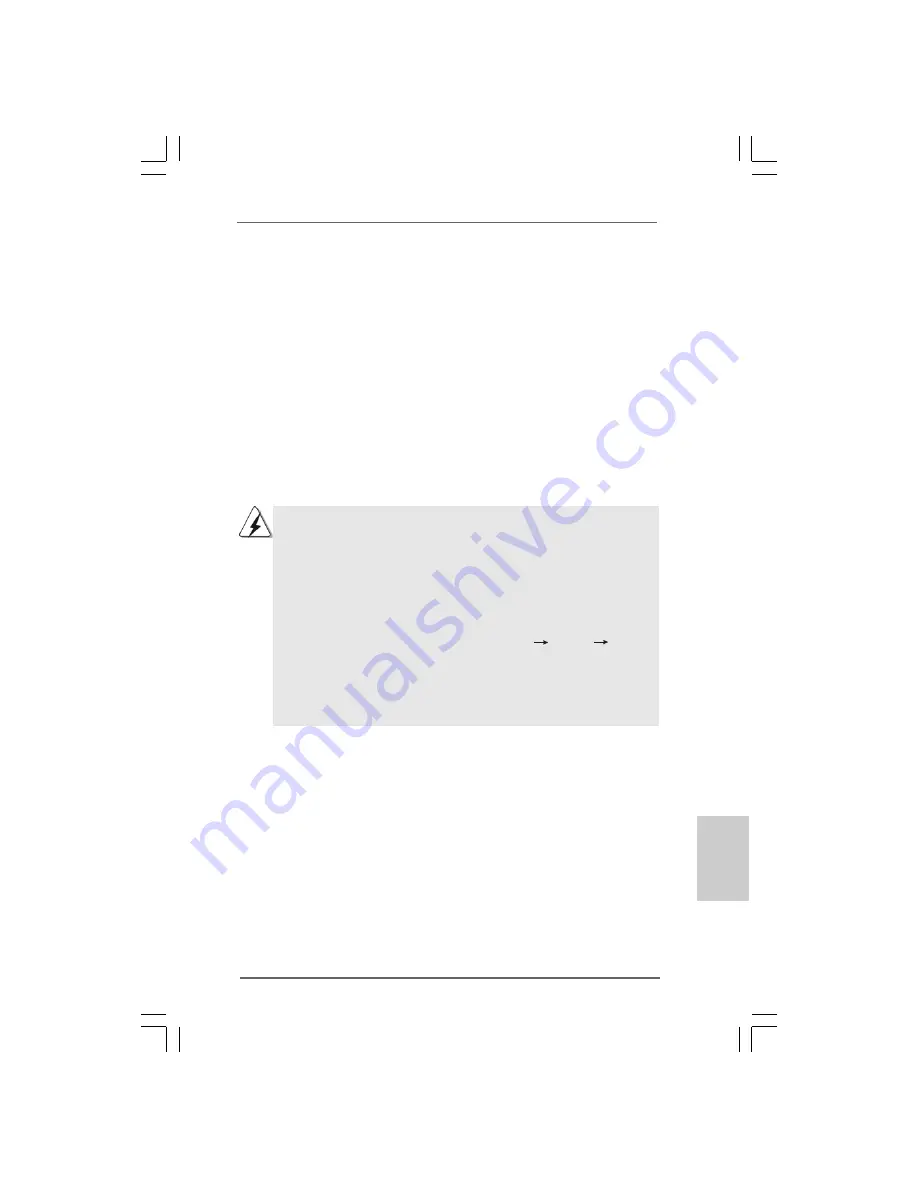
2 7
2 7
2 7
2 7
2 7
ASRock 4Core1333-FullHD Motherboard
EnglishEnglishEnglishEnglishEnglish
2.10
2.10
2.10
2.10
2.10
Serial A
Serial A
Serial A
Serial A
Serial ATTTTTA (SA
A (SA
A (SA
A (SA
A (SATTTTTA) / Serial A
A) / Serial A
A) / Serial A
A) / Serial A
A) / Serial ATTTTTAII (SA
AII (SA
AII (SA
AII (SA
AII (SATTTTTAII) Hard Disks
AII) Hard Disks
AII) Hard Disks
AII) Hard Disks
AII) Hard Disks
Installation
Installation
Installation
Installation
Installation
This motherboard adopts ATI
TM
SB600 southbridge chipset that supports Serial
ATA (SATA) / Serial ATAII (SATAII) hard disks and RAID (RAID 0, RAID 1, RAID 0+1,
JBOD and RAID 10) functions. You may install SATA / SATAII hard disks on this
motherboard for internal storage devices. This section will guide you to install the
SATA / SATAII hard disks.
STEP 1: Install the SATA / SATAII hard disks into the drive bays of your chassis.
STEP 2: Connect the SATA power cable to the SATA / SATAII hard disk.
STEP 3: Connect one end of the SATA data cable to the motherboard’s SATAII
connector.
STEP 4: Connect the other end of the SATA data cable to the SATA / SATAII hard
disk.
1. If you plan to use RAID 0 or RAID 1 function, you need to install at least 2
SATA / SATAII hard disks. If you plan to use RAID 0+1, JBOD or RAID 10
function, you need to install 4 SATA / SATAII hard disks.
2. For OS installation on SATA / SATAII HDDs, please refer to page 29 to 34 for
details. If you install a new SATA / SATAII HDD just for data storage
purpose, and your SATA / SATAII mode is in RAID or AHCI mode, this
empty SATA / SATAII HDD information will not appear in “Disk Management”.
You need to enter WebPAM to create JBOD first, which means, after you
enter WebPAM, please click “Logical Drive View”
“Create”
“JBOD”.
After that, you can find the empty SATA / SATAII HDDs information in “Disk
Management” and start to use it. (WebPAM is an utility for ATI
TM
Windows
RAID. Please refer to RAID Installation Guide in our support CD for detailed
operation procedures.)
















































