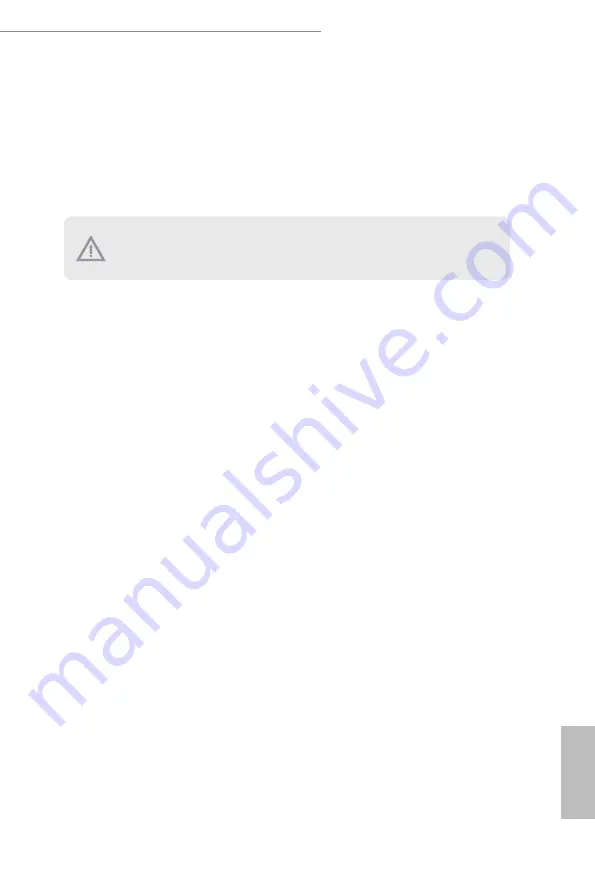
C422 WSI/IPMI / X299 WSI/IPMI
78
79
English
Chapter 5 Troubleshooting
5.1 Troubleshooting Procedures
Follow the procedures below to troubleshoot your system.
1. Disconnect the power cable and check whether the PWR LED is off.
2. Unplug all cables, connectors and remove all add-on cards from the motherboard.
Make sure that the jumpers are set to default settings.
3. Confirm that there are no short circuits between the motherboard and the chassis.
4. Install a CPU and fan on the motherboard, then connect the chassis speaker and power
LED.
If there is no power...
1. Confirm that there are no short circuits between the motherboard and the chassis.
2. Make sure that the jumpers are set to default settings.
3. Check the settings of the 115V/230V switch on the power supply.
4. Verify if the battery on the motherboard provides ~3VDC. Install a new battery if it
does not.
If there is no video...
1. Try replugging the monitor cables and power cord.
2. Check for memory errors.
If there are memory errors...
1. Verify that the DIMM modules are properly seated in the slots.
2. Use recommended DDR4 2133 SO-DIMMs.
3. If you have installed more than one DIMM modules, they should be identical with the
same brand, speed, size and chip-type.
4. Try inserting different DIMM modules into different slots to identify faulty ones.
5. Check the settings of the 115V/230V switch on the power supply.
Always unplug the power cord before adding, removing or changing any hardware com-
ponents. Failure to do so may cause physical injuries to you and damages to motherboard
components.
Содержание C422 WSI/IPMI
Страница 13: ...C422 WSI IPMI X299 WSI IPMI 7 English Rear View M2_2 NUT110_2 25...
Страница 18: ...12 English 1 7 Block Diagram...
Страница 21: ...C422 WSI IPMI X299 WSI IPMI 15 English B A 4 5 6...
Страница 23: ...C422 WSI IPMI X299 WSI IPMI 17 English 2 2 Installing the CPU Fan and Heatsink C P U _ F A N 10 11 12...
Страница 25: ...C422 WSI IPMI X299 WSI IPMI 19 English 1 2 3...

















