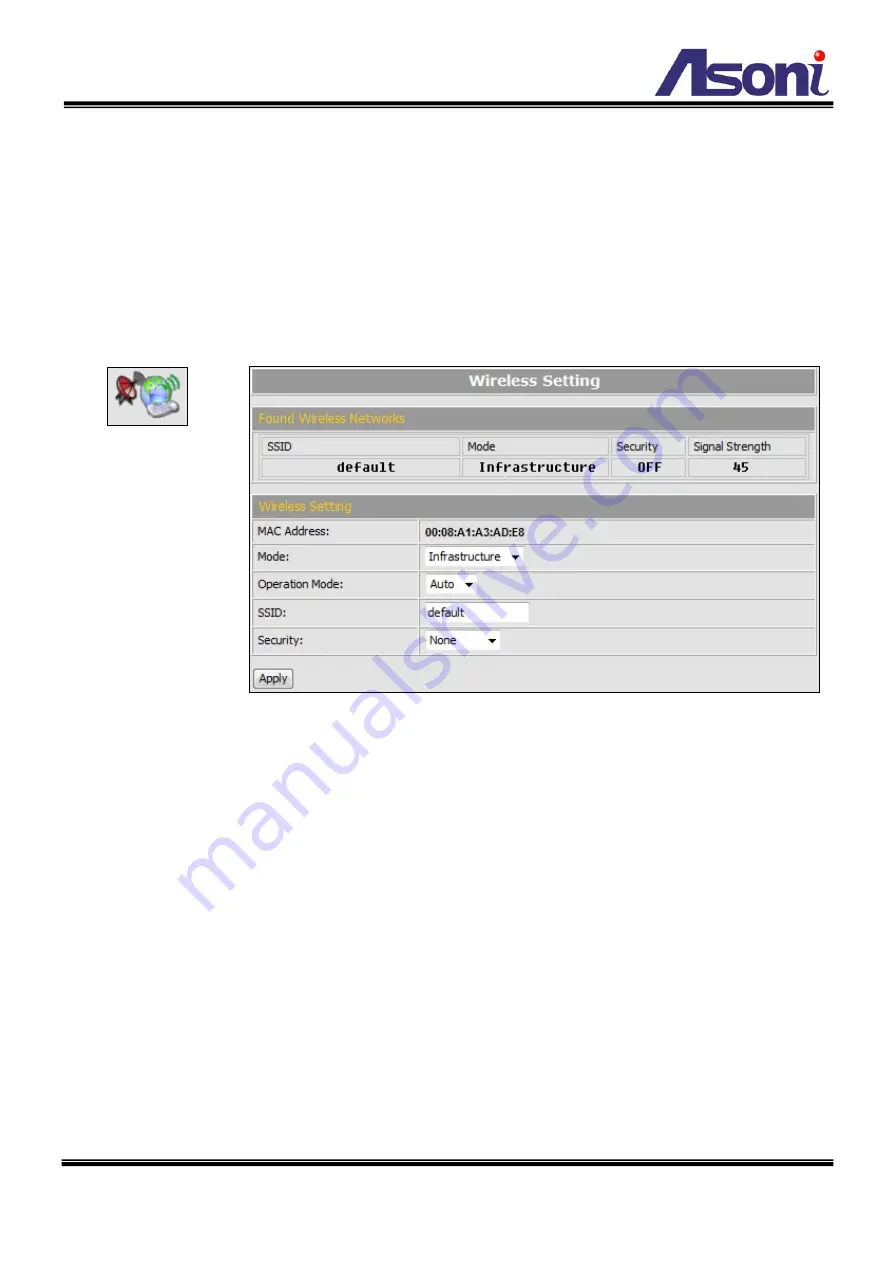
39
Wireless Setting
The Wireless model supports Wireless network connection, set the parameters in this
page.
Note: Wireless network and Ethernet network use the same IP, user has to unplug
Ethernet cable to activate the Wireless connection. If Ethernet cable is plugged,
Wireless connection will be stopped.
Found Wireless Networks
The Wireless model will automatic search the available Wireless network and list in
the SSID table. Please refer to the table to set the Wireless settings.
Wireless Setting
Mode:
Select the mode of the connection from the pull-down list.
“Infrastructure” is for
connecting with the router. “Ad-hoc” is for connecting with PC directly.
Operation Mode:
Select the mode from the pull-down list.
SSID:
Choose a Wireless network from the SSID table, and type the SSID in the box.
The SSID is case-sensitive.
Security:
Select the security mode to match the Wireless network. It supports “None”,
“WEP”, “WPA-PSK”, “WPA2-PSK” security encryption based on the setting of Router.
Ad-hoc
Ad-hoc is for connecting with PC directly. There is “Channel” to selected only when
uses Ad-hoc mode. For example, if PC’s channel is 6, the “Channel” has to be 6 too.
Wireless
Содержание CAM663F
Страница 10: ...9 B Monitor Setting 1 Right Click on the desktop Select Properties 2 Change color quality to Highest 32bit...
Страница 14: ...13 1 2 3 4 5 When popup the following dialogue box click Yes...
Страница 30: ...29 After set up click Apply to save the settings...
Страница 31: ...30 Image Setting Image Setting...
Страница 36: ...35 C Network Setting Network Setting Network Setting...
Страница 46: ...45 settings of mail FTP or Samba network storage are correct...
















































