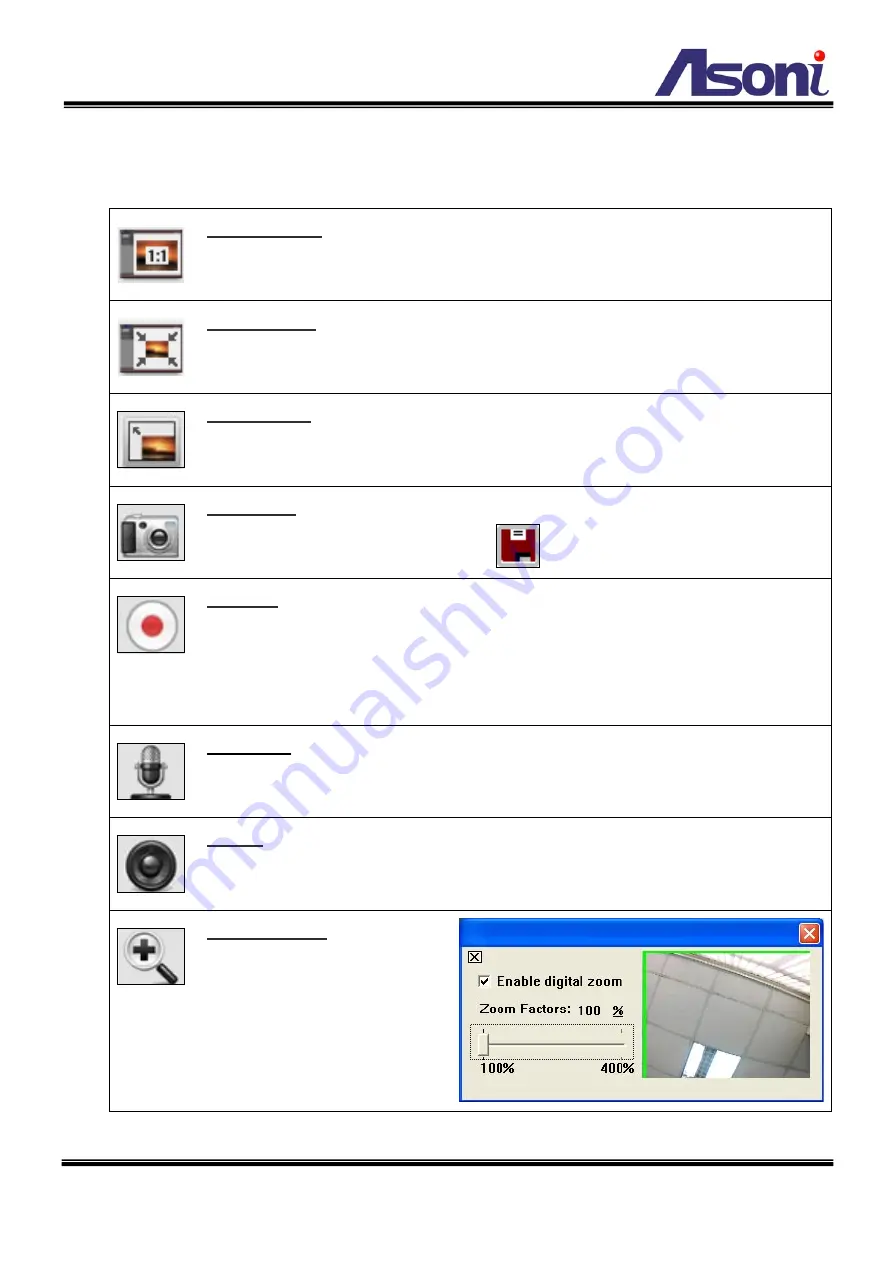
15
Online Visitor :
Shows how many users connect to this network camera.
Function Buttons :
Click these buttons will perform the following functions.
Original Size :
Click this button to display the original size of video.
Shrink View :
Click this button to shrink the video to fit the window for view.
Full Screen :
Click this button or double-click the video, the video will change
to full screen mode.
Press
[Esc]
key or double-click the video again, it will back to normal mode.
Snapshot :
Click this button to take snapshot of the video. The image will be
displayed in a pop-up window, click
to save as a jpg picture.
Record :
Click this button to record the video into the local PC. It will ask you
where to save the video. To stop recording, click this button again.
The saved video format is AVI. The recorded file can be played by Microsoft
Media Player.
Note, H.264 decoder must be installed to play the recorded file.
You can install “FFdshow” from the included CD for the decoder.
Chatting :
The camera supports 2-way audio. Click this button, then you can
use microphone which connected to the PC to talk to the camera side.
Voice :
Click this button to turn on the audio from camera. Click again to turn
off it.
Digital Zoom :
Click this
button, a pop-up window
appears. You can enable /
disable the digital zoom, and
adjust the ratio.
Содержание CAM663F
Страница 10: ...9 B Monitor Setting 1 Right Click on the desktop Select Properties 2 Change color quality to Highest 32bit...
Страница 14: ...13 1 2 3 4 5 When popup the following dialogue box click Yes...
Страница 30: ...29 After set up click Apply to save the settings...
Страница 31: ...30 Image Setting Image Setting...
Страница 36: ...35 C Network Setting Network Setting Network Setting...
Страница 46: ...45 settings of mail FTP or Samba network storage are correct...






























