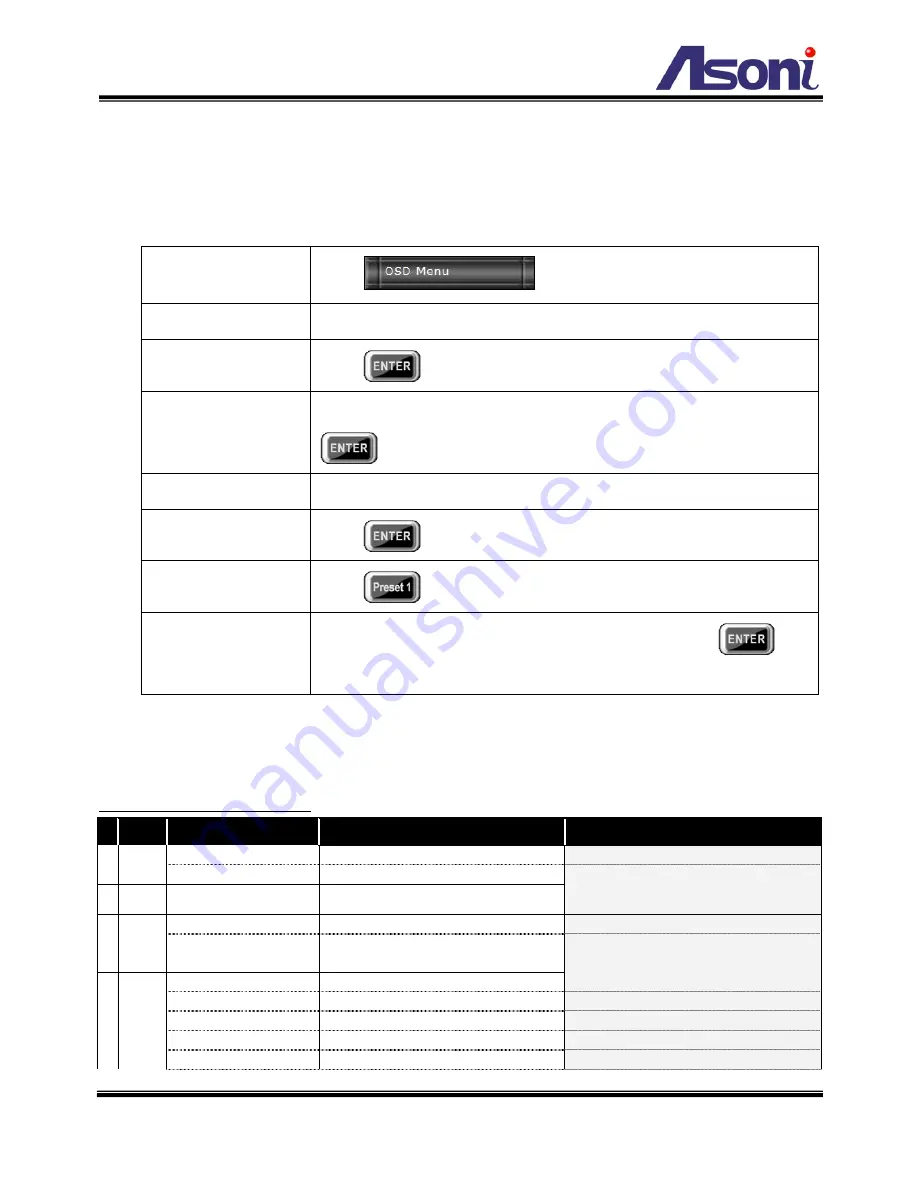
55
6. OSD Menu
This camera has many functions available to users for setting and adjusting. Most
advanced functions are accessible through OSD (On-Screen-Display) Menu.
Open OSD Menu
Click
button.
Move Cursor
Click Left / Right or Up / Down buttons; subject to different pages.
Enter Sub-Menu
(Next layer)
Click
button. (Or Right button with most items)
Back to
Previous Page
Move cursor to “Exit”, “End” or “Return” item, and then Click
button.
Change Options
Click Left / Right or Up / Down buttons; subject to different pages.
Save Selection
Click
button.
Pattern–Recording
Start/Stop
Click
button.
Quit OSD Menu
On “Main Menu”, move cursor to “Exit”, and then Click
button.
The following table is the summary of all the OSD functions provided in the speed dome.
Table -- OSD Menu Function list
Layer
1
Layer
2
Layer
3
Remark
A System Controller
Always select “AcutVista”
Info (4 items; see remark)
Protocol, Camera ID, Baud rate, F/W version
B Display
Cam ID/ name, Preset name/
number, PTZ position
Name and number editing
Display the info on the screen
C Camera Zoom speed (level 1-8)
Adjust the zoom speed
Advanced functions
Cam title, White bal, Backlight, Motion detection, DSP and optical function or adjustment
Focus, Exposure, Special, Reset
layer 4
D Scan
Auto pan
Pan/tilt, Pan only, Circle
Layer 4
Auto-pan between two spots or in circle
All preset
Speed, Dwell, Run
Auto-run across all presets stored in the camera
Group scan
Group 1–4
Layer 4
Auto-run: group 1, 2, 3 or 4
Tour scan
Group 1–4 (add-in); Speed, Dwell, Run
Auto-run: mix of group 1 - 4
Patrol
Preset 1-32 (add-in); Speed, Dwell, Run
Mixed choice among preset 1 - 32
Содержание CAM633
Страница 12: ...11 Relay Output COM Common pin N O Normally Open Max 1A 24VDC or 0 5A 125VAC...
Страница 13: ...12 C Monitor Setting 1 Right Click on the desktop Select Properties 2 Change color quality to Highest 32bit...
Страница 17: ...16 1 2 3 4 5 When popup the following dialogue box click Yes...
Страница 37: ...36 C Network Setting Network Setting Network Setting...






























