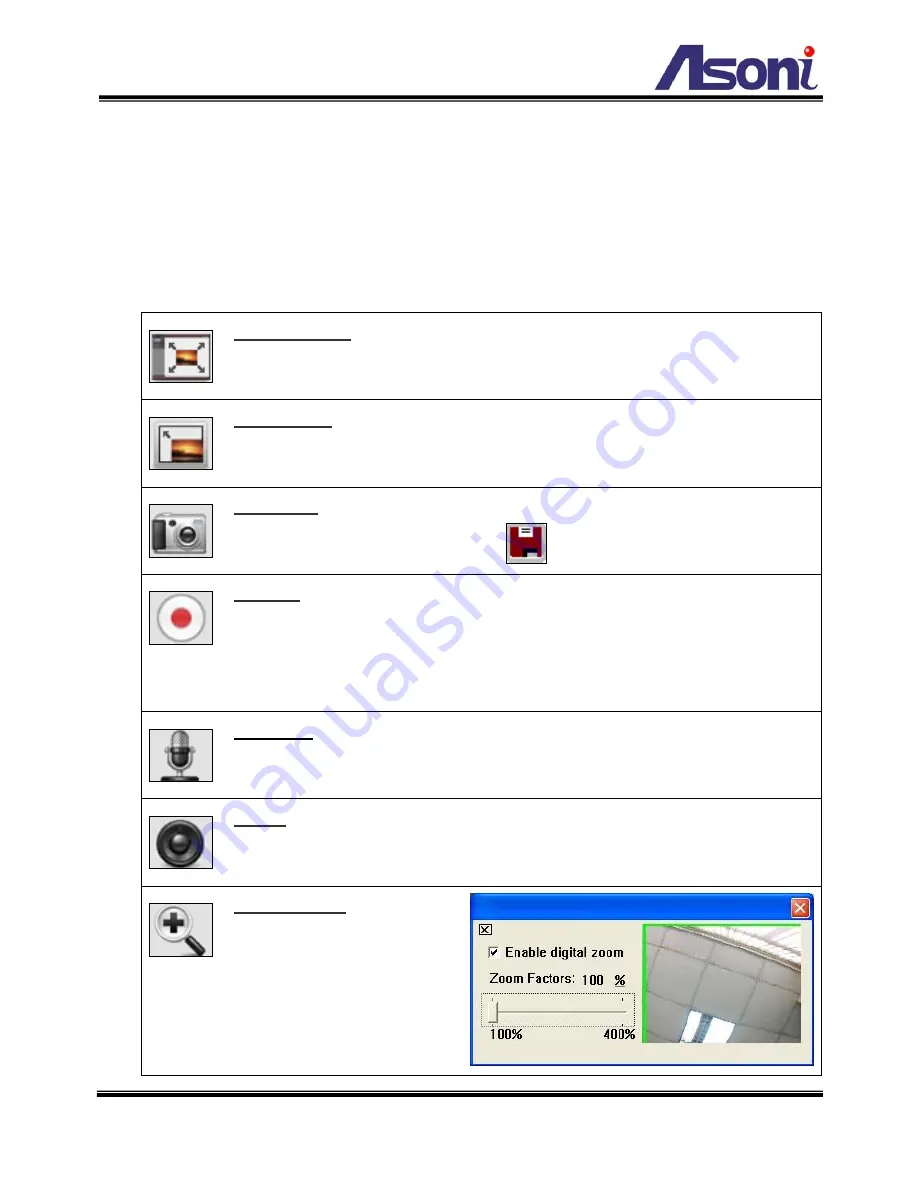
12
n
Streaming :
If the streaming 2 is enabled, select the streaming from the pull-down list
to display.
o
Configuration :
Go into the configuration page to set the parameters if necessary.
p
Shows system date/time, video resolution and video refresh rate (FPS).
q
Online Visitor :
Shows how many users connect to this network camera.
r
Function Buttons :
Click these buttons will perform the following functions.
Fit to Window :
Resize the video to fit the window for view. Click this button
again to back to the original size.
Full Screen :
Click this button or double-click the video, the video will change
to full screen mode.
Press [Esc] key or double-click the video again, it will back to normal mode.
Snapshot :
Click this button to take snapshot of the video. The image will be
displayed in a pop-up window, click
to save as a jpg picture.
Record :
Click this button to record the video into the local PC. It will ask you
where to save the video. To stop recording, click this button again.
The saved video format is AVI. The recorded file can be played by Microsoft
Media Player.
Note, MPEG4 decoder must be installed to play the recorded
file. You can install “FFdshow” from the included CD for the decoder.
Chatting :
The camera supports 2-way audio. Click this button, then you can
use microphone which connected to the PC to talk to the camera side.
Voice :
Click this button to turn on the audio from camera. Click again to turn
off it.
Digital Zoom :
Click this
button, a pop-up window
appears. You can enable /
disable the digital zoom, and
adjust the ratio.




























