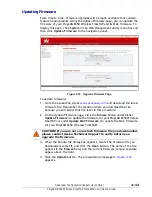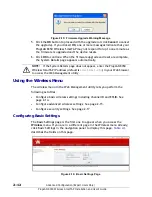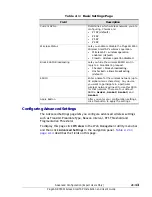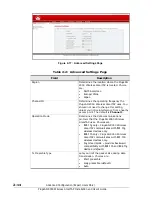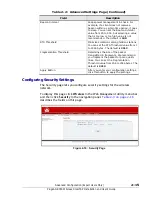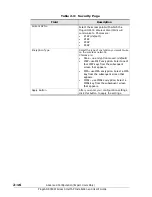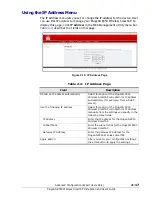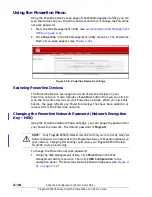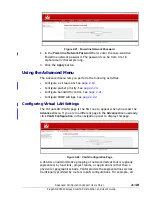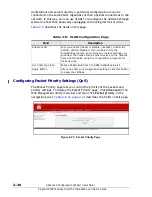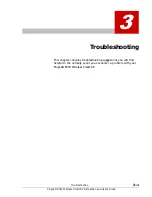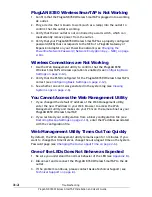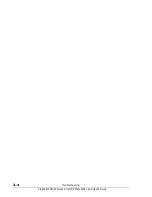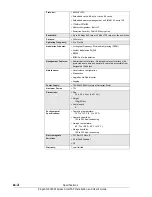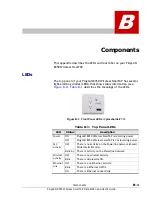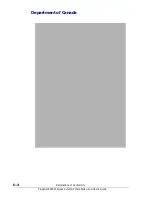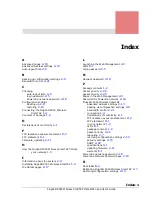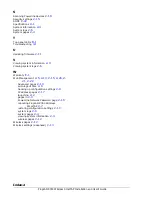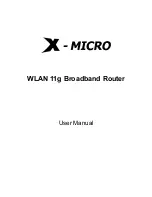Содержание PlugLAN 8350 Wireless SmarTAP
Страница 6: ...vi PlugLAN 8350 Wireless SmarTAP Installation and User s Guide...
Страница 36: ...2 24 Advanced Configuration Expert Users Only PlugLAN 8350 Wireless SmarTAP Installation and User s Guide...
Страница 40: ...3 4 Troubleshooting PlugLAN 8350 Wireless SmarTAP Installation and User s Guide...
Страница 46: ...C 2 Declarations of Conformity PlugLAN 8350 Wireless SmarTAP Installation and User s Guide Department of Canada...
Страница 53: ...1 PlugLAN 8350 Wireless SmarTAP Installation and User s Guide...