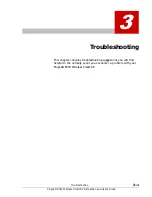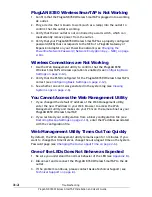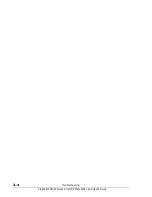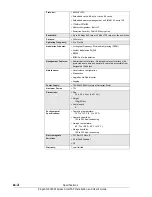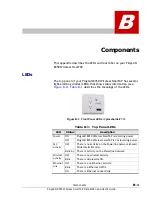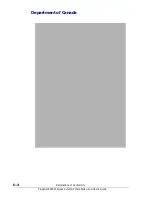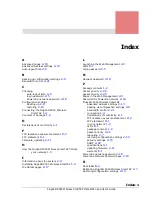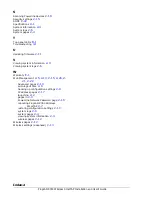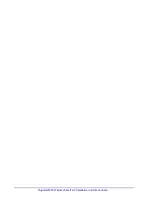FCC Notice
D–1
PlugLAN 8350 Wireless SmarTAP Installation and User’s Guide
D
FCC Notice
FCC Statement
This equipment has been tested and found to comply with the
limits for a Class B digital device, pursuant to part 15 of FCC Rules.
These limits are designed to provide reasonable protection against
harmful interference in a residential installation. This equipment
generates and can radiate radio frequency energy and, if not
installed and used in accordance with the instructions, may cause
harmful interference to radio communications. However, there is
no guarantee that interference will not occur in a particular
installation. If this equipment does cause harmful interference to
radio or television reception, which can be determined by turning
the equipment off and on, the user is encouraged to try to correct
the interference by one or more of the following measures:
• Reorient or relocate the receiving antenna.
• Increase the separation between the equipment and receiver.
• Connect the equipment into an outlet on a circuit different
from that to which the receiver is connected.
• Consult the dealer or an experienced radio/TV technician for
help.
This device complies with Part 15 of FCC Rules.
Operation is subject to the following two conditions:
1. This device may not cause harmful interference, and
2. This device must accept any interference received, including
interference that may cause undesired operation.
Caution: The manufacturer is not responsible for any radio or tv
interference caused by unauthorized modifications to
this equipment. Such modifications could void the
user¡¯s authority to operate the equipment.
Содержание PlugLAN 8350 Wireless SmarTAP
Страница 6: ...vi PlugLAN 8350 Wireless SmarTAP Installation and User s Guide...
Страница 36: ...2 24 Advanced Configuration Expert Users Only PlugLAN 8350 Wireless SmarTAP Installation and User s Guide...
Страница 40: ...3 4 Troubleshooting PlugLAN 8350 Wireless SmarTAP Installation and User s Guide...
Страница 46: ...C 2 Declarations of Conformity PlugLAN 8350 Wireless SmarTAP Installation and User s Guide Department of Canada...
Страница 53: ...1 PlugLAN 8350 Wireless SmarTAP Installation and User s Guide...