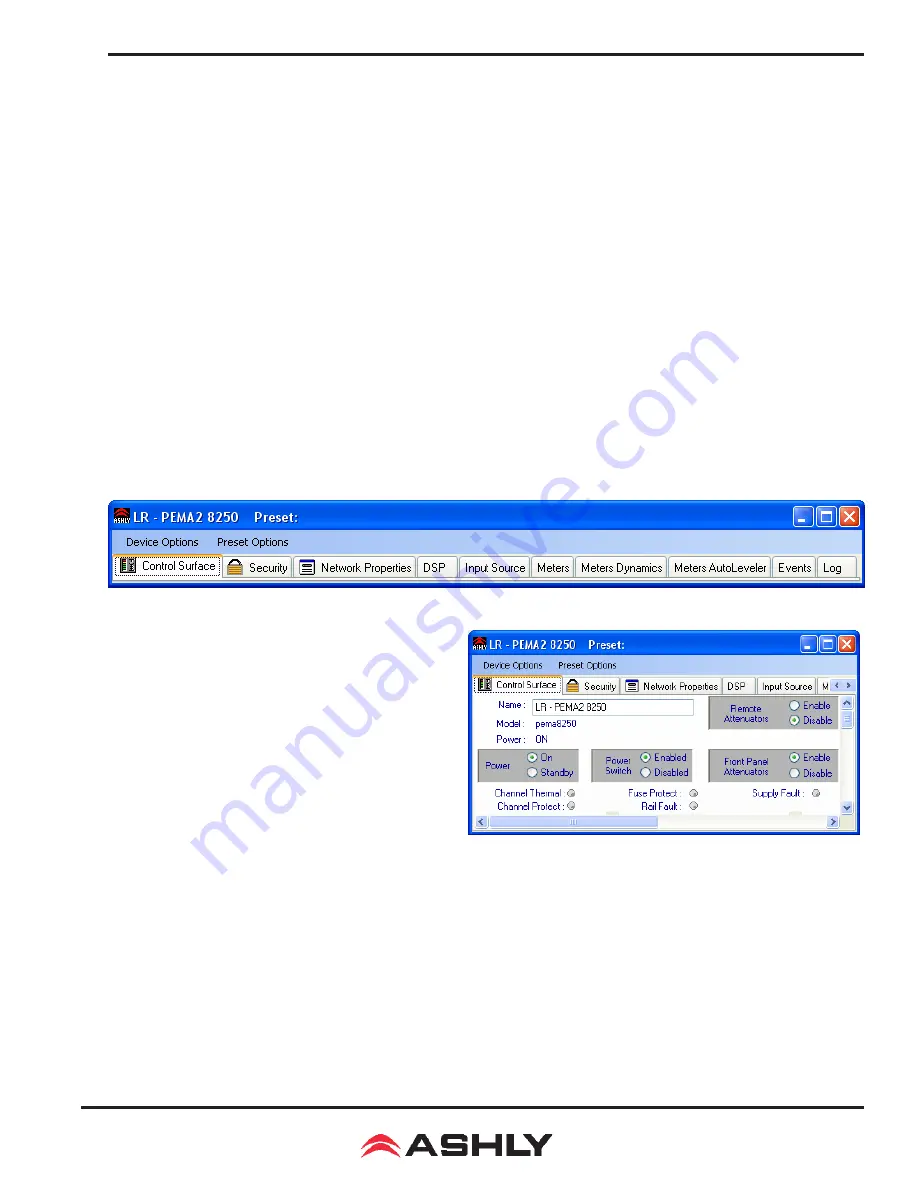
11
Operating Manual - Pema Protea Equipped Media Amplifier
2) Sub Presets:
Instead of saving or recalling an entire preset affecting all device functions, a sub-preset affecting only
a user defined sub-set of DSP functions can be created. To create a sub-preset, first check the box labeled <Selected for sub-
presets> in any and all DSP control blocks to be associated with this sub preset, then under the preset options menu click <Save
Sub Preset to Disk> or <Save Sub Preset to Protea>.
A preset or sub preset can be loaded to the Pema amplifier by one of the following methods:
1) Use Protea
ne
software on a PC connected to the network to recall files saved on either the PC or on the device.
2) Use contact closures to load presets 1-4 from memory by wiring switches to the rear panel contact closure connector.
3) Use an Ashly WR-5 or neWR-5 remote control.
4) Use the event scheduler
Note: A full preset recall event will overwrite any unsaved changes, so be sure the current configuration is saved before
continuing or it will be lost. The device always loads the last working settings on power-up, so as to preserve any changes should
the power be inadvertently turned off prior to saving a preset.
Caution: A new preset may have dramatically different settings
capable of damaging sound system components, so be careful not to recall the wrong preset while the system is on.
3.4 Device Control Tabs
The following device control tabs are available for each Pema device. The tabs include Control Surface, Security, Net-
work Properties, DSP, Input Source, Meters, Meter Dynamics, Meters AutoLeveler, Metering, Event Scheduler, and Fault Log.
3.4a Control Surface
This is the main user interface for the amplifier section
of Pema amplifier. DSP and mixing functions are managed
from within the DSP tab. The following amplifier functions
are available for monitoring or changing in the control panel:
Name
- The user defined name for this specific ampli-
fier. Up to 20 characters can be used.
Model
- The model of amplifier being addressed on
the network
Power
- Shows power status as On, Off, or Standby
Power On/Standby
- Shows power status, and allows user to set power to standby to use less power. Power standby can
also be automatically controlled by the event scheduler.
Power Switch Enable/Disable
- Disables the front panel power switch
Remote Attenuator Enable/Disable
- Disables "Remote Level Control" Euroblock connections on back panel
Front Panel Attenuator Enable/Disable
- Disables amplifier front panel attenuator controls. Note: The software at-
tenuators will still reflect the physical position of the amplifier's front panel attenuators, even when they are disabled and not
attenuating the signal.
Pema Device Control Tabs
Pema Control Surface Global Functions


























