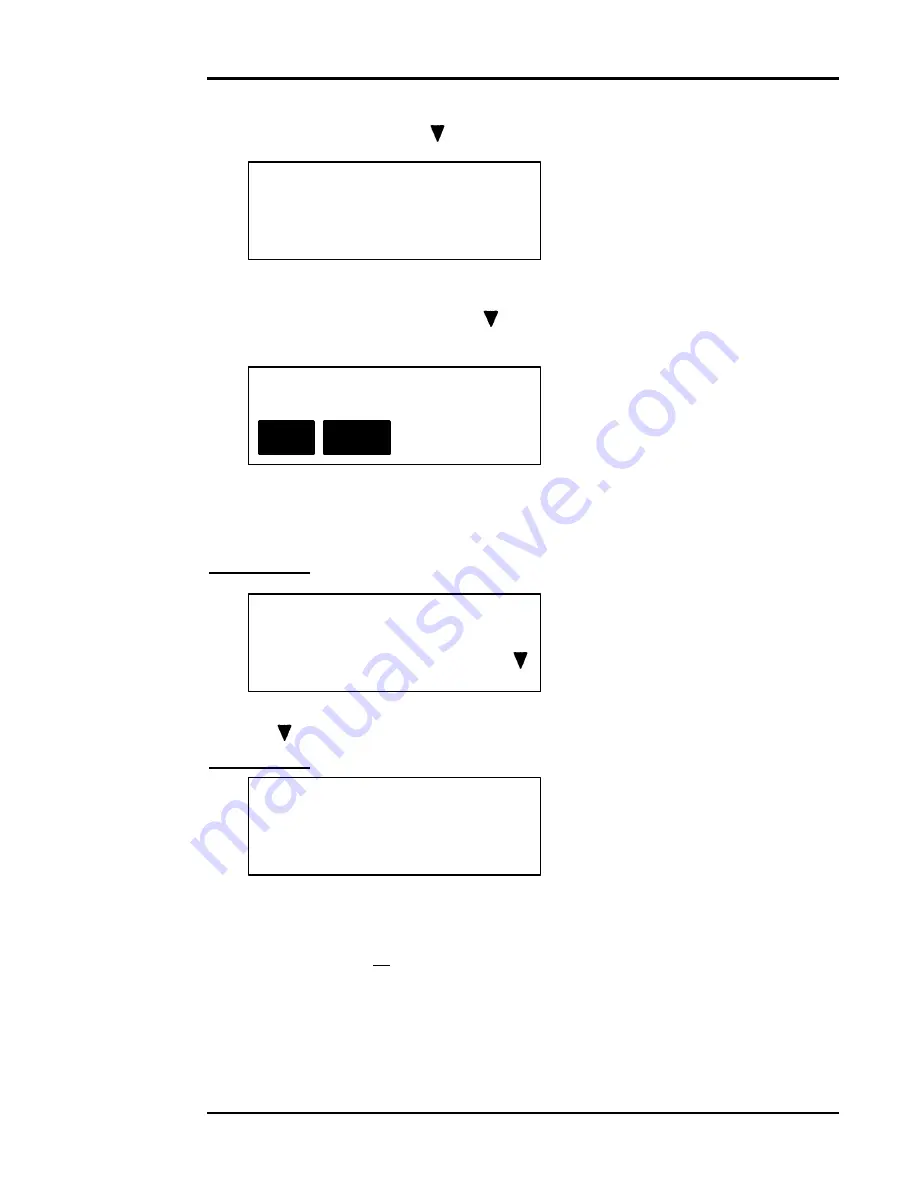
User-Programmable Rates
AH30
Page 6-8
08/99
Ascom Hasler Mailing Systems, ® Inc.
•
Select [Name] by using the [
] and pressing the [ENTER] key.
Enter Rate Name
123
• Use the numeric keys to enter the new rate name and press the [ENTER] key.
To edit Zone Names or rates use the [
] to select the desired zone, press the
[ENTER] key.
Zone Name or Rate
Rate Name
Select [Name] to change the Zone Name.
Select [Rate] to change the rates for the previously selected zone.
For example: Select [Rate] by pressing the appropriate softkey.
Exit 123 AAA
1 lb 0.0 oz $1.00
Use the [
] to select the desired rate value to change, and press the [ENTER] key.
For example: 2 lb 0.0 oz at $2.00
Enter Rate $ _ _ _ _ 2.00
Use the numeric keys to enter the new rate value, and press the [ENTER] key.
When through making all desired changes, press the [EXIT/PR.MENU] key.
To Edit A
Programmed
Rate
continued
Содержание Smart Series AH30
Страница 1: ...Operating Guide AH30 Smart Series Scale Ascom Hasler Mailing Systems Inc Form 50323 Issue 7 08 99 ...
Страница 2: ......
Страница 4: ......
Страница 6: ......
Страница 16: ......
Страница 20: ......
Страница 42: ......
Страница 50: ......
Страница 60: ......
Страница 88: ......
Страница 90: ......
Страница 96: ......
Страница 112: ......
Страница 116: ......
Страница 128: ......
Страница 152: ......
Страница 166: ......






























