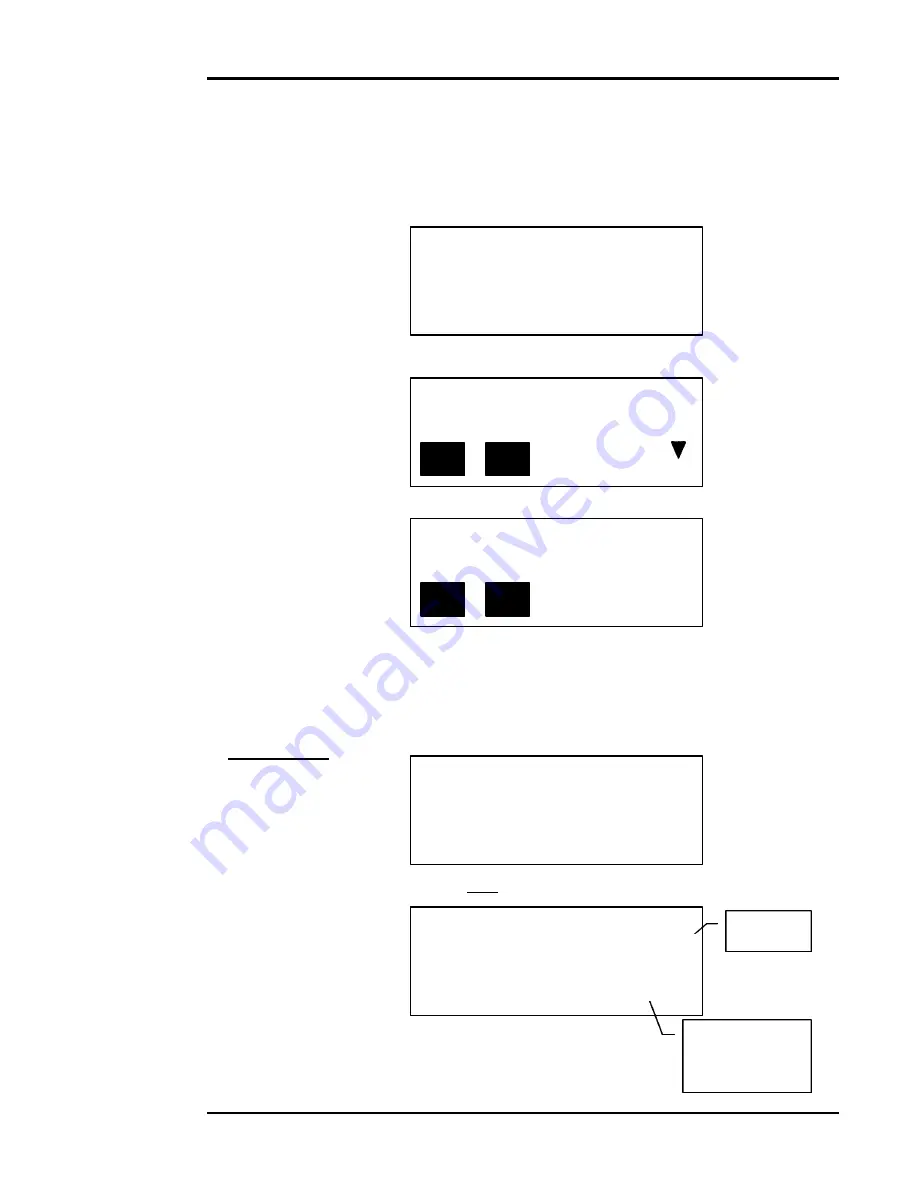
Special Services
AH30
Ascom Hasler Mailing Systems, ® Inc.
08/99
Page 4-3
Registered Mail is a service provided by the USPS, which incorporates a system of
receipts to monitor the mail’s movement from the point of acceptance to the point of
delivery.
• Place the desired item on the AH30 platform and select the desired USPS rate.
0 lb 1.0 oz
$0.32
1st Sngl
• Press the [SPEC SERV] key.
Make Selection
Reg
Cer
RR Ovs
• Select [Reg] by pressing the appropriate [F1] through [F4] softkey.
Make Selection
Reg
Rgi
• Select either [Reg] or [Rgi] by pressing the appropriate [F1] through [F4] softkey.
[Reg]
registered
[Rgi]
registered with insurance
For example: [Rgi]
Using the numeric keys
Enter Reg w/Ins Amt
enter the desired amount
and press the [ENTER]
$ _ _ _ _ _ _ _ . _ 0
key.
• Press the [EXIT/PR.MENU] key until the Main Menu display is shown.
0 lb 1.0 oz
$5.50
1st Sngl
Rgi
• To deselect, press the [Rgi] softkey again.
Registered
Mail
Rgi rate
Flashes to
indicate that
[Rgi] selected.
Содержание Smart Series AH30
Страница 1: ...Operating Guide AH30 Smart Series Scale Ascom Hasler Mailing Systems Inc Form 50323 Issue 7 08 99 ...
Страница 2: ......
Страница 4: ......
Страница 6: ......
Страница 16: ......
Страница 20: ......
Страница 42: ......
Страница 50: ......
Страница 60: ......
Страница 88: ......
Страница 90: ......
Страница 96: ......
Страница 112: ......
Страница 116: ......
Страница 128: ......
Страница 152: ......
Страница 166: ......






























