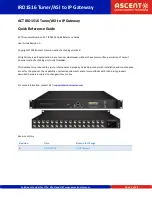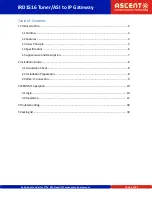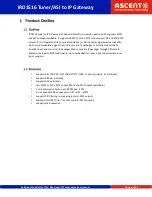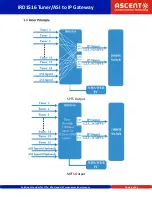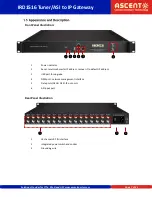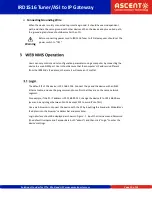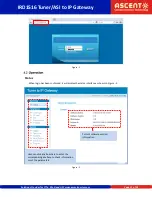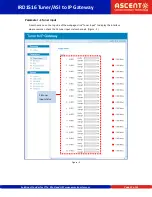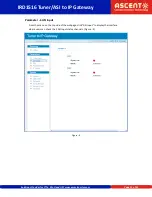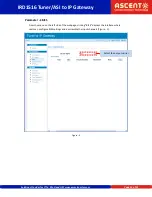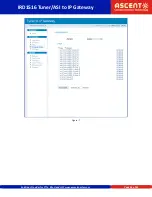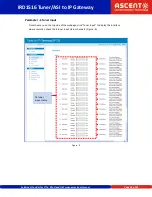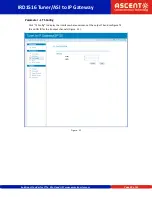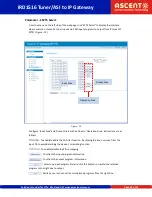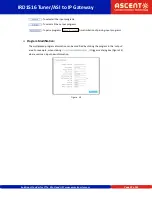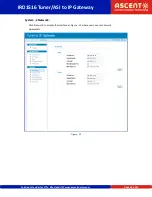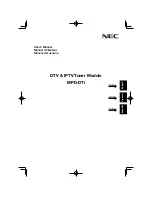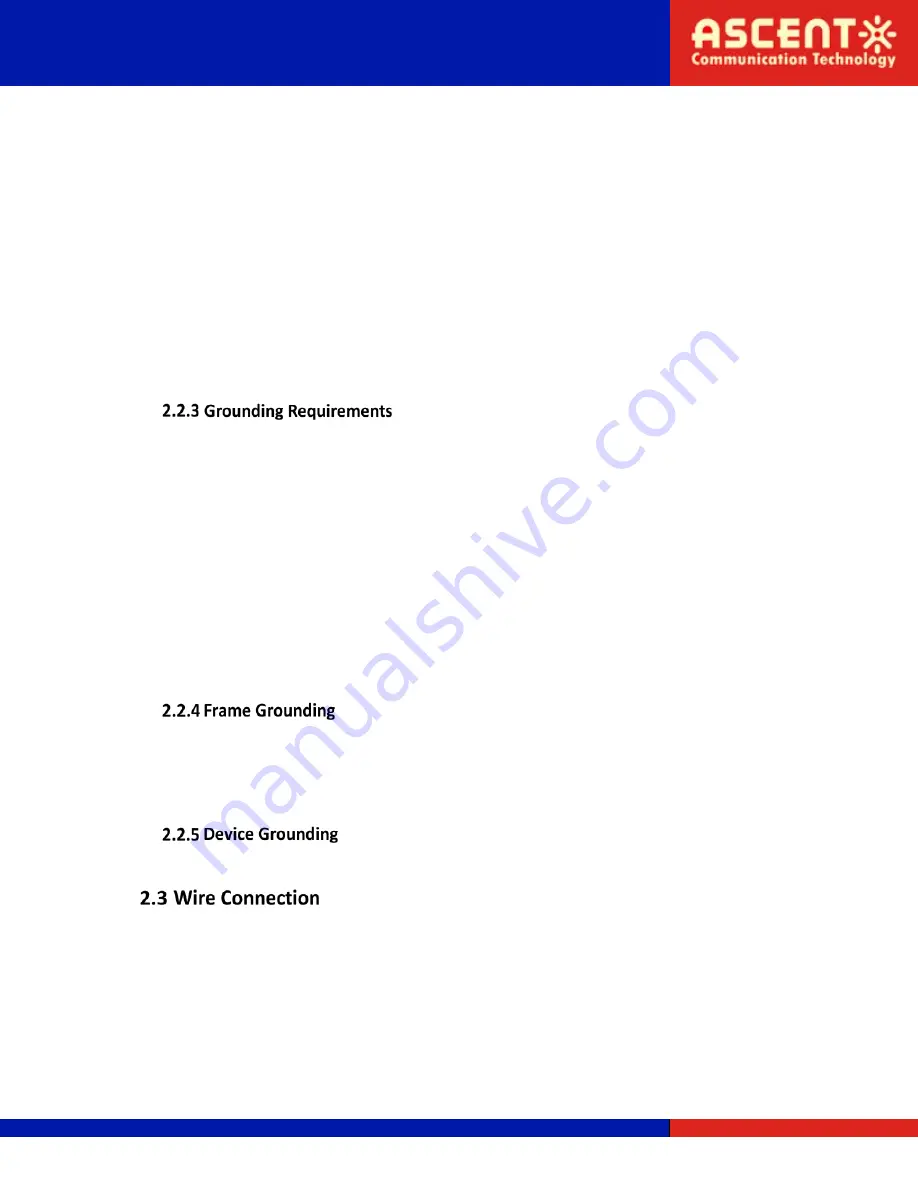
IRD1516 Tuner/ASI to IP Gateway
Solutions Provider for FTTx, RFoG and HFC www.ascentcomtec.com
Page 9 of 31
Environment Temperature
5 °C to 40 °C (sustainable)
0 to 45 °C (short time)
installing air-conditioning is recommended
Relative Humidity
20 % to 80 % sustainable
10 % to 90 % short time
Pressure
86 kPa to 105 kPa
Door & Window
Install rubber strips for sealing door-gaps and double-layered glass for windows.
Wall
Can be covered with wallpaper, or non-bright paint.
Fire Protection
Fire alarm system and extinguisher
Power
Device power, air-conditioning power, and lighting power should all be
independent to each other. Device power requires AC power 100 V to 240 V
50/60 Hz 2A. Please carefully check before running.
Good grounding for all function modules ensures reliability and stability of these devices. They
are also the best way to prevent lightning arresting and interference rejection.
The coaxial cables’ outer conductor and isolation layer should keep proper electric conducting
with the metal housing of the device.
The grounding conductor should have a copper conductor in order to reduce high frequency
impedance, and the grounding wire must be as thick and short as possible.
Users should make sure the 2 ends of the grounding wire are electrically conducive and rust-
proof.
It is prohibited to use any other device as part of the grounding electric circuit
The area of conduction between the grounding wire and device’s frame should be no less than
25 mm
2
.
All of the machine’s frames should be connected with a protective copper strip. The
grounding wire should be as short as possible and avoid circling. The area of conduction
between the grounding wire and grounding strip should be no less than 25 mm
2
.
Connect the device’s grounding rod to the frame’s grounding pole with copper wire.
The grounding wire conductive screw is located at the right end of the rear panel, and the
power switch, fuse, and power supply socket are just beside it. The order is: power switch on
the left, power supply socket on the right, and the fuse is just between them.
Connecting Power Cord
Insert one end into a power supply socket, and insert the other end to AC power.