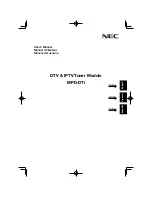Отзывы:
Нет отзывов
Похожие инструкции для MPD-DTi

DSB-T100
Бренд: D-Link Страницы: 2

ST-G570
Бренд: Technics Страницы: 20

FC-757AT
Бренд: Yaesu Страницы: 28

CT-SA10
Бренд: Samsung Страницы: 57

SEK-2500U/ZA
Бренд: Samsung Страницы: 237

VR-1HD
Бренд: Roland Страницы: 48

CDPS-P311
Бренд: CYP Страницы: 44

TX-108
Бренд: Onkyo Страницы: 16

T-9090 II
Бренд: Onkyo Страницы: 10

T-35
Бренд: Onkyo Страницы: 13

T-405TX
Бренд: Onkyo Страницы: 20

NJ340
Бренд: Narvitech Страницы: 37

TR-D2000
Бренд: Teac Страницы: 9

T-R670
Бренд: Teac Страницы: 11

T-R670
Бренд: Teac Страницы: 32

PE310SE
Бренд: KWorld Страницы: 10

Viper 16
Бренд: Vista Страницы: 23

TUNVR1
Бренд: TERK Technologies Страницы: 32