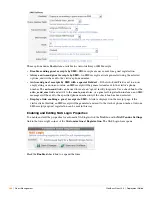ClearPass Guest 3.9 | Deployment Guide
Guest Management |
259
The
Allowed Access
and
Denied Access
fields are access control lists that determine if a client is
permitted to access this guest self-registration page. You can specify multiple IP addresses and networks,
one per line, using the following syntax:
1.2.3.4
– IP address
1.2.3.4/24
– IP address with network prefix length
1.2.3.4/255.255.255.0
– IP address with explicit network mask
Use the
Deny Behavior
drop-down list to specify the action to take when access is denied. The
Time
Access
field allows you to specify the days and times that self-registration is enabled. Times must be
entered in 24-hour clock format. For example:
Mondays, Wednesdays and Fridays, 8:00 to 17:00
Weekdays, 6:00 to 18:00
Weekends 10:00 to 22:00 and Thursday 11:00 to 13:00
The access control rules will be applied in order, from the most specific match to the least specific match.
Access control entries are more specific when they match fewer IP addresses. The most specific entry is a
single IP address (for example,
1.2.3.4
), while the least specific entry is the match-all address of
0.0.0.0/0
.
As another example, the network address
192.168.2.0/24
is less specific than a smaller network such as
192.168.2.192/26
, which in turn is less specific than the IP address
192.168.2.201
(which may also be
written as
192.168.2.201/32
).
To determine the result of the access control list, the most specific rule that matches the client’s IP address
is used. If the matching rule is in the
Denied Access
field, then the client will be denied access. If the
matching rule is in the
Allowed Access
field, then the client will be permitted access.
If the
Allowed Access
field is empty, all access will be allowed, except to clients with an IP address that
matches any of the entries in the
Denied Access
field. This behavior is equivalent to adding the entry
0.0.0.0/0
to the
Allowed Access
field.
If the
Denied Access
list is empty, only clients with an IP address that matches one of the entries in the
Allowed Access list will be allowed access. This behavior is equivalent to adding the entry
0.0.0.0/0
to the
Denied Access list.
Editing Registration Page Properties
To edit the properties of the registration page:
1. Navigate to
Customization > Guest Self-Registration
2. Select an entry in the
Guest Self-Registration
list and click its
Edit
link. The
Customize Guest
Registration
workflow page appears, as shown in
Figure 31 on page 257
.
3. Click the
Register Page
link, or one of the
Title
,
Header,
or
Footer
fields for the Register Page.
Содержание ClearPass Guest 3.9
Страница 1: ...ClearPass Guest 3 9 Deployment Guide ...
Страница 32: ...32 Management Overview ClearPass Guest 3 9 Deployment Guide ...
Страница 178: ...178 RADIUS Services ClearPass Guest 3 9 Deployment Guide ...
Страница 316: ...316 Guest Management ClearPass Guest 3 9 Deployment Guide ...
Страница 328: ...328 Report Management ClearPass Guest 3 9 Deployment Guide Figure 46 Components of the Report Editor Report Type ...
Страница 410: ...410 Administrator Tasks ClearPass Guest 3 9 Deployment Guide ...
Страница 414: ...414 Administrator Tasks ClearPass Guest 3 9 Deployment Guide ...
Страница 423: ...ClearPass Guest 3 9 Deployment Guide Hotspot Manager 423 ...
Страница 440: ...440 High Availability Services ClearPass Guest 3 9 Deployment Guide ...
Страница 518: ...518 Index ClearPass Guest 3 9 Deployment Guide ...