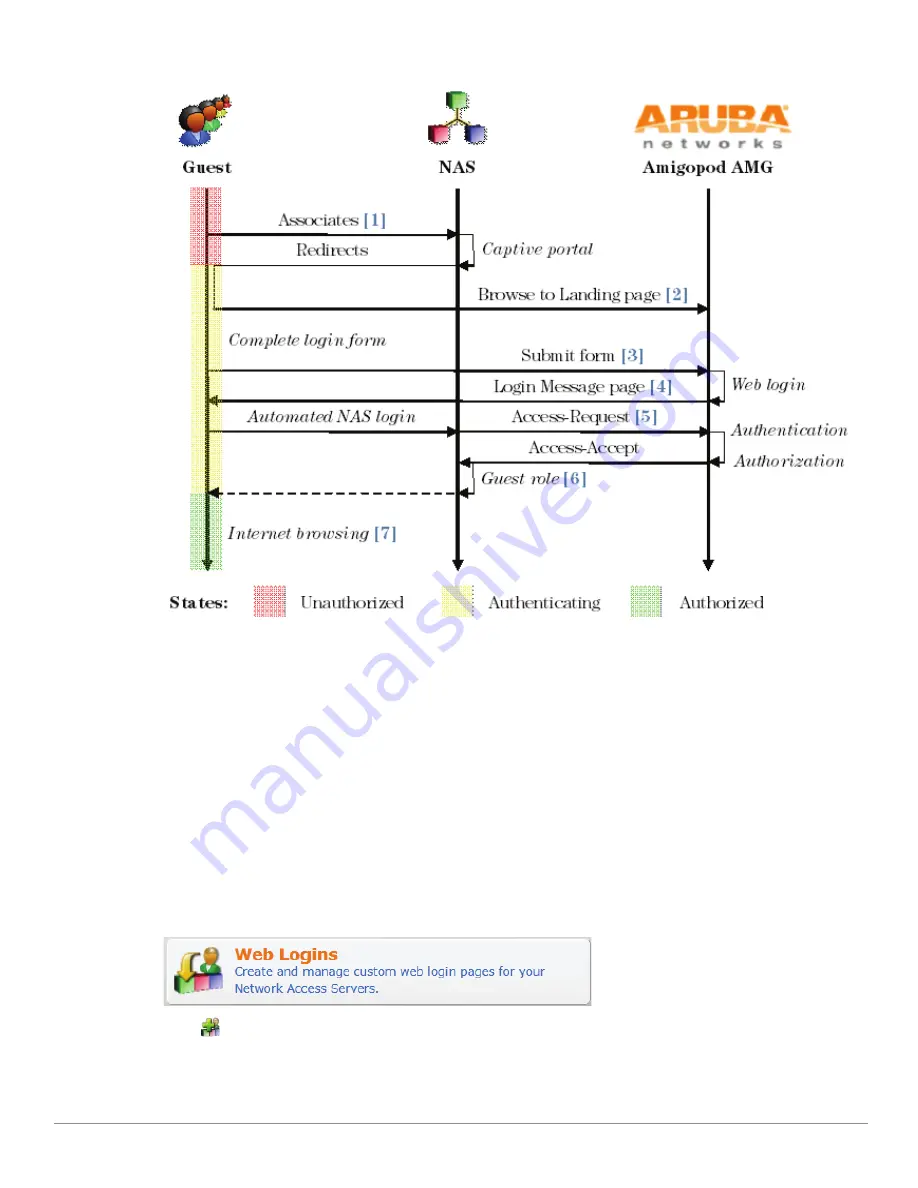
ClearPass Guest 3.9 | Deployment Guide
RADIUS Services |
129
Figure 17
Sequence diagram for guest captive portal and Web login
In a typical configuration, you would enable the captive portal functionality of your NAS
[1]
, and use the
URL of your custom Web login page as the default portal landing page
[2]
for unauthorized guests.
When the login form is submitted
[3]
, the Login Message page is displayed to the visitor
[4]
. A subsequent
automatic redirect to the NAS will perform the actual login
[5]
, which invokes the AAA process. If this is
successful, the NAS will apply the appropriate security policy to the visitor’s session
[6]
, enabling them to
start browsing the Internet
[7]
.
In this way you can provide a branded and customized login page that is integrated with your existing
network access devices.
Use this list view to define new Web login pages, and to make changes to existing Web login pages.
Creating a Web Login Page
To create a new Web login page, navigate to
Customization > Web Logins
.
Click
Create a new Web login page
to create a Web login page for your guests.
There are seven sections to this form.
Содержание ClearPass Guest 3.9
Страница 1: ...ClearPass Guest 3 9 Deployment Guide ...
Страница 32: ...32 Management Overview ClearPass Guest 3 9 Deployment Guide ...
Страница 178: ...178 RADIUS Services ClearPass Guest 3 9 Deployment Guide ...
Страница 316: ...316 Guest Management ClearPass Guest 3 9 Deployment Guide ...
Страница 328: ...328 Report Management ClearPass Guest 3 9 Deployment Guide Figure 46 Components of the Report Editor Report Type ...
Страница 410: ...410 Administrator Tasks ClearPass Guest 3 9 Deployment Guide ...
Страница 414: ...414 Administrator Tasks ClearPass Guest 3 9 Deployment Guide ...
Страница 423: ...ClearPass Guest 3 9 Deployment Guide Hotspot Manager 423 ...
Страница 440: ...440 High Availability Services ClearPass Guest 3 9 Deployment Guide ...
Страница 518: ...518 Index ClearPass Guest 3 9 Deployment Guide ...
















































