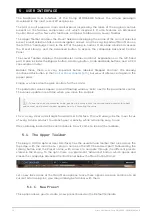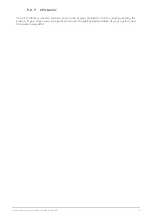If you select Bank and choose a Bank, the Bank content will be immediately displayed.
When you click a preset name, that preset is selected, and you may see all the relevant
information about it in the right column. There, you have the preset name, preset designer,
type tag, bank it belongs to, and also all the other tags that have been added to it. If the
preset belongs to a user bank, you also have a + sign, meaning you may add other tags.
Tags are important, since they may help you quickly find what you are looking for, even
among an extensive list of presets.
5.3.1. Delete Preset
If you want to delete a preset, first select it on the preset list. Next, click the library button
to open the library. The Library window opens, with that preset still selected. In the right-
hand column, you have the info column for the preset, with the preset name. To the right
of the name, you have a button with three dots. Clicking it opens a sub-menu with three
options:
Save
,
Save As
and
Delete Preset
. Choose the "Delete Preset" option. A dialog box
opens asking you to confirm. You may now confirm or cancel the operation. If you confirm,
the preset will be deleted.
5.4. Fine-tuning parameters
Typically, to change values in the plug-in controls, just click the corresponding control and
drag the mouse up or down. If the controls are switches, simply click them to toggle On or
Off.
If you want finer editing values, you can use Ctrl+Drag (Cmd+Drag for macOS).
Alternatively, you can Right-Click and Drag. With this technique the values change more
slowly, which enables you to edit them with greater precision.
Arturia - User Manual Comp DIODE-609 - USER INTERFACE
36
Содержание COMP DIODE-609
Страница 1: ...USER MANUAL _COMP DIODE 609...