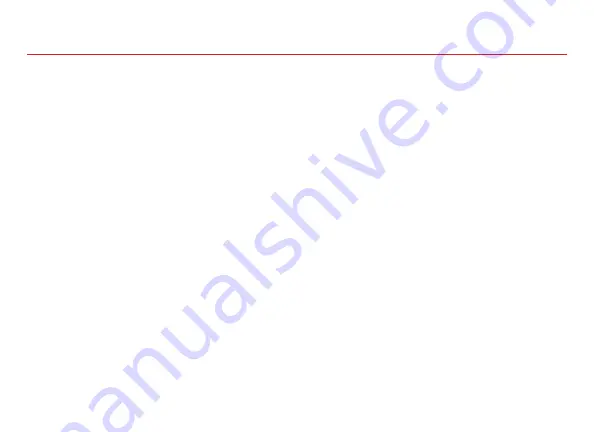
Table of Contents
1: Flare 450 Introduction
Flare 450 at a Glance . . . . . . . . . . . . . . . 4
Remote and Touchpad . . . . . . . . . . . . . . 5
Included Accessories . . . . . . . . . . . . . . . 6
2: Getting Started
Powering On/Off. . . . . . . . . . . . . . . . . . . 7
Focus Adjustment/Throw Distance . . . . 8
External Inputs/Outputs . . . . . . . . . . . . . 9
Connect to a PC via Mini VGA . . . . . . . . 10
Connect to a PC via HDMI . . . . . . . . . . . 12
Connect via Composite Video . . . . . . . . 14
Connect to Other Devices . . . . . . . . . . . 16
Connect to Speakers or Headphones . . 18
Connect to TF/Micro SD Card . . . . . . . . 19
Connect to USB Drive . . . . . . . . . . . . . . 21
3: Menu Screens
Main Menu . . . . . . . . . . . . . . . . . . . 24
Video Player Menu . . . . . . . . . . . . . 25
Photo Viewer Menu . . . . . . . . . . . . 29
Music Player Menu. . . . . . . . . . . . . 33
Text Viewer Menu . . . . . . . . . . . . . . 36
4: Setup Menu
Settings . . . . . . . . . . . . . . . . . . . . . 37
Keystone . . . . . . . . . . . . . . . . . . . . 40
Grids. . . . . . . . . . . . . . . . . . . . . . . . 42
5: Technical Details
Troubleshooting . . . . . . . . . . . . . . . 44
Specifications. . . . . . . . . . . . . . . . . 46
Warranty . . . . . . . . . . . . . . . . . . . . . 47
3




































