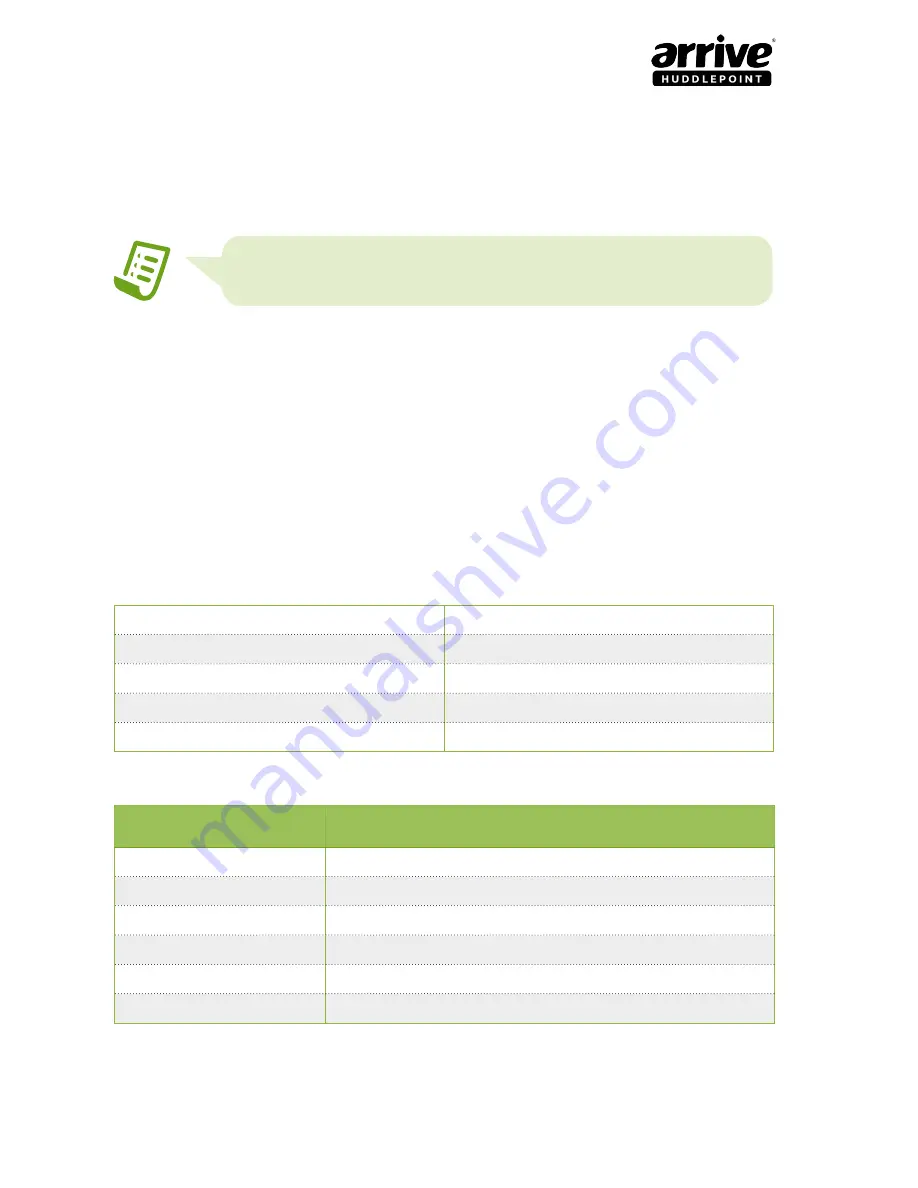
18
Using the Auto Video-Source switcher function
Arrive HuddlePoint™
- 4010 - CMMH- User Guide
input located on the rear panel.
4.
Power on the HuddlePoint by connecting it to a power supply ( the LED power indicator
on the top panel should glow green when it is connected to a power supply).
5. Select the input to be displayed (using the Source Selector on the top panel, or via the
RS232 Control).
Note: Connected wireless BYOD sources can be displayed by switching
to the “Wireless/Aux Video Source”.
4.2 Video-source selector buttons
The top panel video source selector buttons allow users to select between wired and wireless
connected sources to display.
Please refer to Figure 2 of the top panel for button functionality.
4.3 RS-232 Control
The hub’s video-source display switching function can be controlled by RS-232 protocol. An
RS-232 port is provided to enable third party control system integration.
The COM port parameters should be:
Baud Rate
2400 bps
Data bits
8 bits
Parity
None
Stop bits
1 bit
Flow control
None
RS-232 Commands:
User Command
Description
1
Switch to VGA
2
Switch to Display Port
3
Switch to HDMI
slp
Device goes to standby mode
pon
Device exists from standby mode to power-on mode
rsr
Change VGA output resolution























