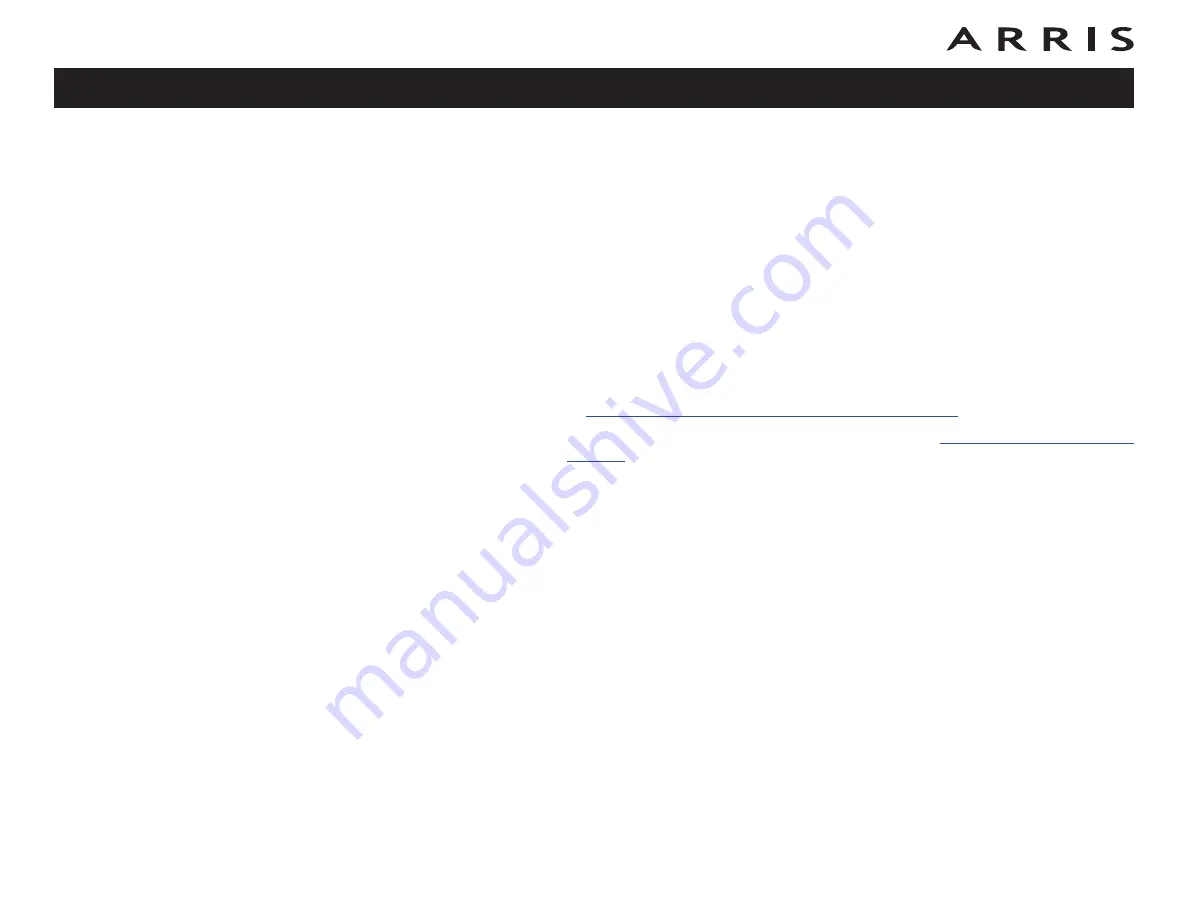
•
Is the Telephony Modem plugged into a wall outlet?
If so, unplug the RJ-11 connector at the back of the Telephony Port and
plug in a known working phone. If you now have dial tone, the problem
is with the house wiring. Contact your MSO or a qualified wiring techni-
cian to correct the house wiring. If you still do not have dial tone, con-
tact your service provider.
Troubleshooting USB Problems
Follow these steps if the computer does not auto-detect the Telephony Modem using
a USB connection.
Before you start, make sure that:
•
You have properly installed and configured the Telephony Modem as shown
Installing and Connecting Your Telephony Modem
•
You have installed the USB drivers as shown in
•
The cable company has set up your account. Call your cable company if
you’re not sure.
Instructions
1
Be sure that your computer is running either Windows 2000, Windows XP,
Windows Vista, or Windows 7 (Windows 95, Windows 98, and Windows NT
are
not
supported).
2
Be sure the Telephony Modem has power. The
Power
light should be on.
3
Push the
Reset
button on the back panel of the Telephony Modem, using a
pen tip or other sharp non-metallic object.
4
Disconnect the USB cable from the computer and reconnect it.
5
Restart the computer.
6
Do the following to uninstall and the reinstall your USB drivers:
a.
Disconnect the USB cable to the Telephony Modem.
b.
Insert the Telephony Modem CD-ROM into your computer.
Touchstone TM722 Telephony Modem User’s Guide
66








































