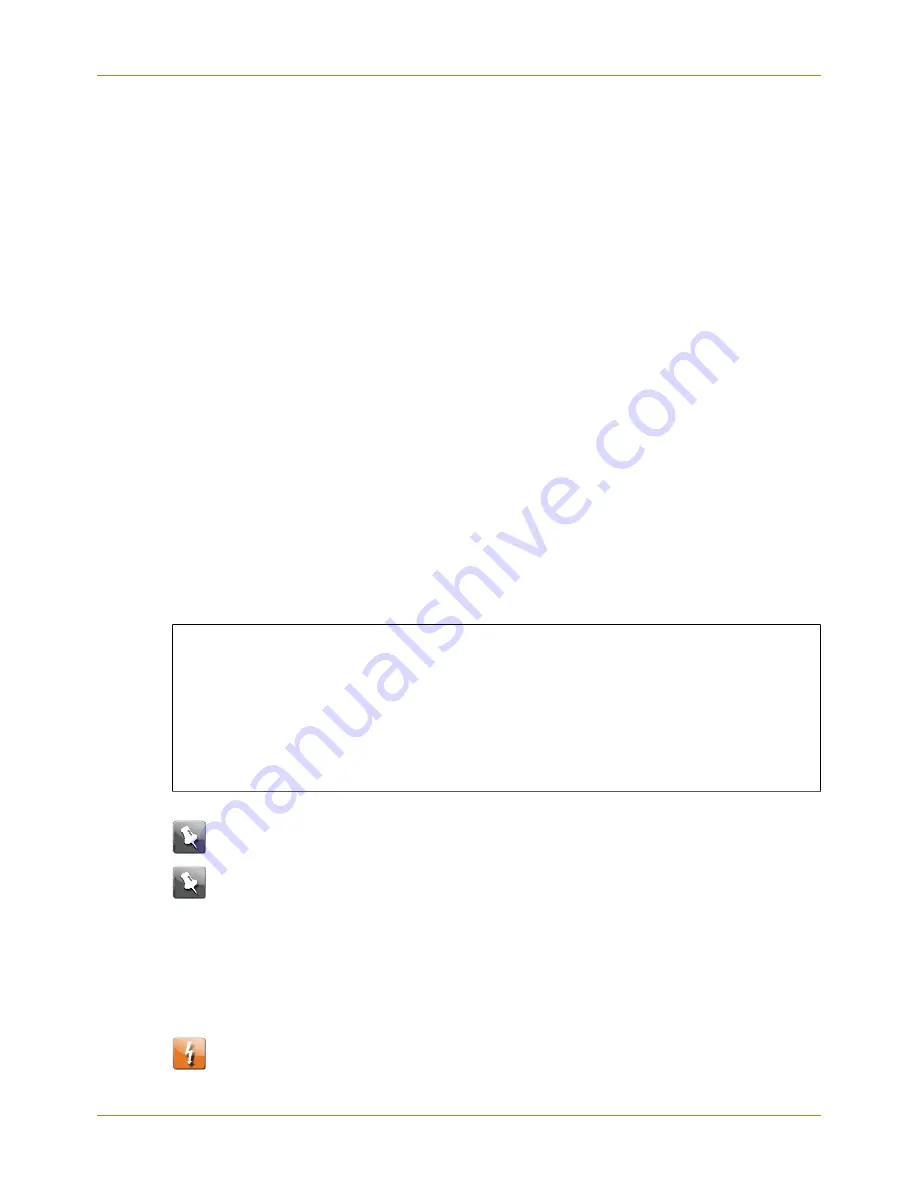
Chapter 3: Install and connect your Telephony Gateway
available to the Telephony Gateway. A large number of splitters can slow down the
Internet connection and even affect your telephone service.
■
Can you easily run cables between the Telephony Gateway’s location and the phones?
■
If you are connecting devices to the Ethernet ports, can you easily run cables between
the Telephony Gateway’s location and those devices?
■
If you want to install the Telephony Gateway on a desktop, is there enough space on
either side to keep the vents clear? Blocking the vents may cause overheating.
■
How close are your wireless devices? The Telephony Gateway wireless connection range
is typically 100–200 feet (30m–65m). A number of factors can affect connection range,
as described below.
Desktop mounting instructions
Position the Telephony Gateway so that:
■
it stands vertically on its base (do not lay it flat on its side.)
■
air flows freely around it
■
the back faces the nearest wall
■
it will not fall to the floor if bumped or moved
■
the ventilation holes on the sides of the unit are not blocked
Factors that affect wireless range
A number of factors can affect the usable range for wireless connections.
Increases range
■
Adding a wireless extender to the network
Decreases range
■
Metal or concrete walls between the Telephony Gateway and other
devices
■
Large metal appliances, aquariums, or metal cabinets between the
Telephony Gateway and other devices
■
Interference and RF noise (2.4 GHz wireless phones, microwave
ovens, or other wireless networks)
Note:
Set the transmit power level to High to increase the range. Set it to Medium or
Low to decrease the range proportionately.
Note:
You may decide to decrease the range of your wireless network, as long as the
decreased range is sufficient for your needs. By limiting your network’s range, you
reduce interference with other networks and make it harder for unwanted users to
find and connect to your network.
Connect the Telephony Gateway
Warning:
Risk of injury or equipment damage.
Touchstone TG9452 Telephony Gateway User Guide DRAFT Revision 1.2
18
















































