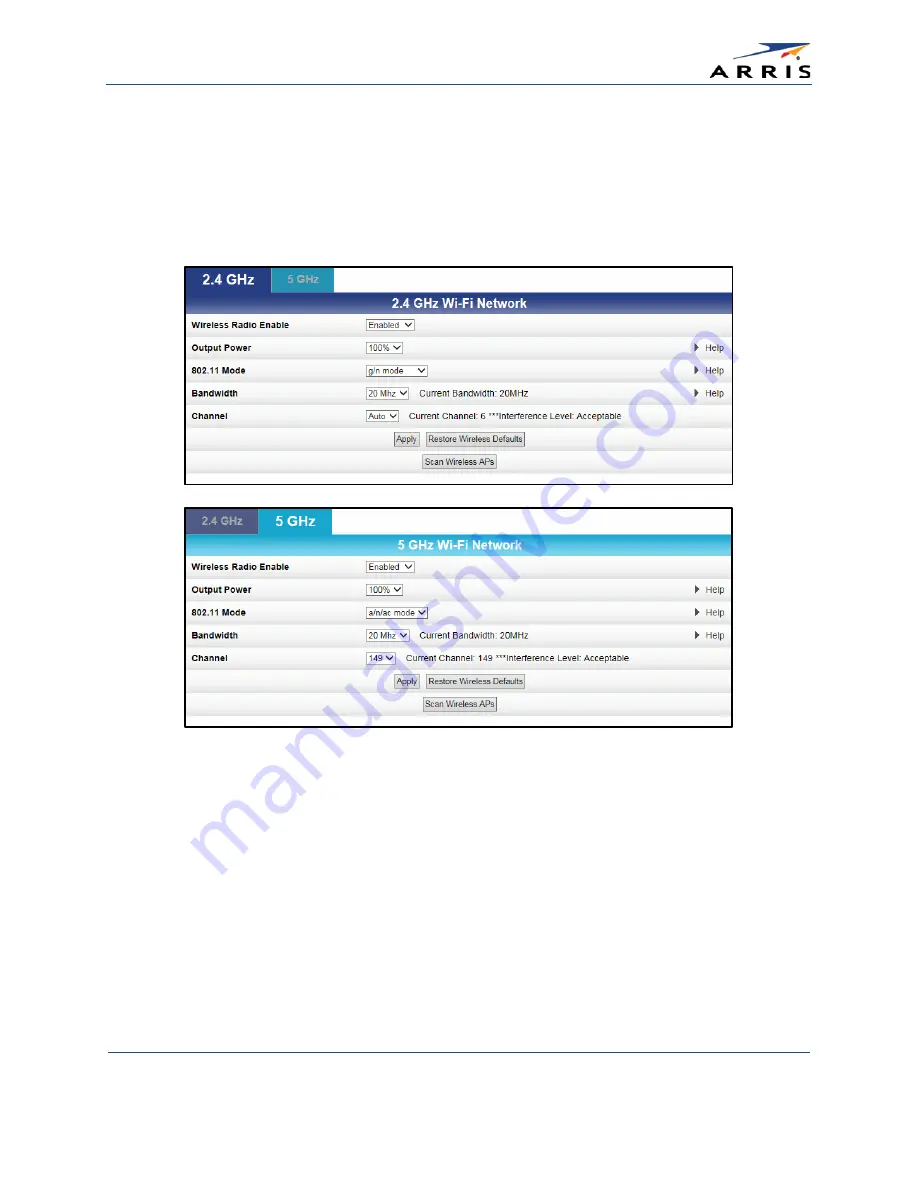
Configuring Your Wireless Network
SURFboard® SBG6900-AC Wireless Cable Modem & Router
•
User Guide
38
365-095-27293 x.1
Copyright 2015 ARRIS Enterprises, Inc. All Rights Reserved.
Do the following to change the wireless channel on the SBG6900-AC:
1.
Open a web browser and log onto the SBG6900-AC to open the SBG6900-AC Web Manager.
See
Start the Gateway Web Manager
for more information.
2.
Click Wireless on the SBG6900-AC Main Menu bar.
3.
Click 802.11 Radio from the Wireless submenu options to open the Wireless 802.11 Radio
screen.
Figure 37 – 2.4 GHz & 5 GHz Wireless 802.11 Radio Screens
4.
Click the 2.4 GHz or 5 GHz tab to select the wireless frequency range for your wireless home
network.
5.
Select Enabled from the Wireless Radio Enable drop-down list to turn ON the Wi-Fi Radio on
the SBG6900-AC.
6.
Select a channel number from the Channel drop-down list that is different from the channel
number listed as the Current Channel.
Note
: ARRIS recommends to use Channel 6 or 11, if it is not listed as the Current Channel. In the
Wi-Fi spectrum, there are multiple channels that overlap and thus degrade wireless network
performance. Channels 1, 6, and 11 are used for better network performance and stability
because they do not overlap.
7.
Click Apply.






























