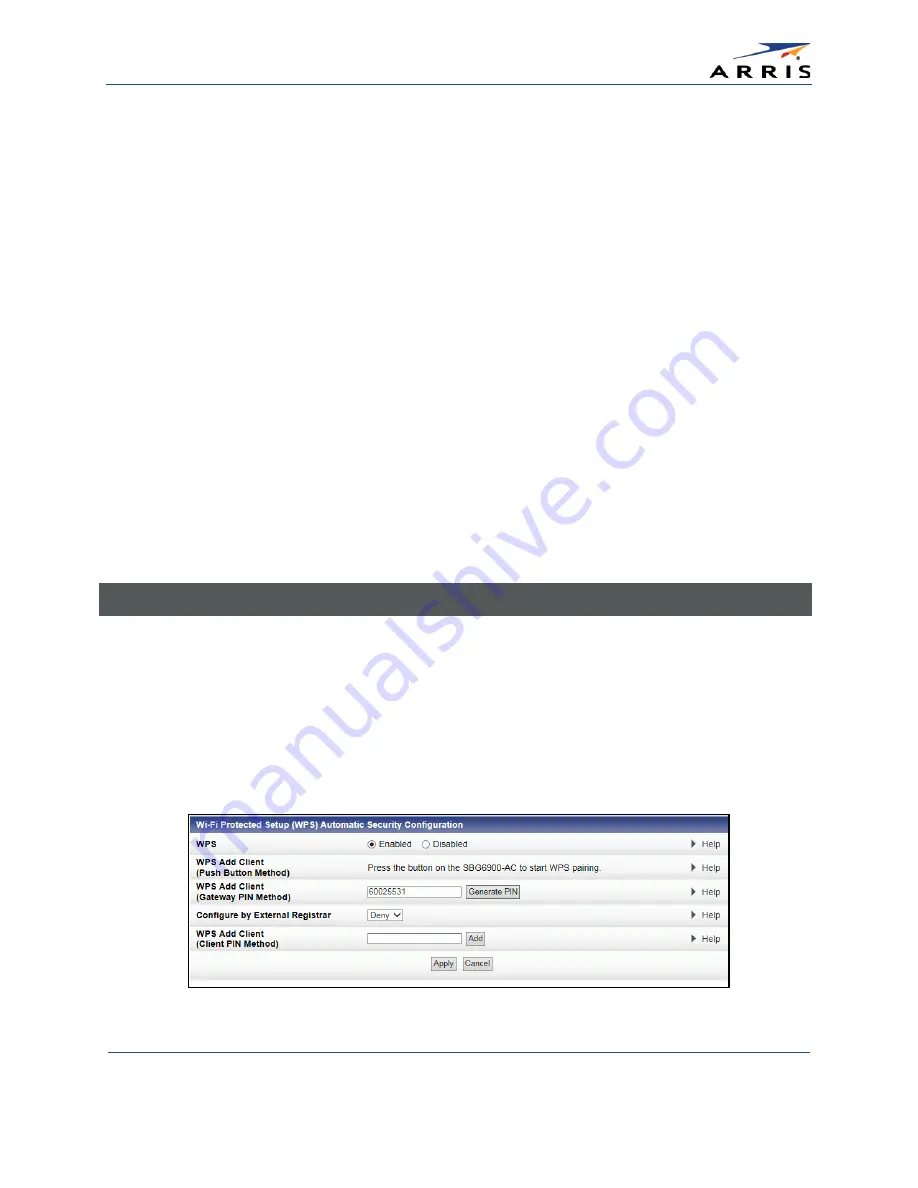
Configuring Your Wireless Network
SURFboard® SBG6900-AC Wireless Cable Modem & Router
•
User Guide
32
365-095-27293 x.1
Copyright 2015 ARRIS Enterprises, Inc. All Rights Reserved.
•
WPA2-PSK + WPA-PSK: combination Wi-Fi Protected Access version 2 with Pre-Shared Key
and Wi-Fi Protected Access with Pre-Shared Key
•
Unencrypted: network security is not set for your wireless network. This allows access to
your wireless network without a Wi-Fi Security key.
•
WPA-PSK: combination Wi-Fi Protected Access with Pre-Shared Key and Wi-Fi Protected
Access with Pre-Shared Key
•
WPA2 (Enterprise): Wi-Fi Protected Access version 2 provides additional network security
and requires a user name and password for network logon
•
WPA2 + WPA (Enterprise): combination Wi-Fi Protected Access version 2 and Wi-Fi
Protected Access provides additional network security and requires a user name and
password for network logon
9.
Choose the Encryption type for your wireless network in the Encryption field:
•
AES – Advanced Encryption Standard: Provides the strongest encryption (recommended).
•
AES+TKIP – Advanced Encryption Standard and Temporal Key Integrity Protocol: Allows
both AES and TKIP-capable clients to connect to your wireless network.
10.
Enter your wireless network password in the Passphrase field.
You can use any combination of letters, numbers, and/or special characters.
11.
Click Apply or continue with WPS Automatic Security Configuration to set up WPS on your
home network to connect your WPS-enabled wireless devices. See Set Up WPS on Your
Wireless Network below for more information.
Set Up WPS on Your Wireless Network
1.
Open the SBG6900-AC Web Manager. See
Start the Gateway Web Manager
for more
information.
2.
Click Wireless on the SBG6900-AC Main Menu bar.
3.
Click Primary Network Settings from the Wireless submenu options.
4.
Click the 2.4 GHz or 5 GHz tab to select the wireless frequency range for your wireless
network.
5.
Scroll down to the Wi-Fi Protected Setup (WPS) Automatic Security Configuration section.
Figure 34 – WPS Setup Screen






























