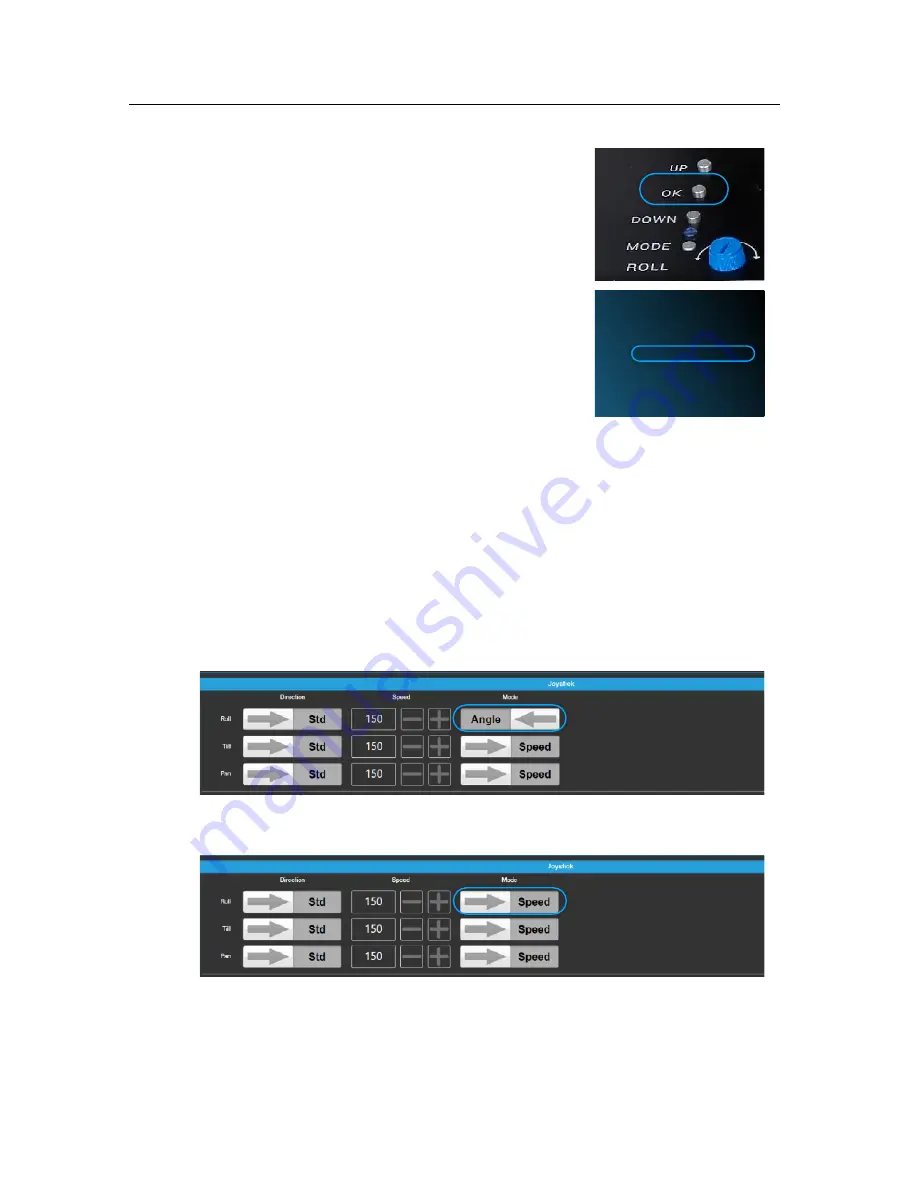
!
28
!
23.2 Paring the Wheels
• First power
Off
the PLC wheel, by removing the power
cable
• Press the
OK
key
• Press
Down
until
Remote Pairing
is displayed
• Press the
OK
key
• Now the MAXIMA / TRINITY will start a 10 sec. count
down.
• After
5 sec.
the MAXIMA / TRINITY will
beep
.
•
Plug
the power cable into the PLC wheels.
• Now the PLC will be paired
23.3 Using the 3. Wheel for the Roll axis
If you want to control the Roll axis by a third wheel, you need to go first into
the
Advance Mode
.
(Revere to Changing from Standard to Advanced Mode)
For the Roll axis you have to change from
Angle to Speed
.
1. Joystick
2. Remote
3. Calibration
4. Remote Pairing
5. Restore
6. Info
7. Exit
PLC Wheels















